thankQ Help
Sometimes a user does not want to buy a membership for themselves but as a gift for someone else. To setup your Membership page with this feature please follow the steps below:
1. Create the Collect Gift Recipient Details checkbox so that the Gift Recipient fields can be toggled on or off by the user.
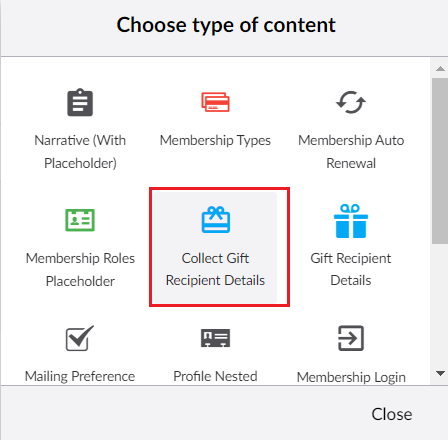
2. Configure the properties of this checkbox and label.
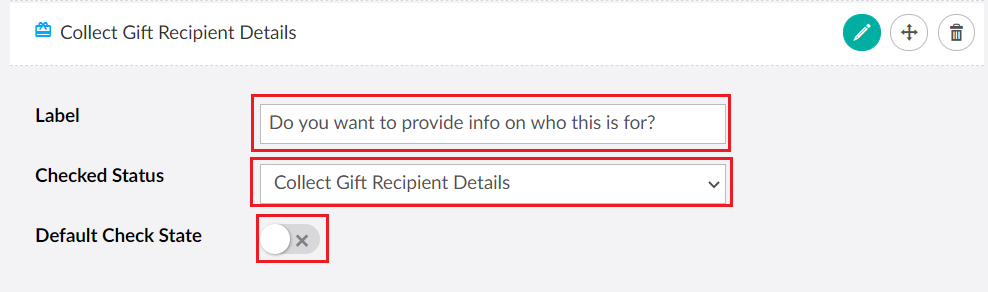
3. Create the Gift Recipient Details content.
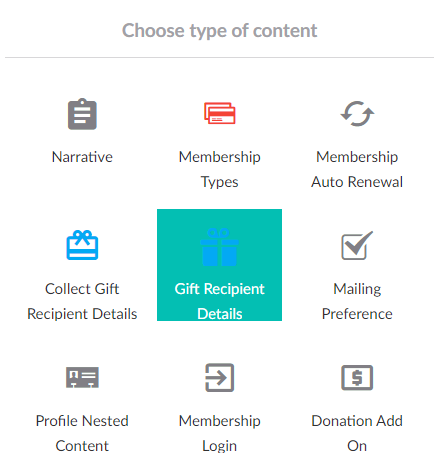
| 4. | You can now create the content for this section including the Recipient's Basic Information, Email, Phone Number, Address, etc. The process for creating these sections is identical to that of setting up a Contact Composition, the details of which can be found in the section for Setting Up Registration. |
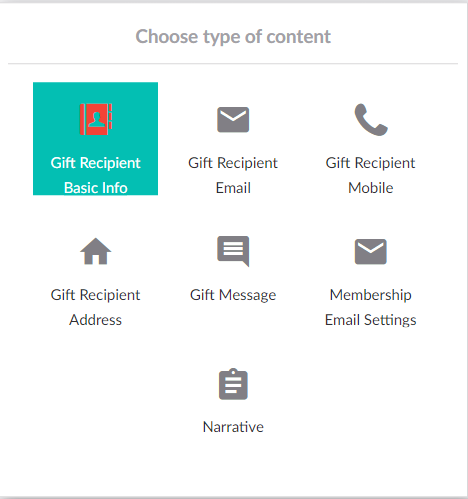
| 5. | In addition to the standard Contact Composition fields are also two new fields, Gift Message and Membership Email Settings. The Gift Message will send a message specified by the user to the Gift Recipient by email. |
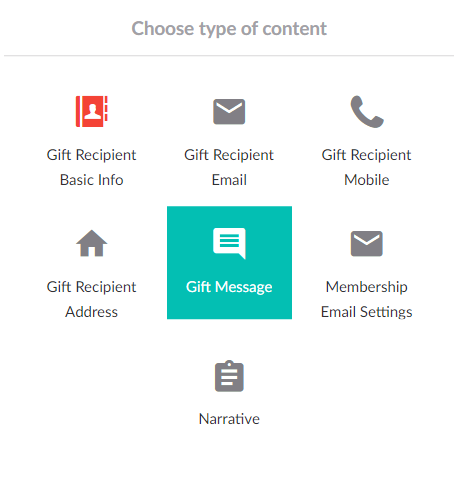
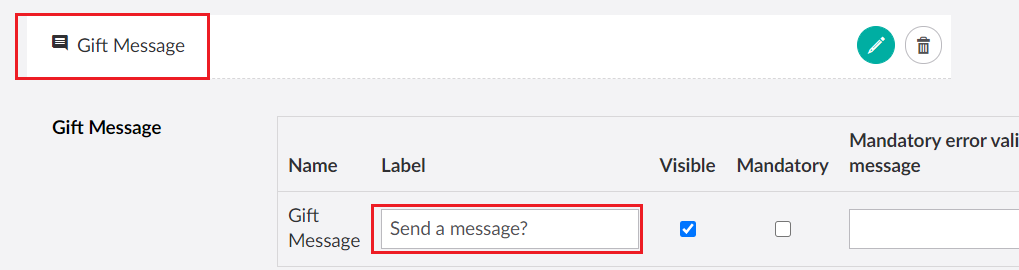
| 6. | The Membership Email Settings allow the user to toggle who the email message is sent to which can be either the Purchaser, the Recipient or both (both by default). |

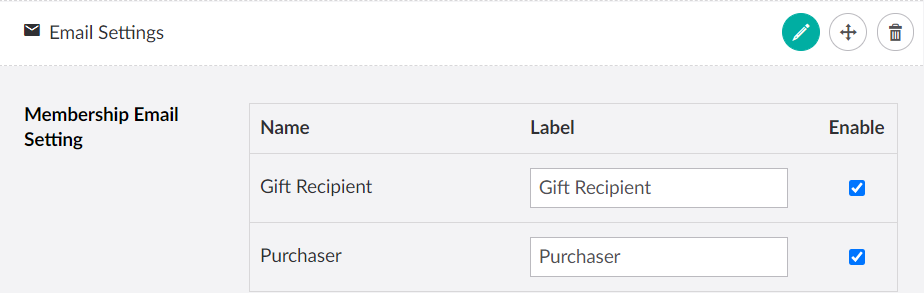
7. You can also add a Narrative to your Gift Recipient Page if you need to explain something to the user.
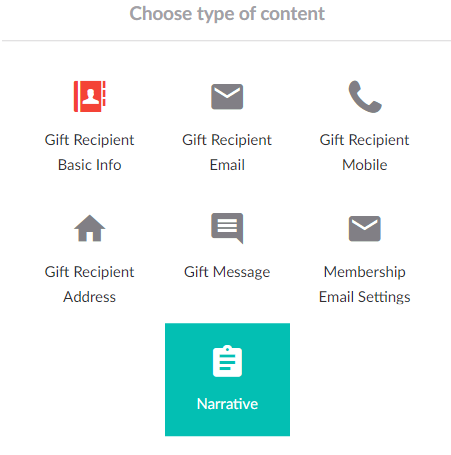
8. Click Save and publish when you are finished.