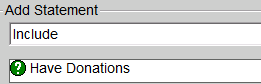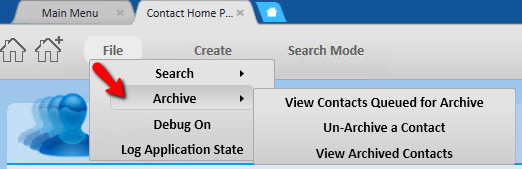thankQ Help
Click the Contacts icon under the Contact Modules
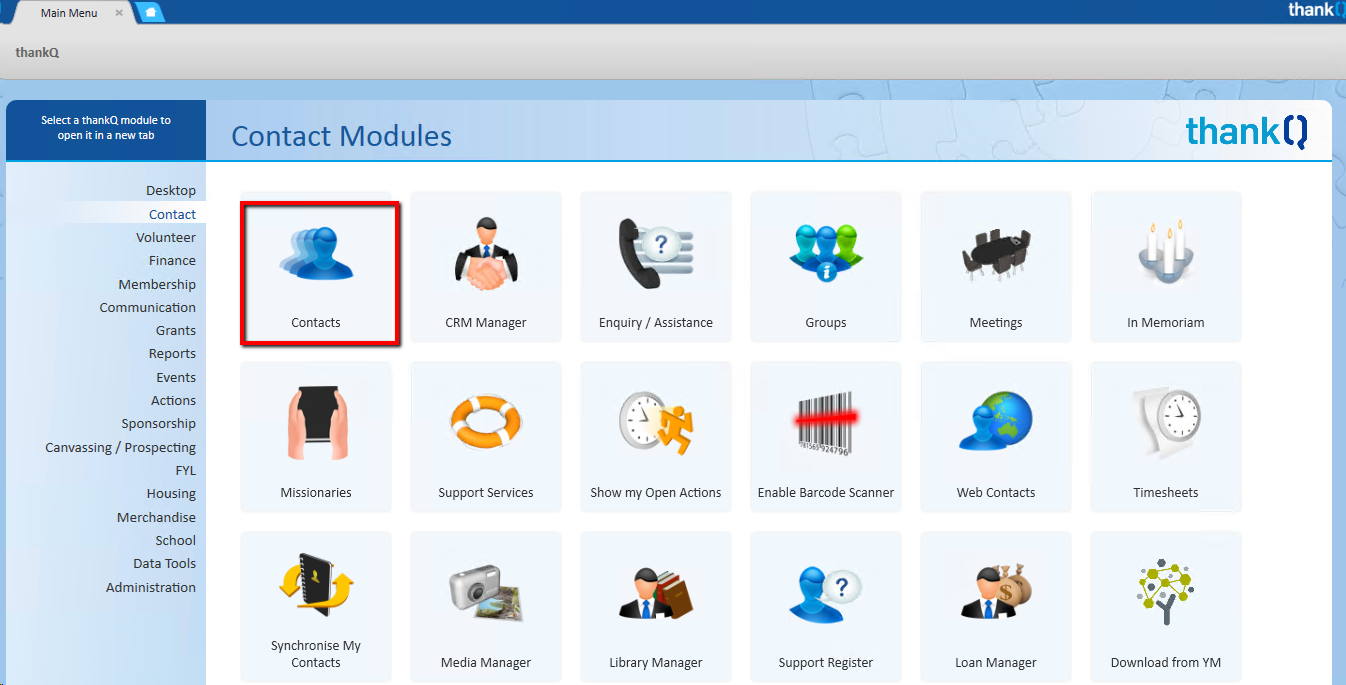
Tool Bar
When you click on the Contacts icon a tab will appear at the top of the screen beside the Main Menu tab.
Under the tab on the Tool Bar there is an option to Create a New Contact, enter Search Mode and enter a Quick Search, which will be covered later in the training.

Search

Display All Contacts |
This option will give you access to all the clients on the database. The record selector at the bottom of the screen can be used to go to the next record
|
Power Search |
This option will take you to the Power Search form where you can select preset search statements
|
Select Active Excel Data |
This option, if you have an excel spreadsheet open and highlight serial numbers, will open those highlighted contacts in thankQ
|
Archive |
|
|
Un-Archive Contacts Archived Contacts can be un-archived which will place them back into the live database. The Archived database can be opened to view/un-archive |