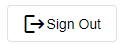thankQ Help
Open the scanning page using the link and then login using one of the Usernames and Passwords you had setup for the page.
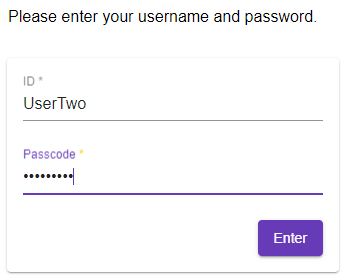
Now that you have logged in you can lookup the contact by typing or scanning in their details. The scan button will use your camera to scan a barcode which will fill in the fields. Alternatively you can also just type them in.
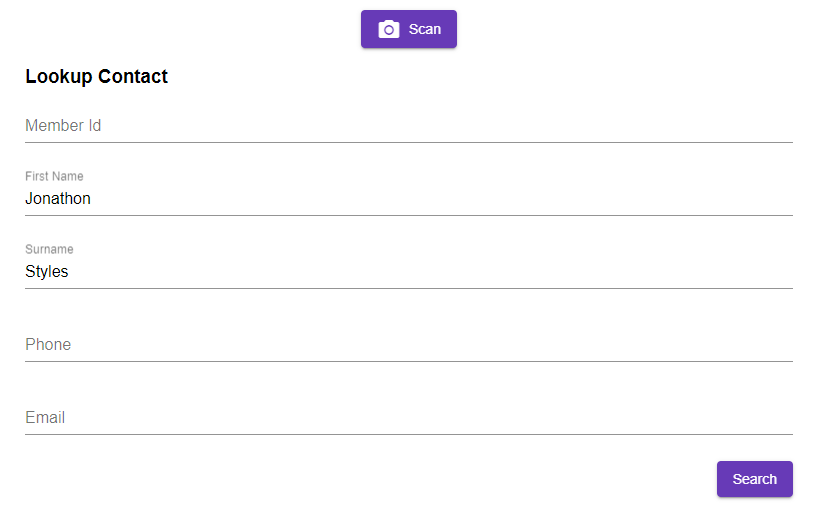
Select the Memberships or Bookings that are applicable.
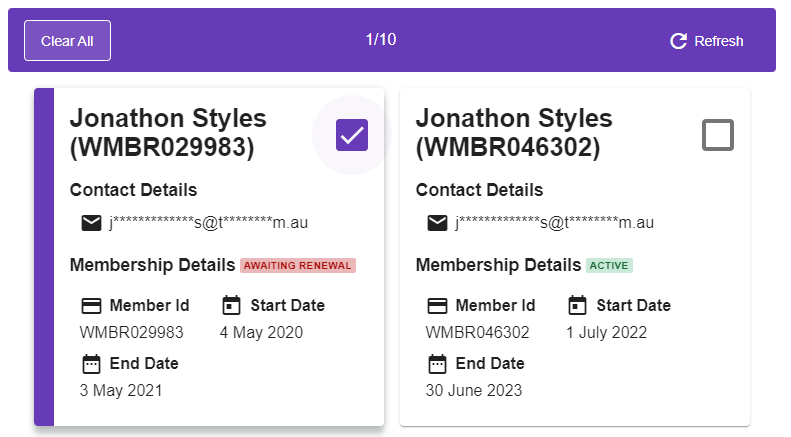
Select the Purpose and then enter the Duration. Approve when you are finished.
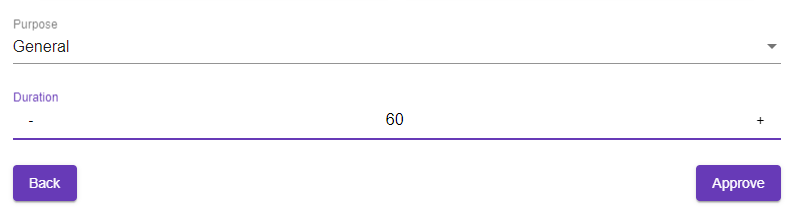
This Member is now scanned in. Press Return to go back or wait until it automatically happens.
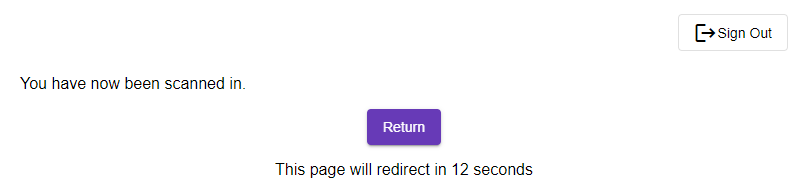
Sign Out of the session if you are no longer doing anymore scanning.