thankQ Help
There may be instances when you wish to update Profiles that already exist on a contact record.
If the Profile is a “single” type profile setup in Lookup Values the importer will try to update this type of Profile if it exists.
If the Profile is a “multiple” type of profile setup in Lookup Values the importer will create another Profile rather than make any changes as it is assumed because it’s a multiple profile, you are creating another Profile of the same name.
1.1Update a Single Profile
Since the contact already exists you only require the serial number, profile name and value. If the profile has any dates or notes these will not be changed unless you have changed these in the import.
You can run a search in the system for all the contacts that have a certain profile name and or value.
In this scenario we are going to search for anyone who has an Age Range profile. We want to create a report and with the Modified field so we can see when these contacts age ranges were last updated. In real circumstances you would need to know their age so you could put them into the correct range. We are going to move these contacts up to the next age range since it has been such a long time.
We have run the search and clicked to show the contacts in Data View. Under the Profile tab we have filtered on the Profile Name so we only get those lines in the report.
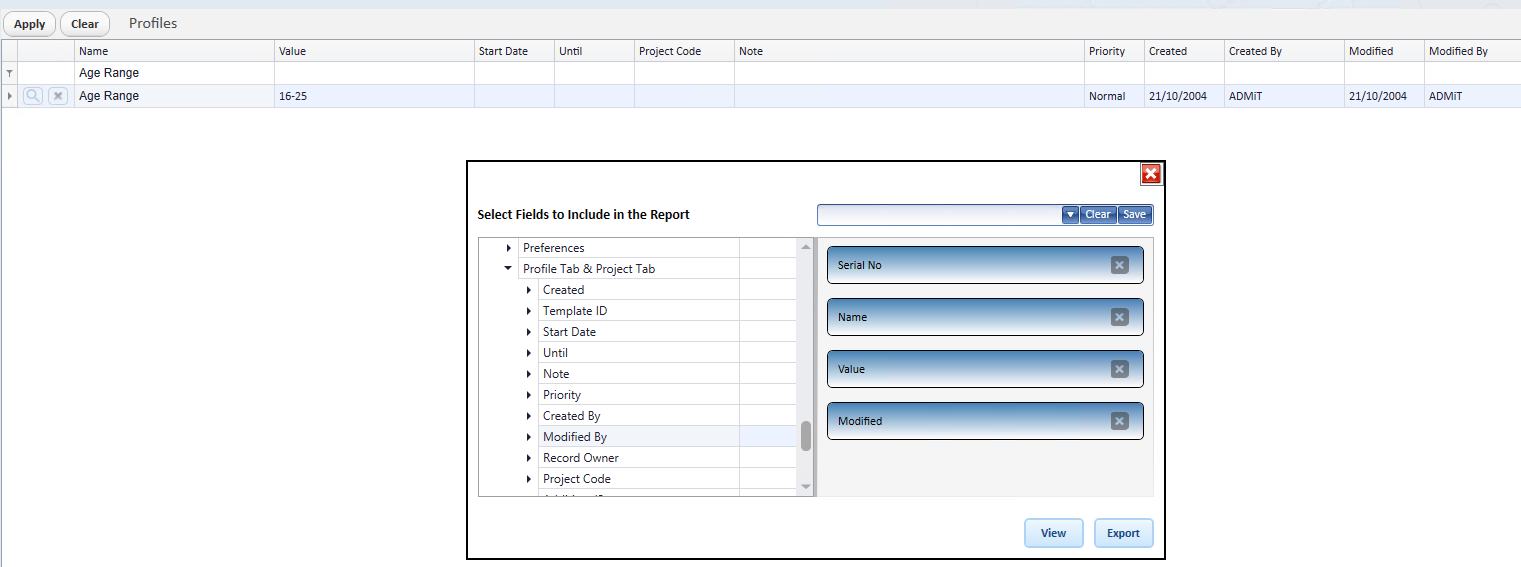
When we export the spreadsheet is displayed:
You could then turn on Data Filter and filter the Values so as to make the changes.
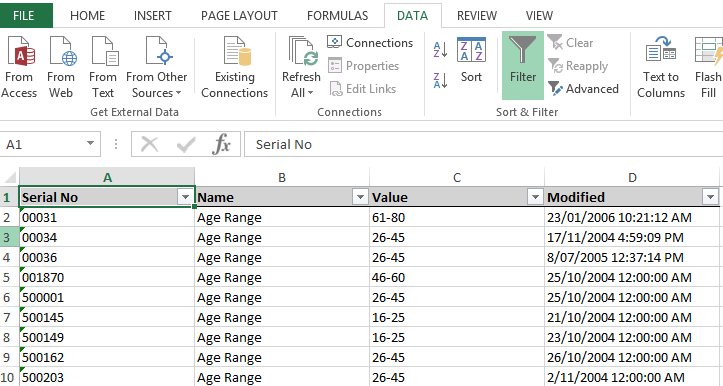
Make your changes to the spreadsheet and save.

For this example I am going to unmap the Modified field and use the Contact Profiles table to map the Serial No and Profile information
1.Double click on the Serial No field
2.Select the Contact Profiles Table
3.Click on S
4.Double click on Serialnumber
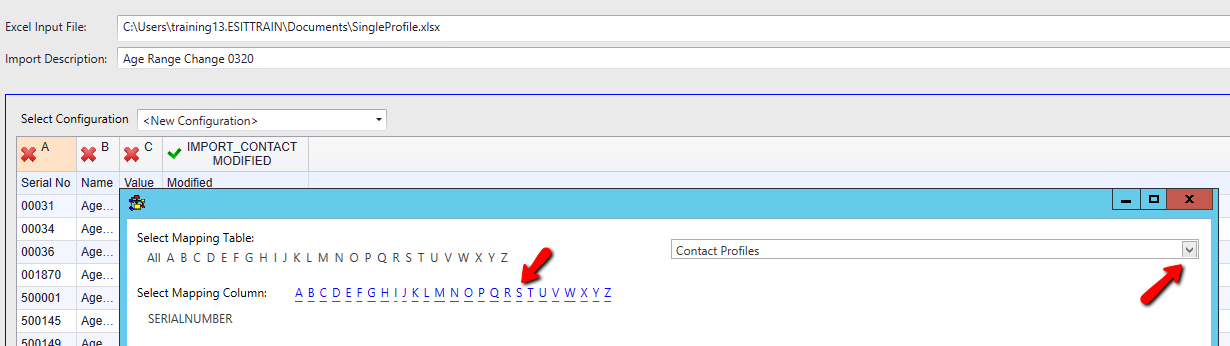
5.Repeat to select the Parametername and Parametervalue fields, then unmap the modified
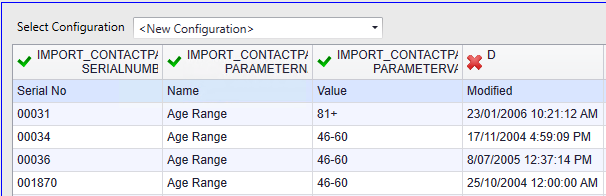
6.Click Log Data bottom right
7.Click Yes to continue
8.Click No to continue otherwise if you wish to create a template enter a Title and click Yes
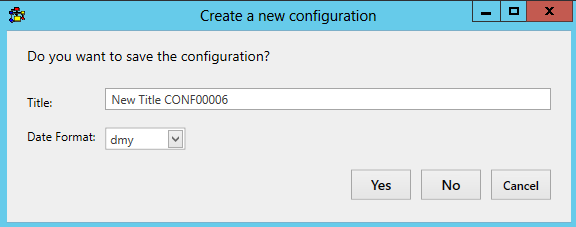
9.Click Validate once the import is sitting under the Imports in work column
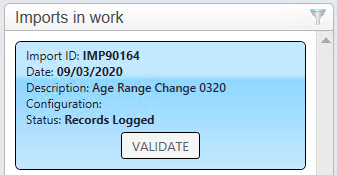
10.Continue through the import to Update and Import
11.Once imported, to open the contacts onto the contact form, double click on the import under the Recently Completed column
12.Check the contacts
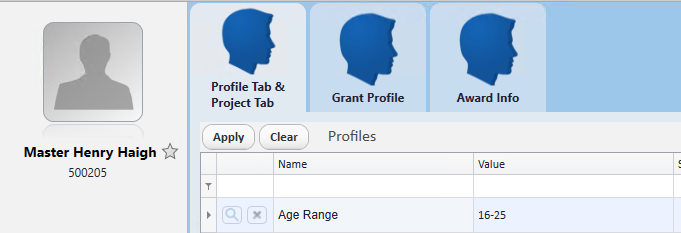
1.2Update Multiple Type Profiles
If you import profiles that have been setup as multiple, the system will not update any existing values, a profile will be added as thankQ assumes you are adding a multiple type of profile.