thankQ Help
Social Media will allow you to share a Facebook URL or Page, Twitter and/or Email.
1.Click the Social Media tab

2.Click the tick box beside Enable Shared Button
3.Enter the API ID into the AddThis API ID field if required.
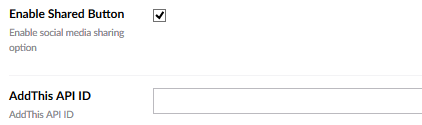
Note: Create an Account if social sharing tools are required.
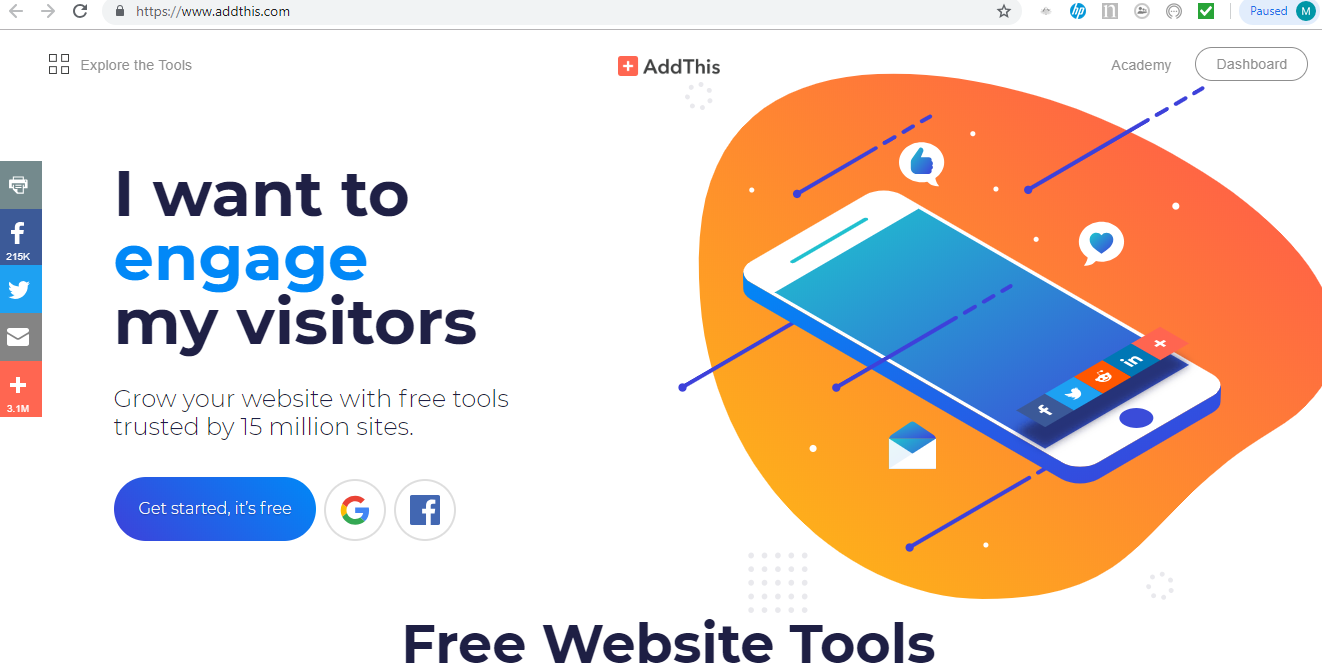
4.Tick the social sharing tick boxes that are relevant
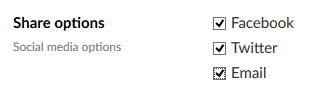
5.Leave the Shared Page URL empty if you want to use the current page shared

6.Enter a Share Description to be displayed

7.If you want to have an image displayed on your social media account after the page has been shared click the + in the square
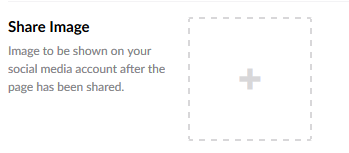
8.Search and select the image required or click Upload to locate one
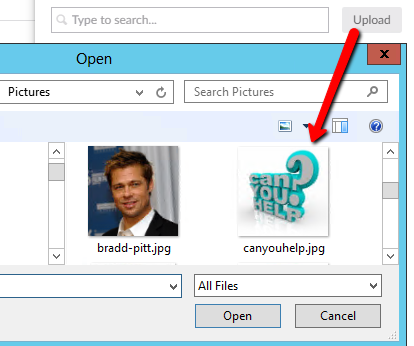
9.Click on the image to get a tick indicating this is the one you want
10.Click Submit bottom right
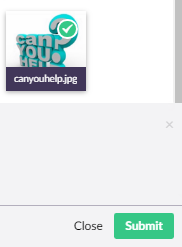
11.Click Save and publish