thankQ Help
1.Click Create on the tool bar of the Data Import form
2.Click the ellipse on the Excel Input File line

3.Locate and select the import file
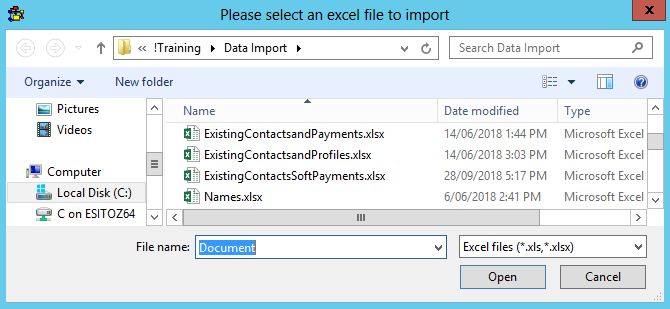
4.Enter an Import Description
5.Select a Configuration if applicable

6.Double click on column A
7.Select Payments from the drop down
8.Double click on SerialNumber
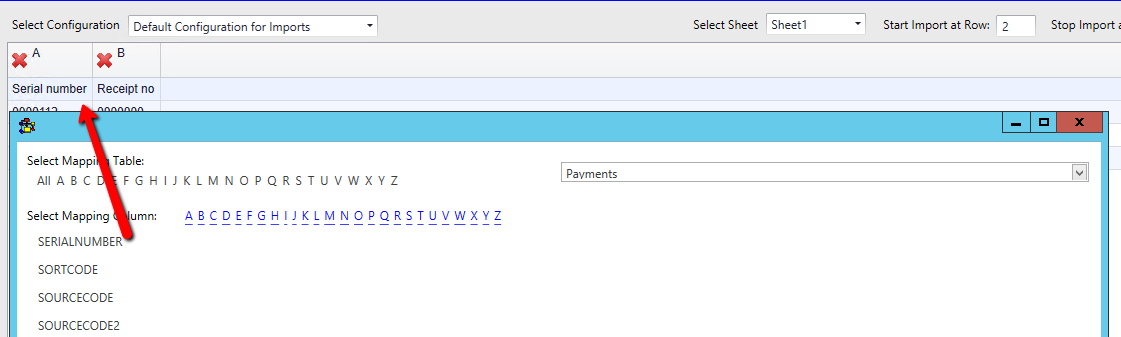
9.Double click on Receipt No
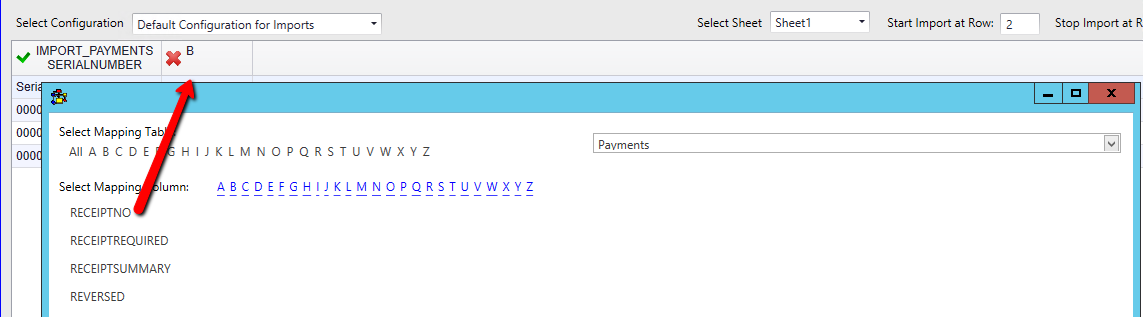
10.Select the second sheet
The Serial no. has been mapped automatically but this is not the mapping we want for soft credits

11.Double click into column A
12.Select Payment Soft Credits from the drop down
13.Double click on SerialNumber
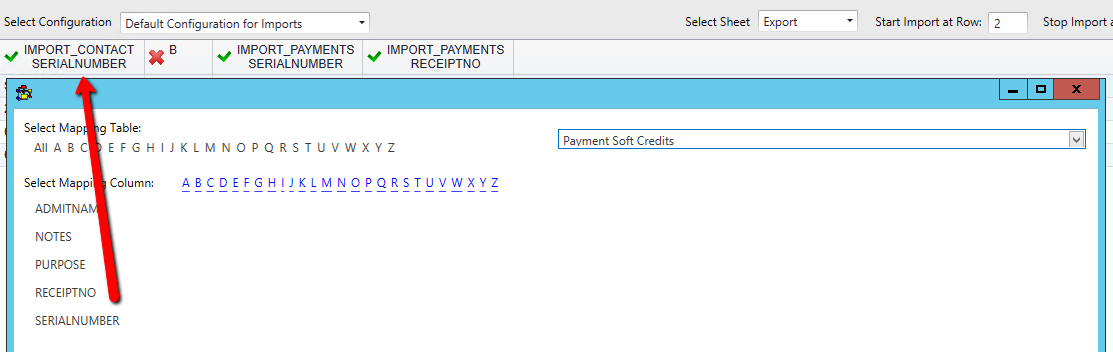
14.Double click into column B and select ReceiptNo
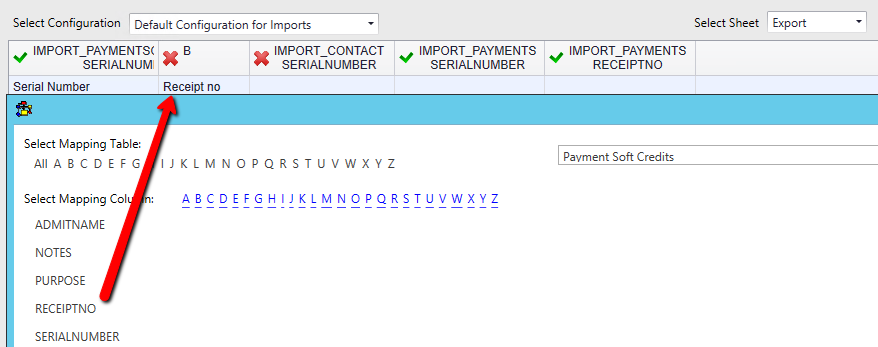
15.Click Log Data at the bottom right
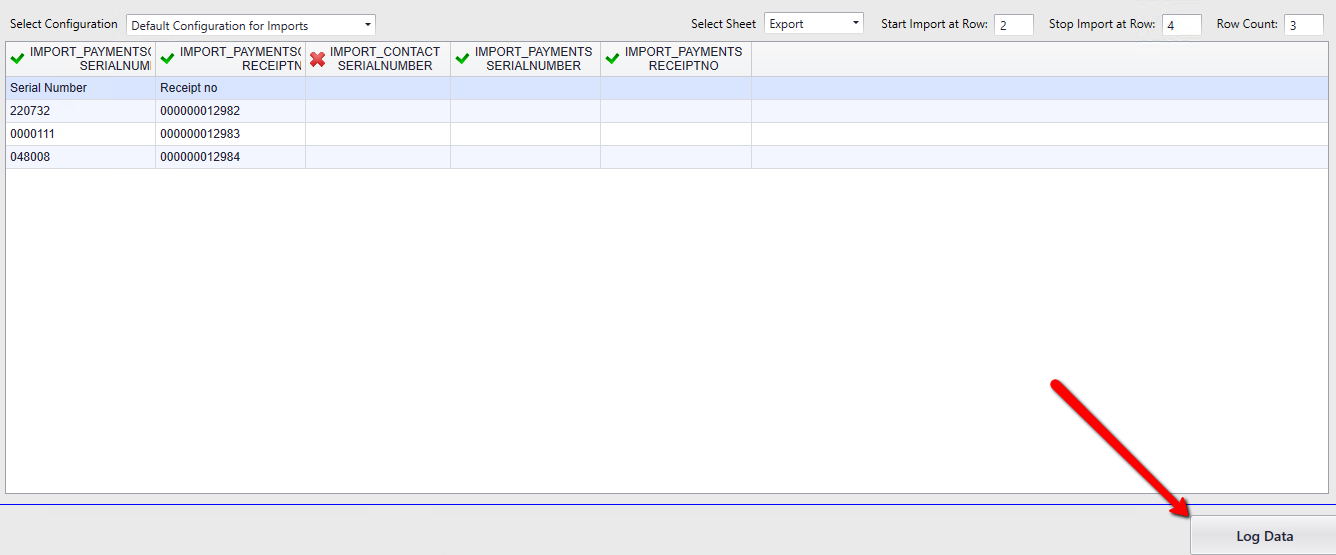
16.Click Yes if this message appears and you can proceed with unmapped fields
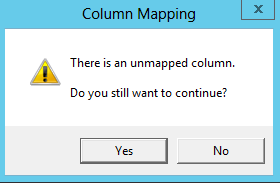
17.Click Yes to save the configuration or No to continue

18.Click Validate on the import under Imports in work
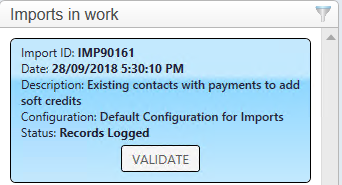
19.Click Yes to continue
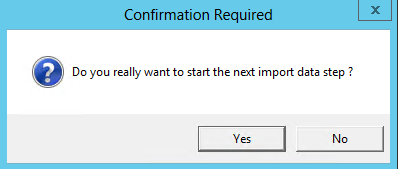
AWAITING DATA IMPORT FIX to import into an approved batch