thankQ Help
The receipt number and serial number will be required.
1.Locate the Batch
2.Click Report | Report with Sublists

3.Select Payment Detail from the drop down, click OK
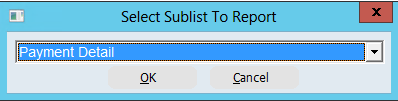
4.Select Microsoft Excel Text from the drop down so any leading zeros are not truncated
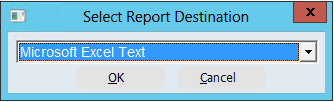
5.Open the Payment Detail folder and double click on the Serial No and ID fields, click OK
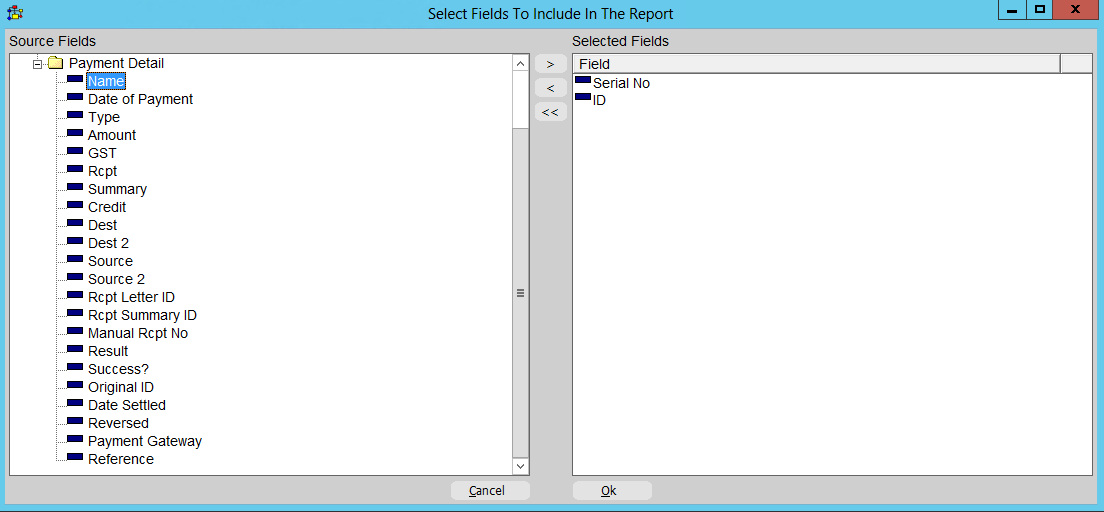
6.Click Yes if to save as a template or No to continue
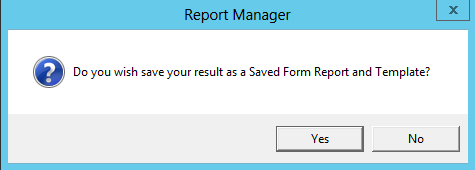
Excel Report:
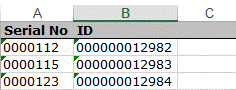
7.Highlight the serial numbers
8.Select Select Active Excel Data from the Contact Home Page
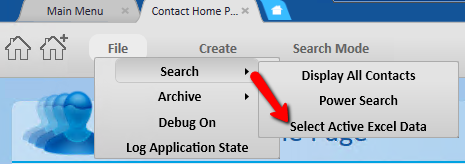
This will open the contacts onto the Contact Detail form
9.Enter wife or husband or life* into the Relationship field and click Apply

10.Click Report | Create Report on the tool bar
11.Select the serial number and surname for the contact who made the payment
12.Click on Sublists and Relationships
13.Select the serial number, relationship and surname of the contact for the soft credits
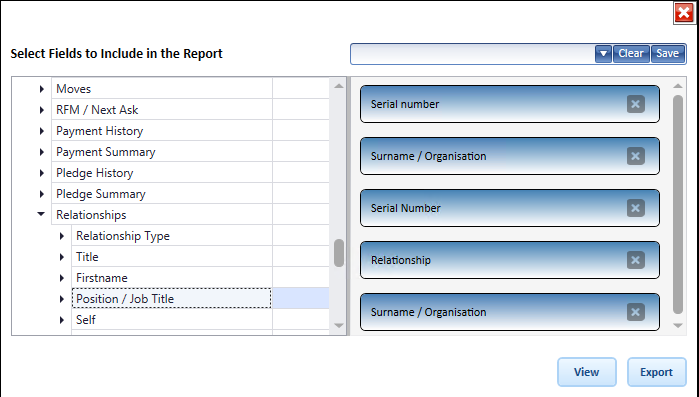
14.Click Export
15.On the first spreadsheet click View on the ribbon and Arrange All
16.Select Horizontal, click OK
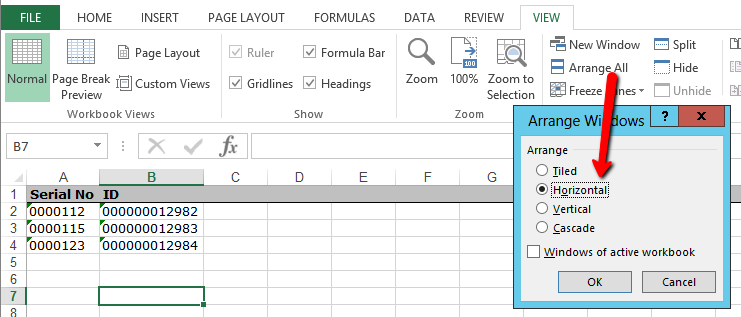
17.Insert a column at column B on the contact spreadshet
18.Click fx and select vlookup
19.Highlight column A for the Lookup_value
20.Highlight columns A and B in the other spreadsheet in Table_array
21.Enter the number of the column to be inserted into the other spreadsheet in col_index_num
22.Enter false to make an exact match in Range_lookup
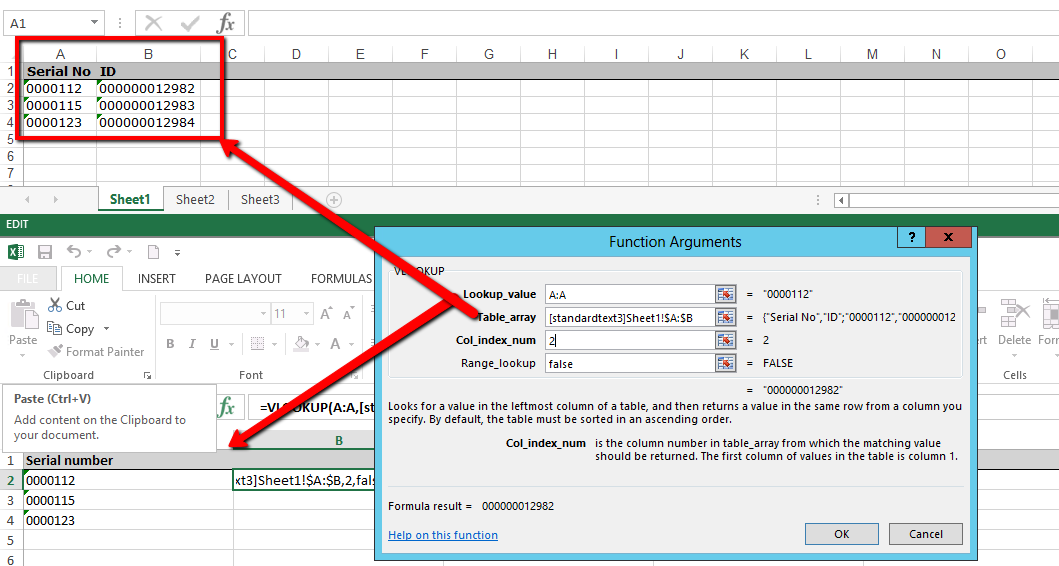
23.Grab the bottom right corner of the cell in column B and double click to populate all fields
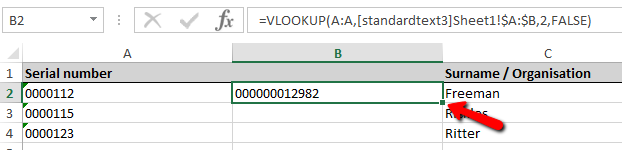
These fields should be converted to a Value as the result is only a display.
24.Copy the column and paste as a Value
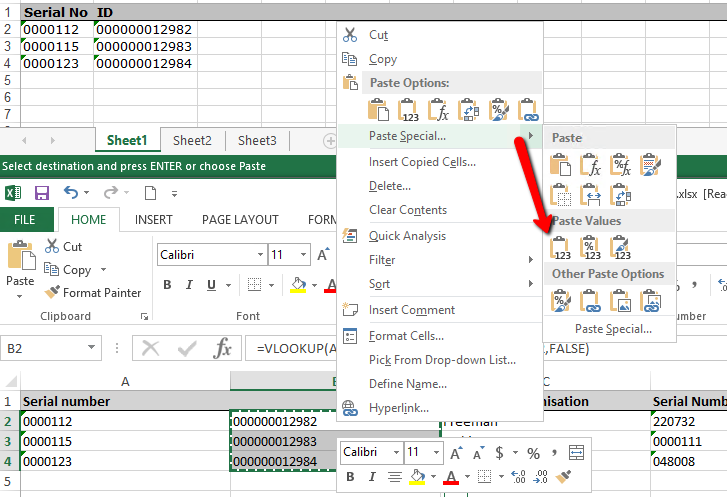
The information is now the result not the calculation
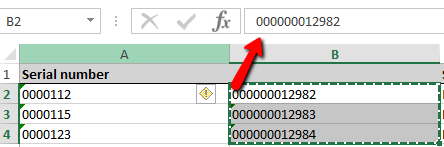
25.Add a heading above the Receipt No column

26.Insert a worksheet before this one for the serial number and receipt number of the original payment
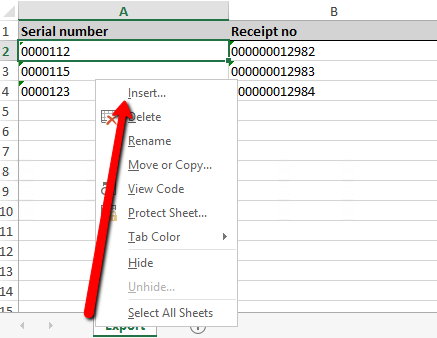
27.Copy and paste the Serial Number and Receipt No (Column A and B)
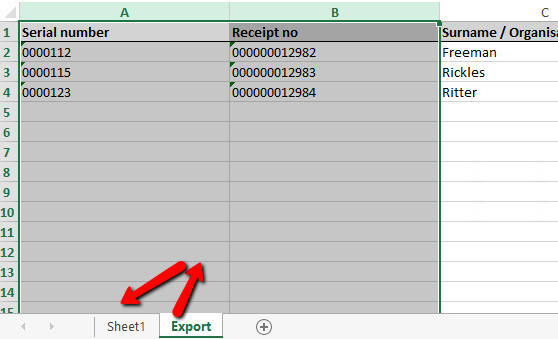
Example:
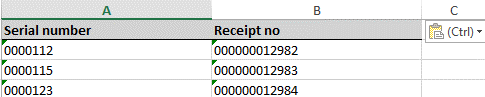
You can fix the columns on the other sheet so you don’t have to unmap or change any fields in the Importer
28.Move Column D which is the serial number of the Soft payment contact to Column A

29.Highlight and delete the other columns not required
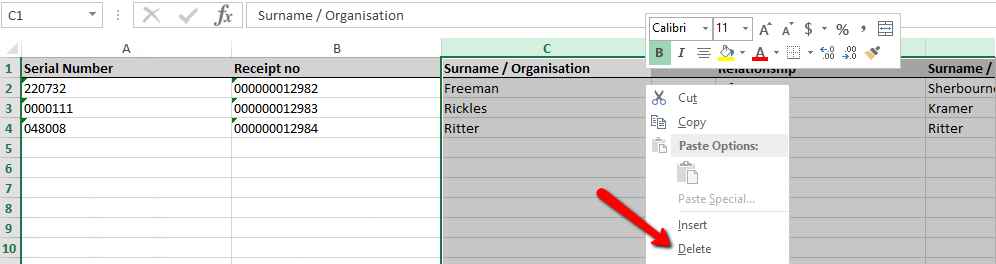
30.Save the spreadsheet so it can now be used in the data import