thankQ Help
1.Double click on the import under the Recently Completed window
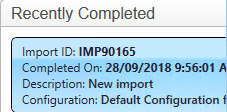
This will open to the Import View
2.Click View All Records
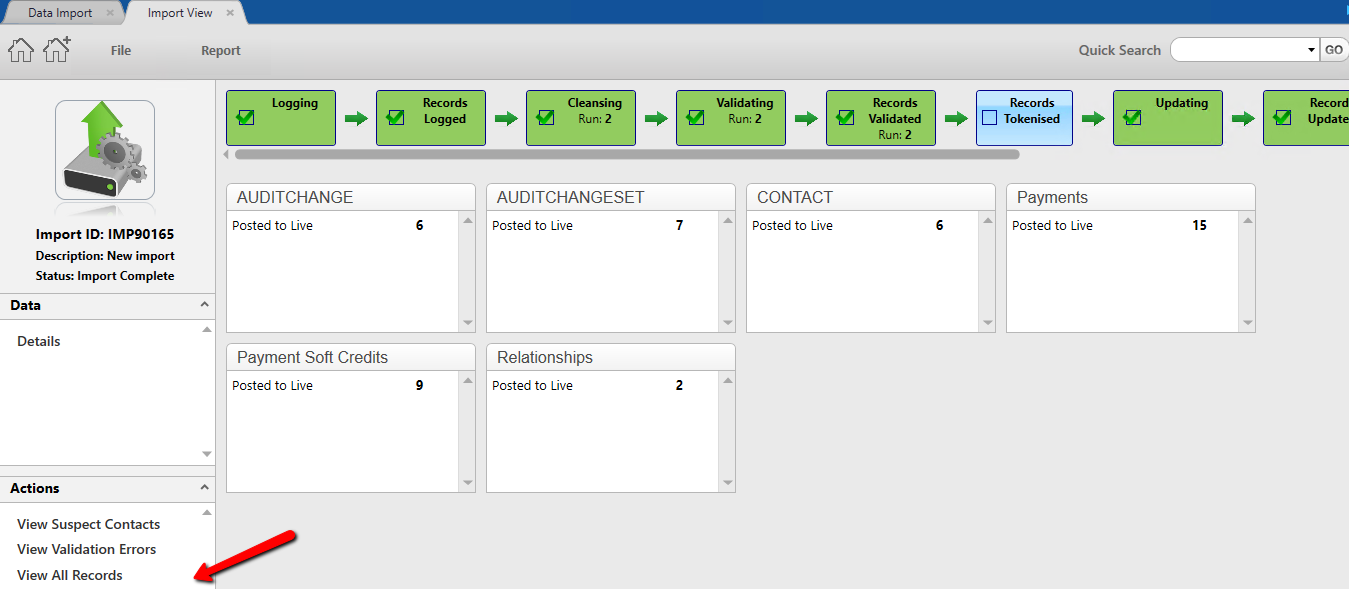
3.Click on Contact to view the contacts imported
4.Click on Payments to view the payments imported
The Admit Name displays the Batch Number
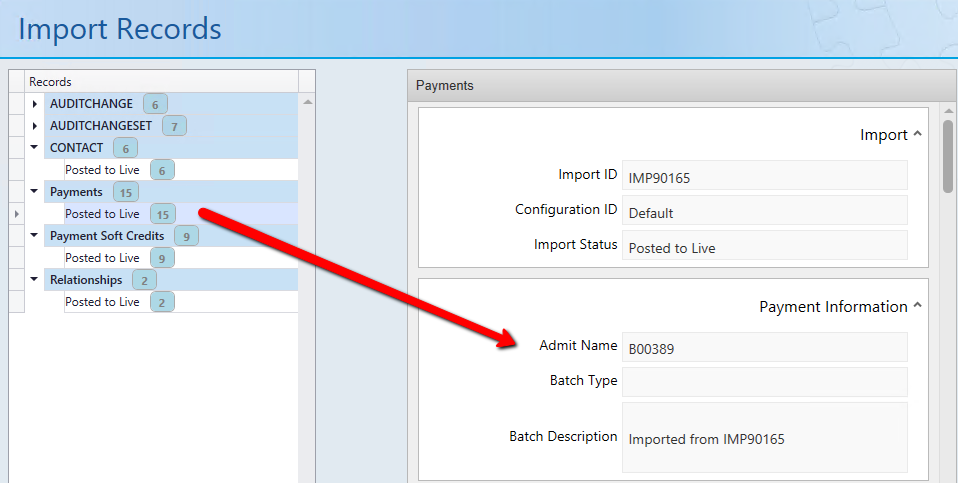
5.Double click on the Batch number and press Ctrl C to copy
6.Open the Batch Information from the Finance Modules
7.Paste the batch number into quick search

This opens the batch
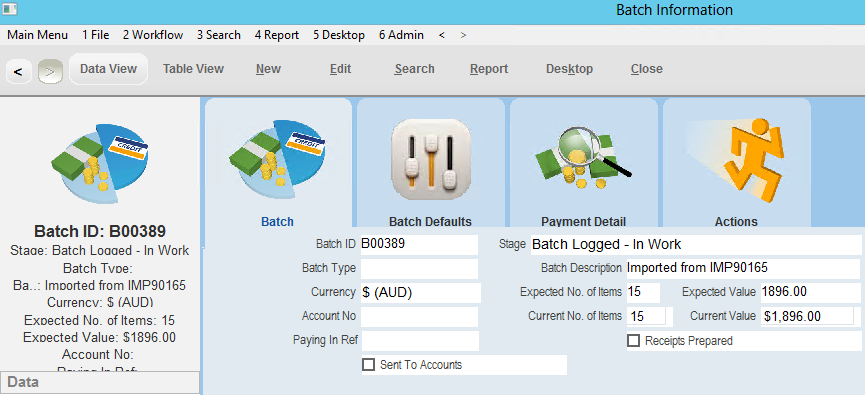
8.Open a payment by double clicking on the payment under the Payment Detail tab
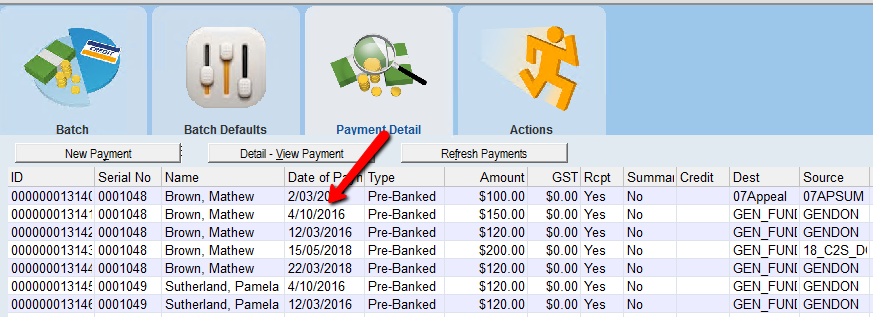
The soft payment has been allocated to the related contact
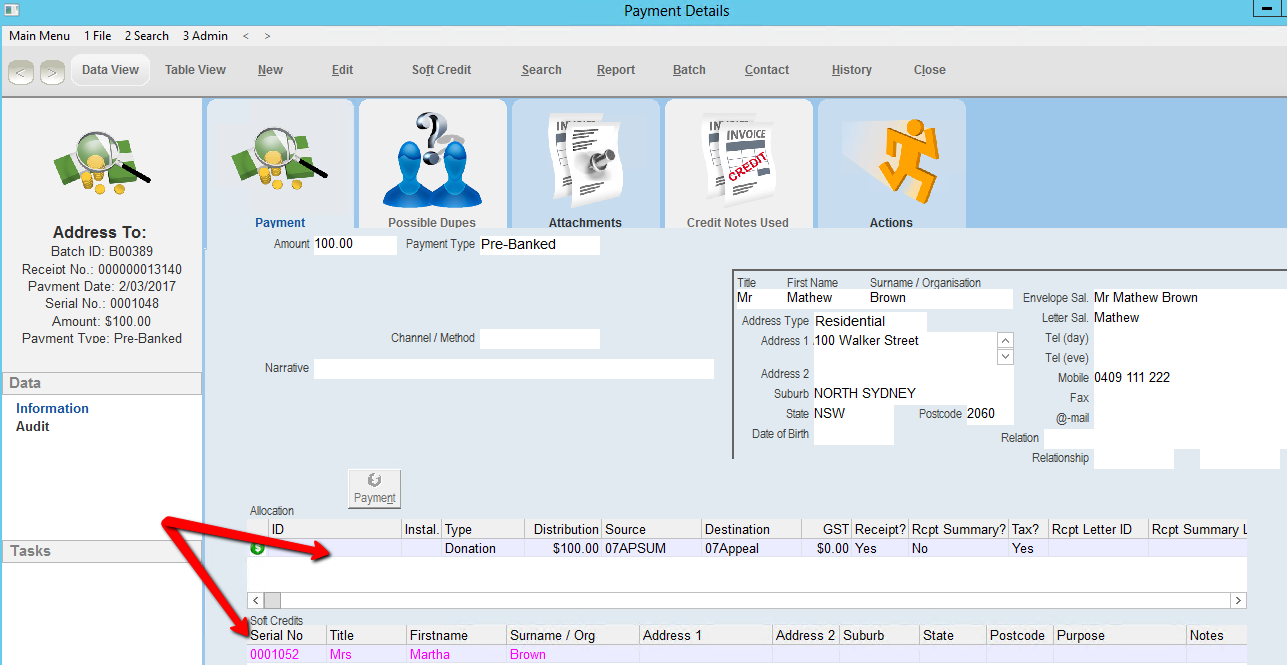
9.Double click on the soft credit to view the related contact’s record
The import has created the relationship, the household and set the default address
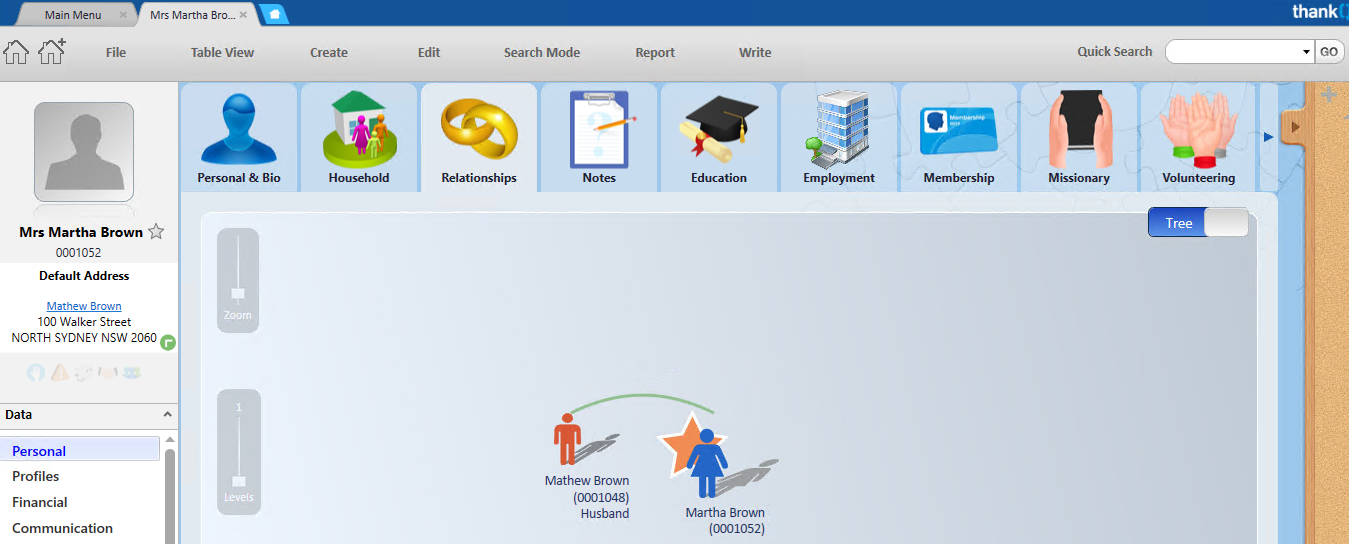
and soft credit

The batch is required to be processed to Approval, even if this is only history, otherwise the information will not appear in any reporting.
10.Click the Workflow items:
Submit for Checking, Set Payments as Successful and Approve