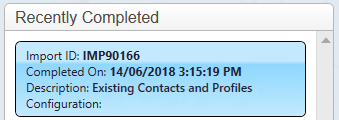thankQ Help
The following are the steps to import existing contacts with profiles into thankQ.
A spreadsheet is required with a serial number to link to the contact and profiles.
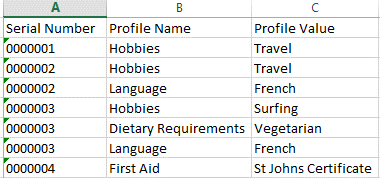
1.Click Create on the tool bar of the Data Import form
2.Click the ellipse on the Excel Input File line

3.Locate and select the import file
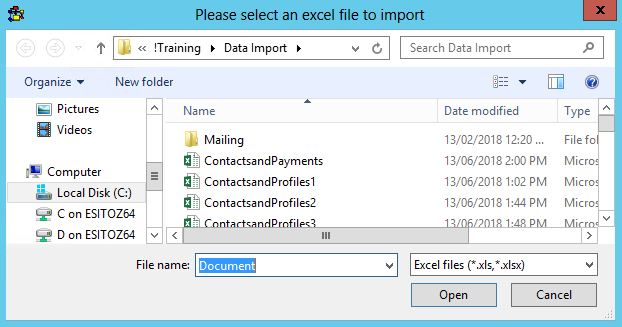
4.Enter an Import Description
5.Select a Configuration if applicable

6.Double click on the SerialNumber cell as this has defaulted to the Contact Serial Number when it should be mapping to the Profile Serial Number
7.Select Contact Profiles from the drop down
8.Click S and double click on SerialNumber
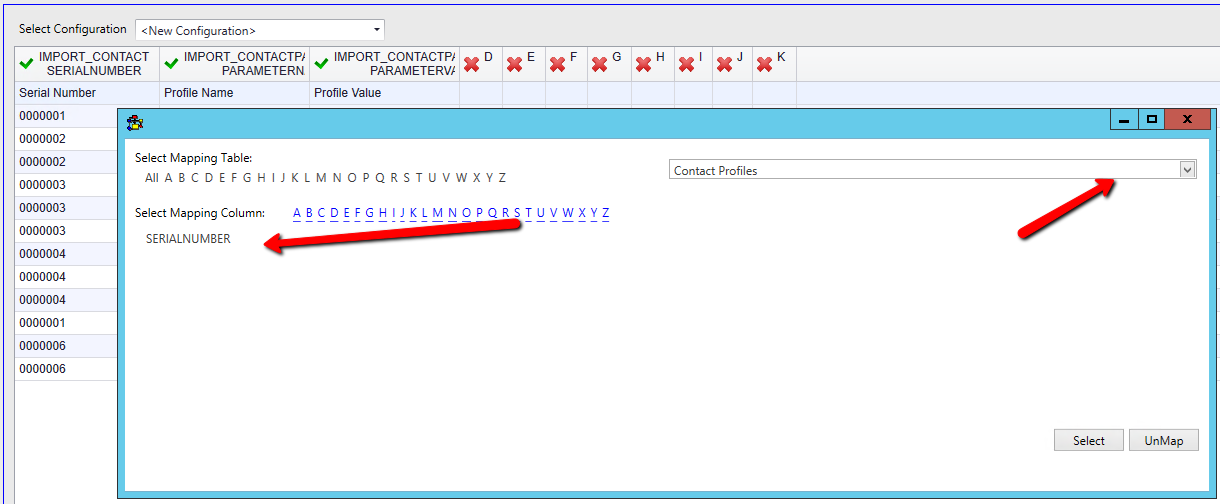
9.Continue to map all the fields if applicable
10.Click Log Data at the bottom right
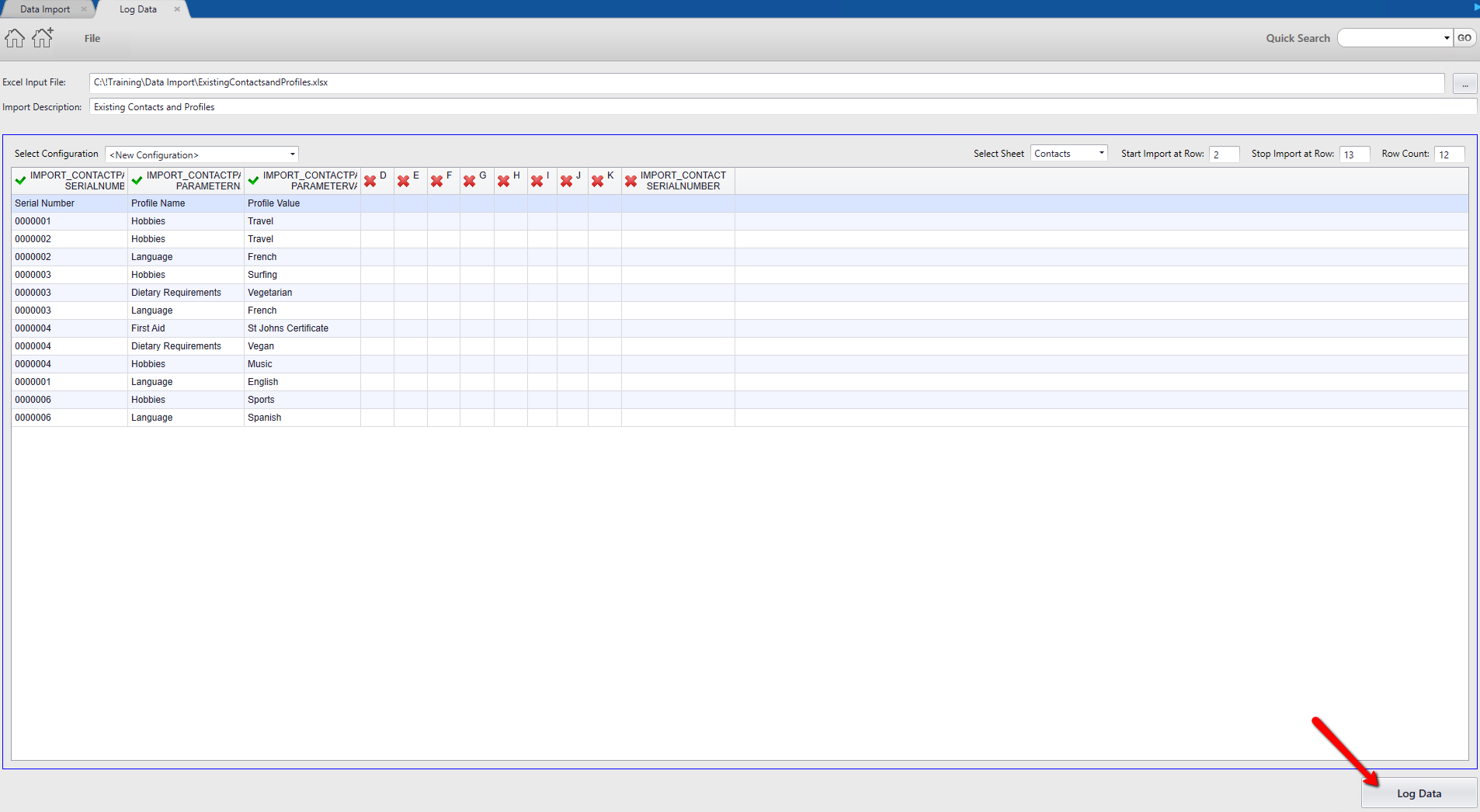
11.Click Yes if this message appears and you can proceed with unmapped fields
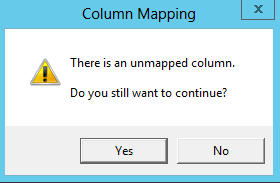
12.Click Yes to save the configuration or No to continue
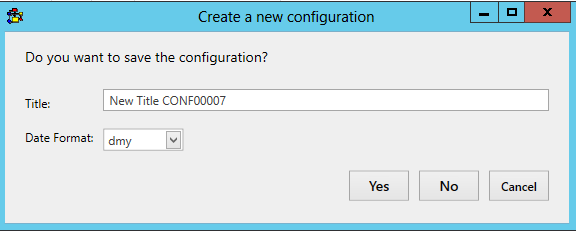
13.Click Validate on the import under Imports in work
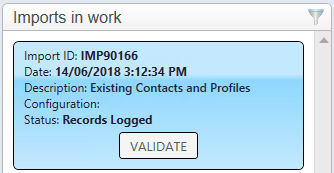
14.Click Yes to continue
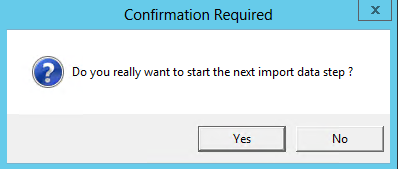
15.Click Update if there are no suspect duplicates or validation errors
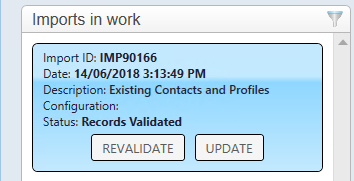
16.Click Yes to continue
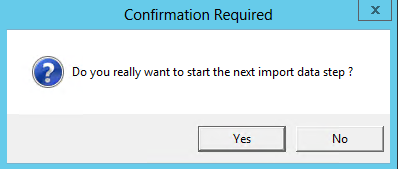
17.Click Import
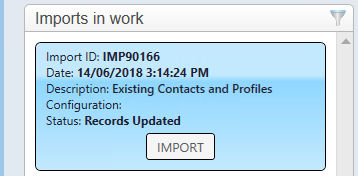
18.Click Yes to continue
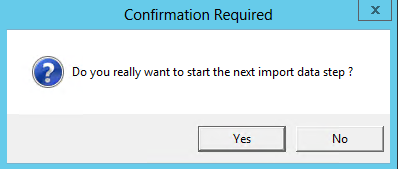
If there are no errors the import can be found under the Recently Completed window