thankQ Help
1.Locate the Event and click the Orders tab
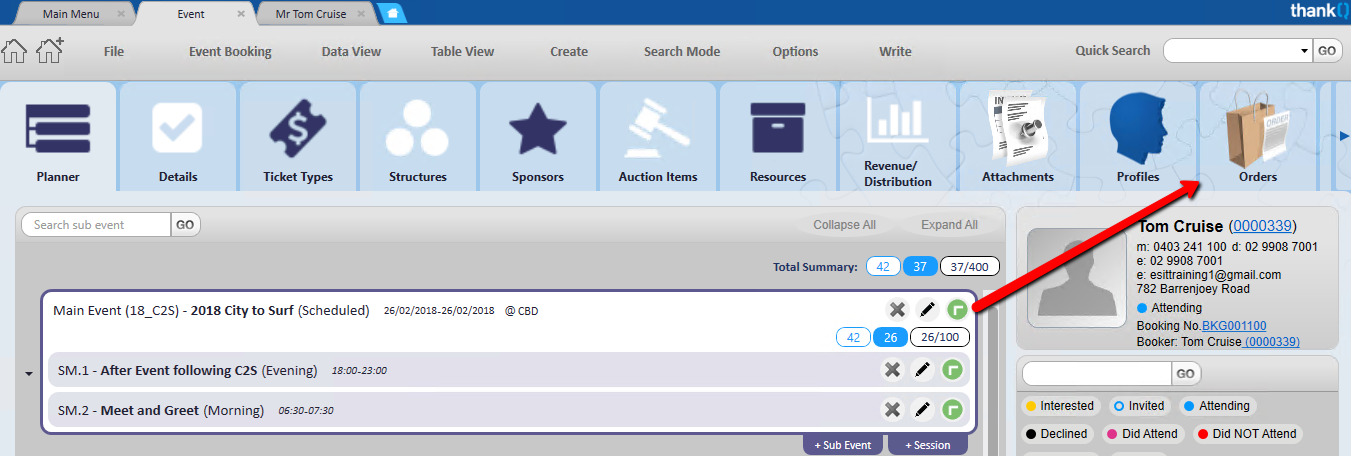
the order will also be under the contact record
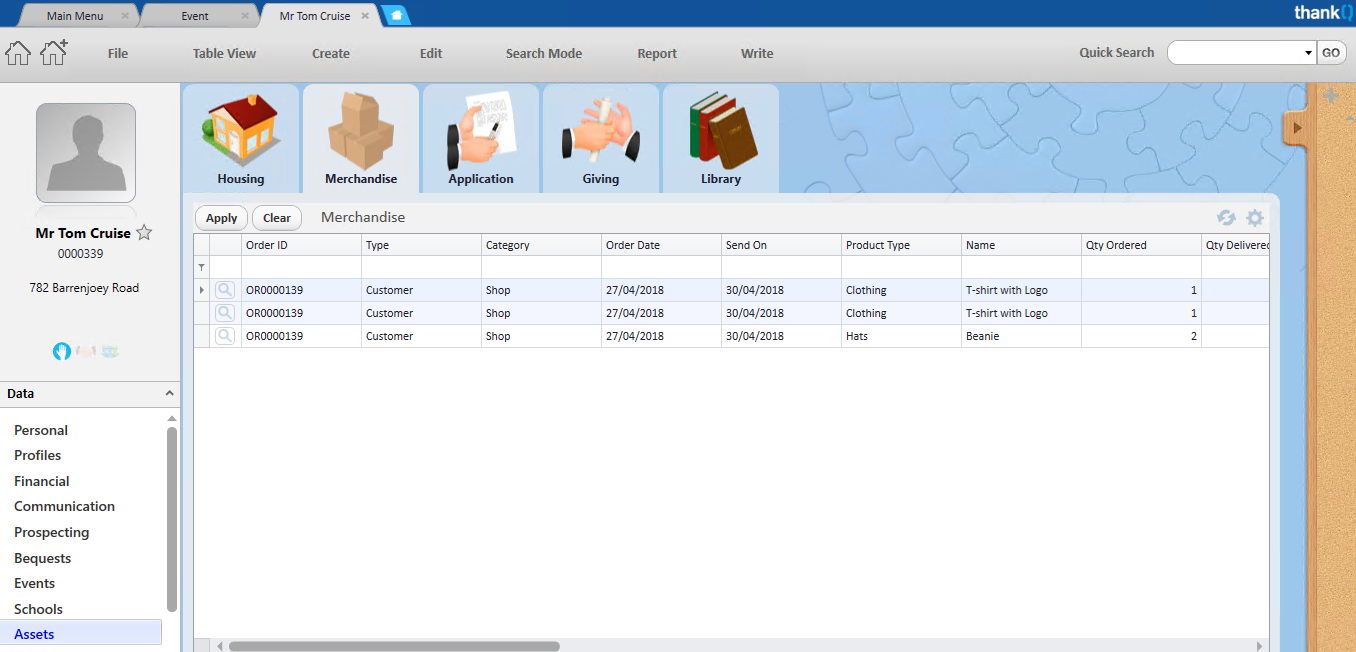
2.Click on the magnified glass beside the returned order

3.On the Items list, highlight the product that is to be returned
4.Right Click and select Refund / Return this Item
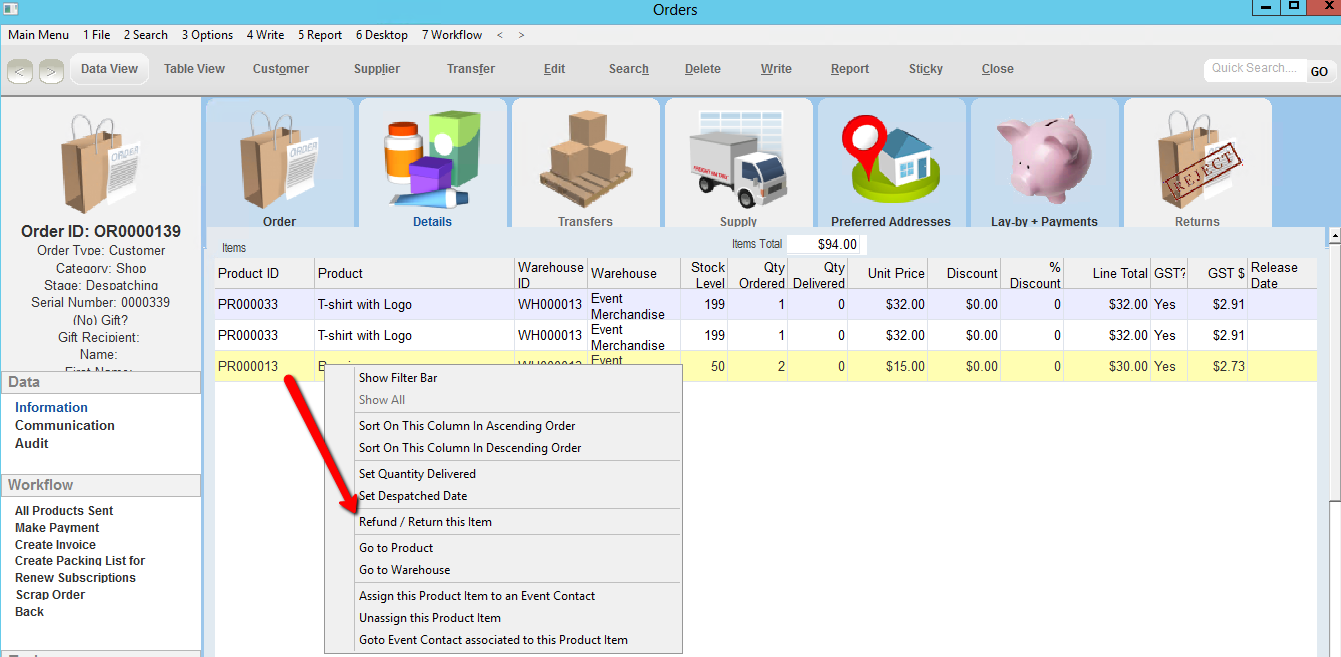
5.Enter the Quantity that is to be returned. Click OK
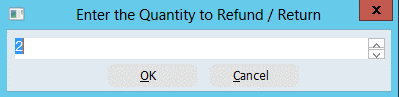
6.Select Return to Stock. Click OK
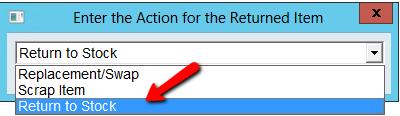
7.Enter a suitable Reason. Click OK
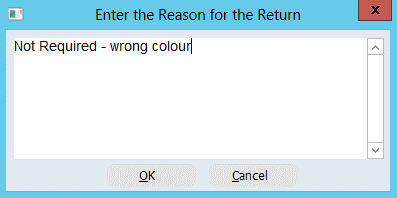
8.Click OK to select Warehouse
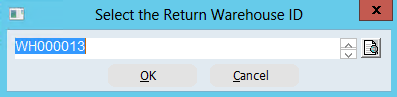
9.Select the Return Date. Click OK
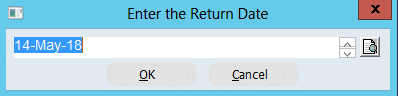
10.Click Yes to confirm that you want to return this product
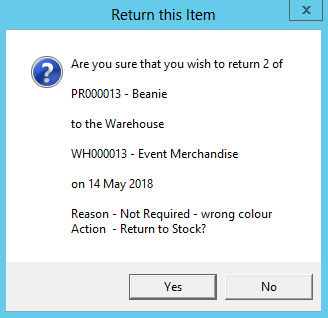
The returned information can be found under the Returns tab

11.Click Close on tool bar
If any payment was received a reversal payment will be appended to the reversal batch for the total value of the products returned