thankQ Help
To add extra Attendee Types or places to a booking make sure the correct Event/Sub Event is selected. A border indicates the event in focus.
1.Click on the contact adding extra places
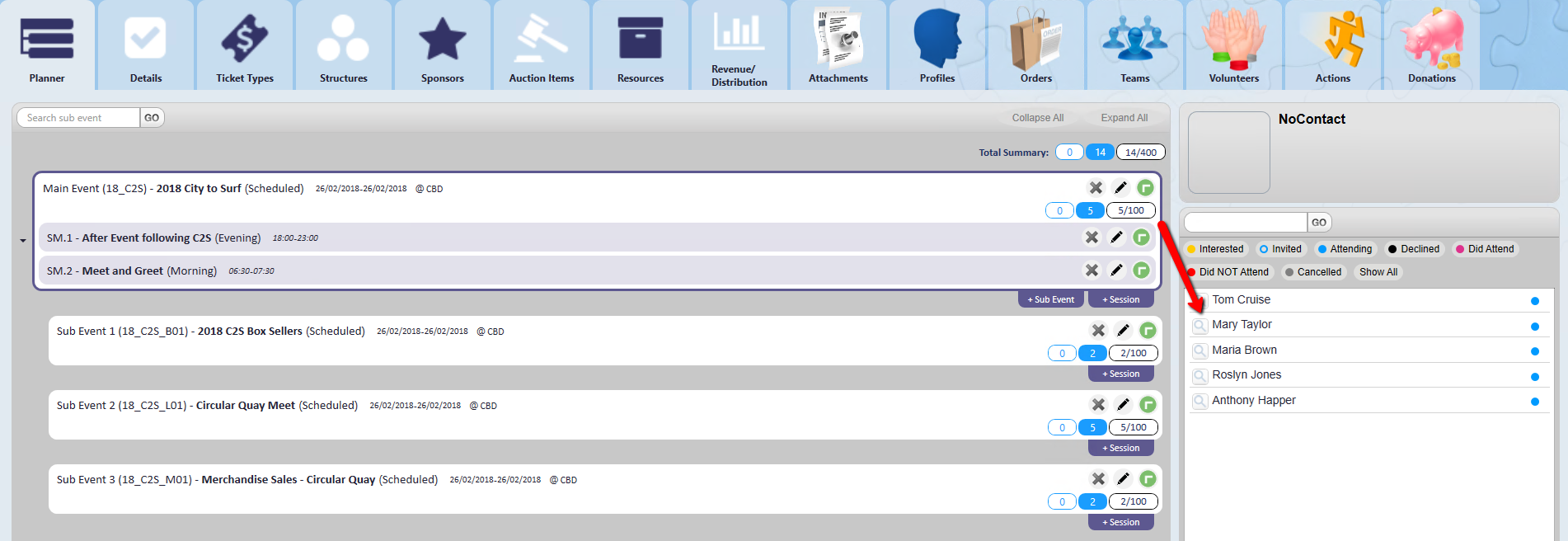
2.Click the Booking No BKG hyperlink
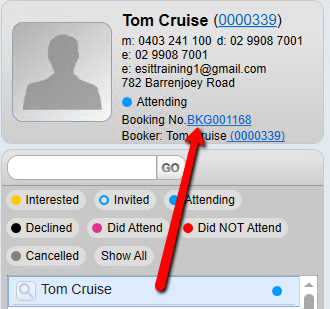
3.Click Edit on the tool bar
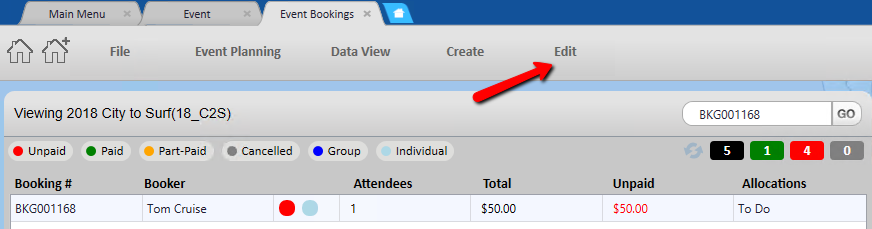
4.Click Add
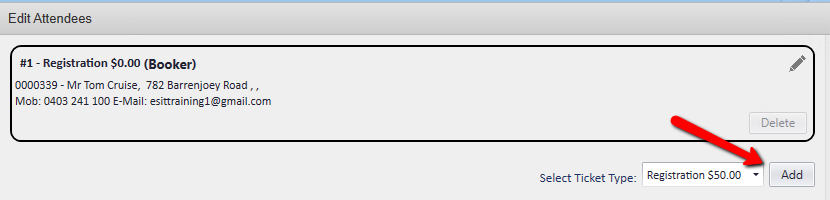
5.Click the Pencil to open the form to enter the details of the extra attendee
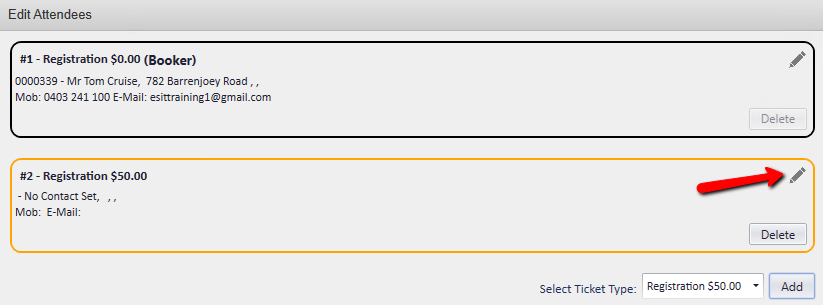
6.Enter the details and if there is a duplicate select this
7.Click Save to add this attendee to the booking
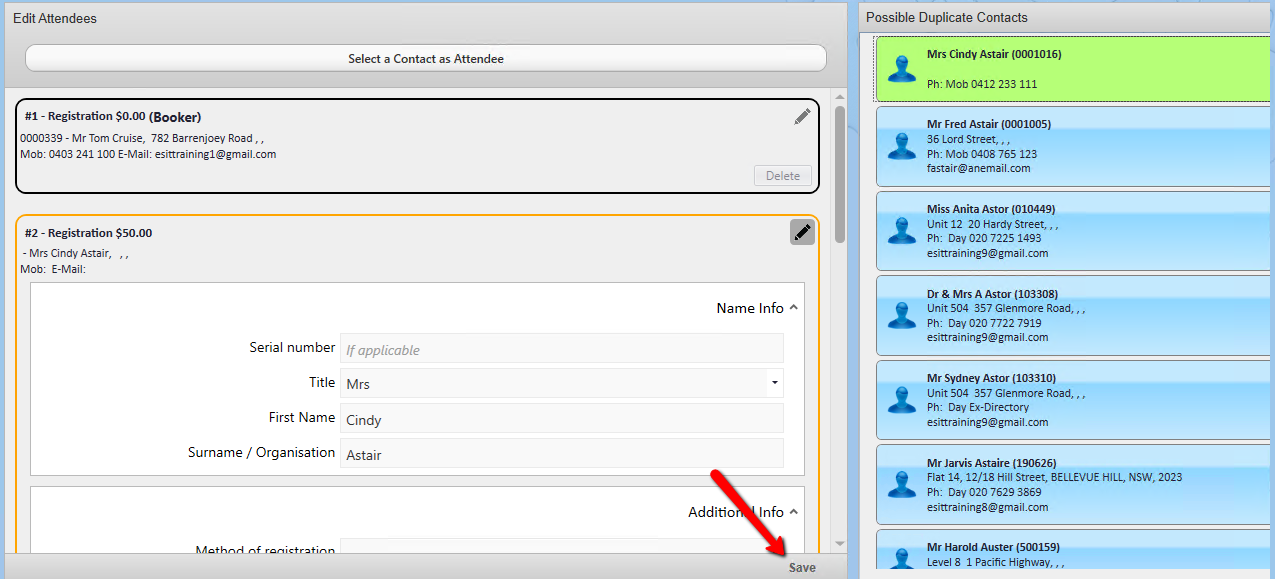
If there was a cost involved a dialogue would appear asking if you wanted to process the payment or not. As there is no cost involved for this Attendee type the dialogue did not appear.
OR via the Event Contact Details Form:
To add extra Attendee Types or places to a booking this is achieved from the Event Contact Details form.
1.Click the magnified glass beside the Booked contact
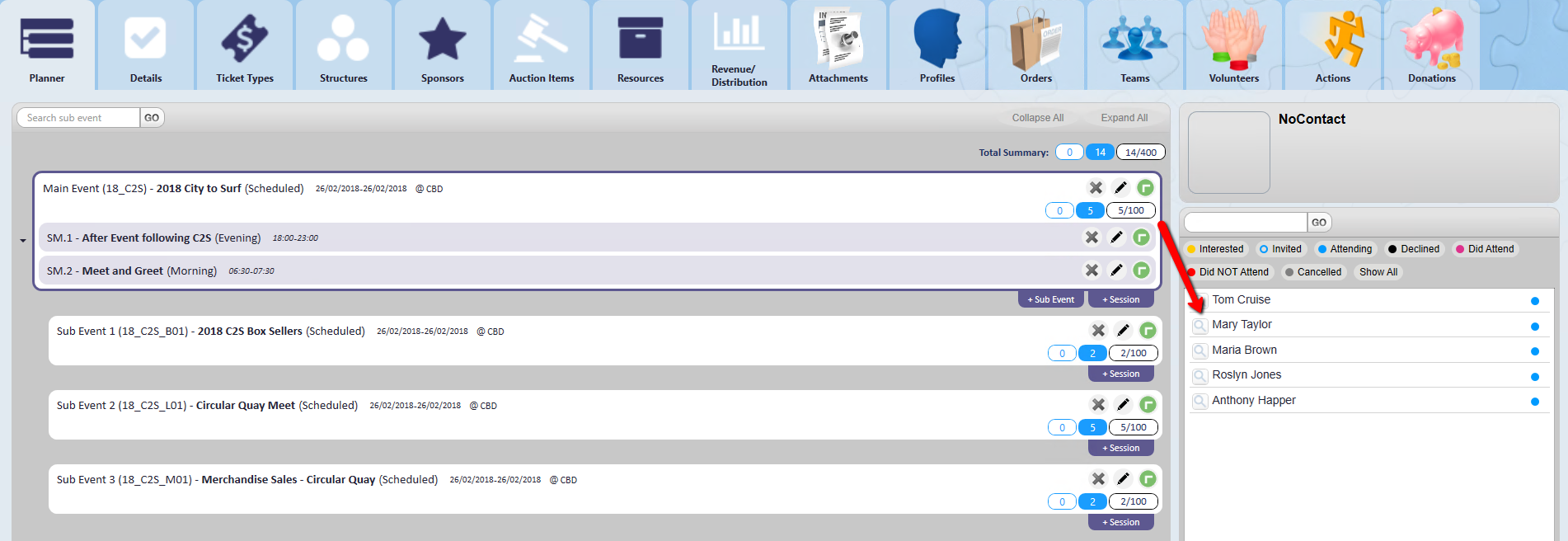
2.Click the Booking Info tab
3.Right click in the Places Booked window
4.Select Add Places to this Booking
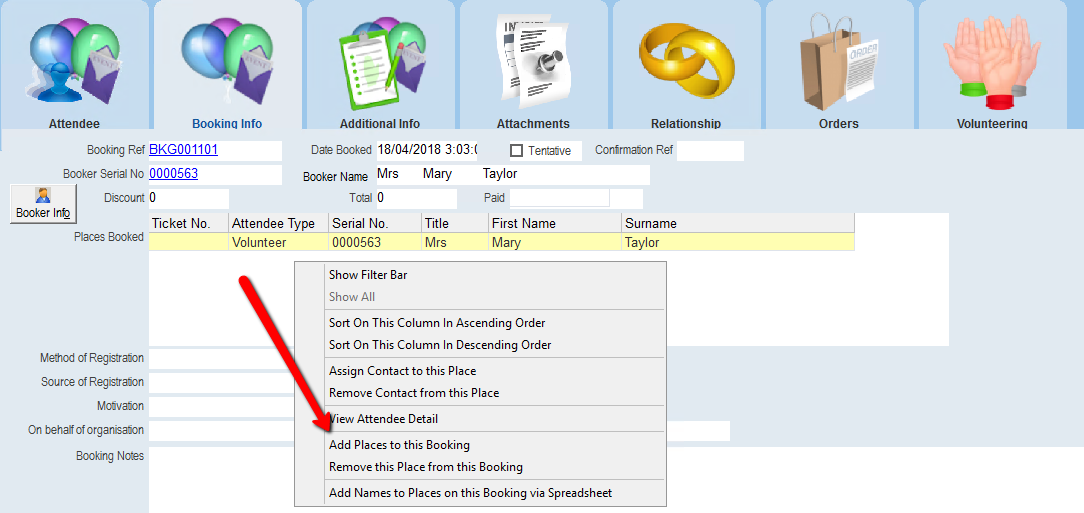
5.Select the Attendee Type from the drop down, click OK
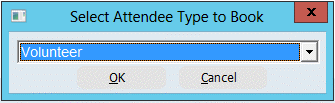
6.Enter the number of Places to book, click OK
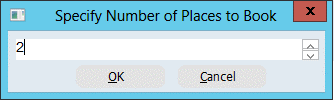
7.Click Yes to confirm
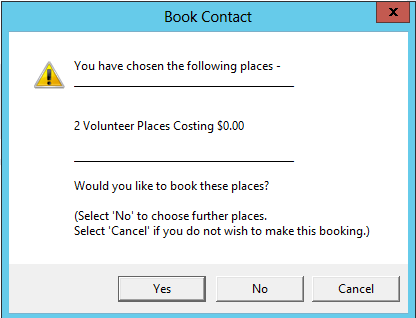
If there was a cost involved a dialogue would appear asking if you wanted to process the payment or not. As there is no cost involved for this Attendee type the dialogue did not appear.