thankQ Help
If the mailing is going to use Event merge fields the mailing must be activated from the Events module.
A search can be conducted to locate the contacts to bring into the mailing.
1.Click 8 Search | Search on the Menu Bar
2.Click on the Award Info tab under Profiles
3.Click Clear Search from the three buttons top left to clear any previous searches
4.Enter *Judge into the Name field and 2018 Inve* into the Value field
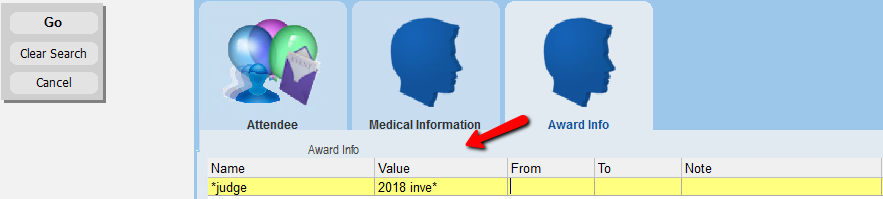
5.Click Go. All the Judges for the 2018 Inventors Award should now be selected
6.Click 9 Mailing on the Menu Bar
7.Select Mail these Contacts (via Mail Manager)

8.Click Yes to load the contacts
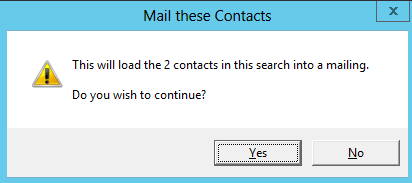
9.Enter a Description/Subject for the mailing, click OK
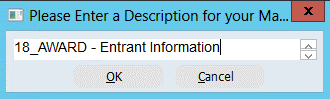
10.Select a Mailing Preference for the mailing, click OK
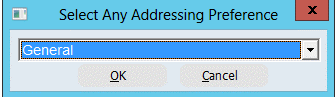
This will load the Judges into Mail Manager where the mailing can be merged either to an email or to a letter.
11.Click Standard Mailing under the Workflow
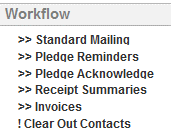
12.Click Contacts Prepared under the Workflow
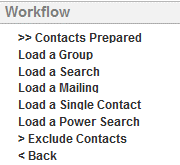
13.Click Merge Options under the Workflow
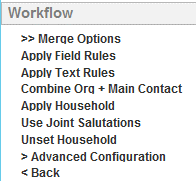
14.Select Merge to PDF for email or Merge to Word for a hard copy letter
15.Select which email to send to
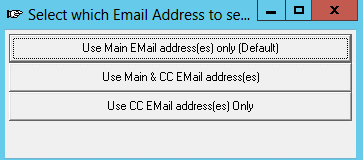
16.Select the Word template from the Event template folder
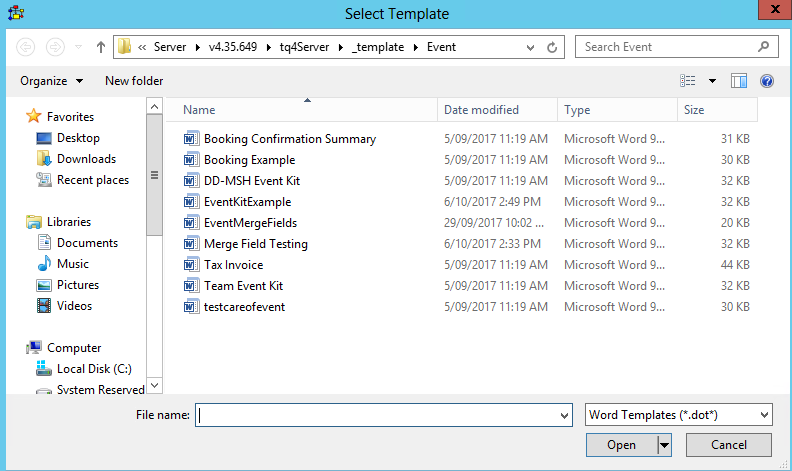
17.Select the Outlook template from the folder
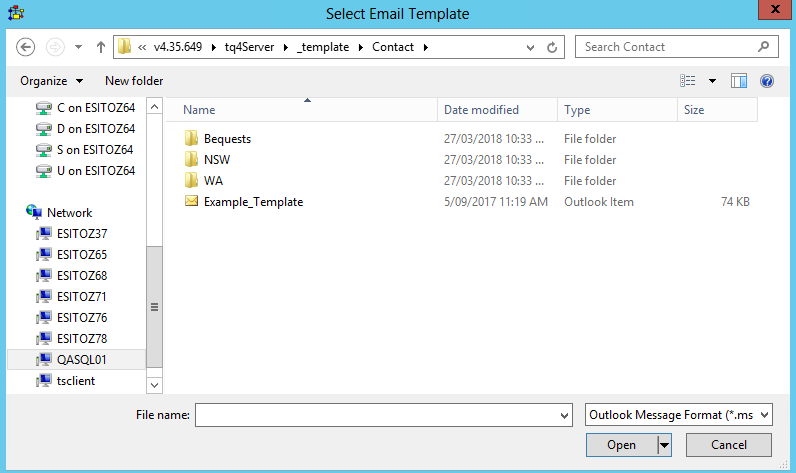
18.Enter a Title/Subject for the email, click OK
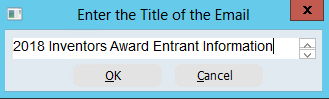
The merge process will merge the Word document to a PDF and attach to the Judges emails and send these directly.

19.Click Log as Sent in the Mailing