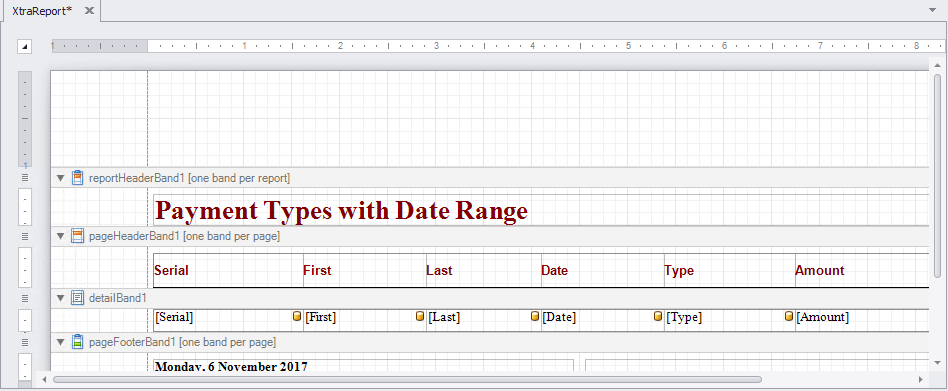thankQ Help
You may want to display the information that appears in the fields to make sure the data is what you require.
1.Click the Preview Results button
2.Click Close to exit the preview
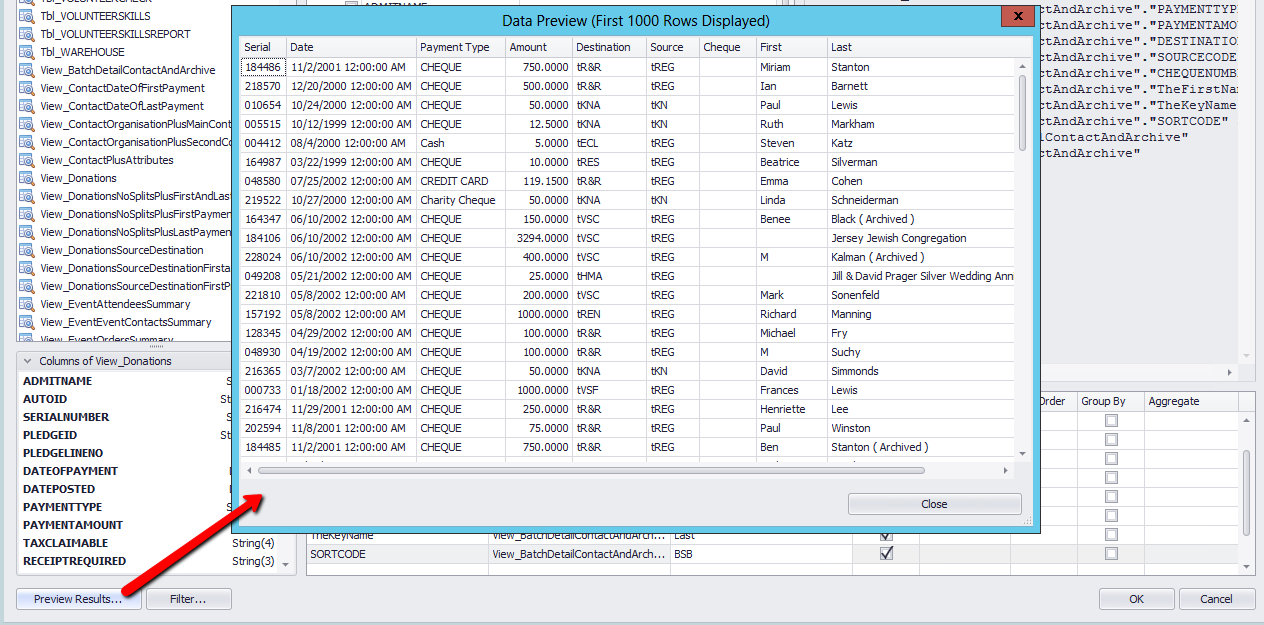
3.Click OK
4.Click Next
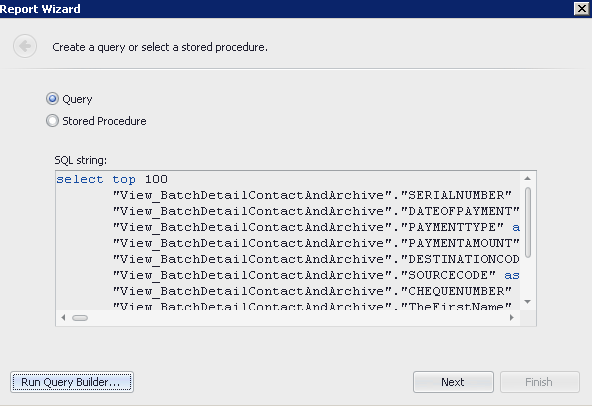
5.Double click the fields in the order you want them to appear in the report or click the double arrow to move all fields across for the report
It would be easier to select the fields in the order you want in the report so you don’t have to rearrange the fields in the report.
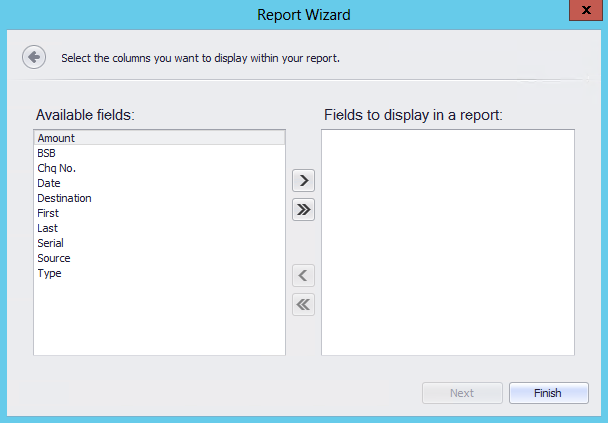
If you are unsure about having some fields in the report these do not need to be moved to the display window. These will be available to be selected when designing the report.
6.Click Next
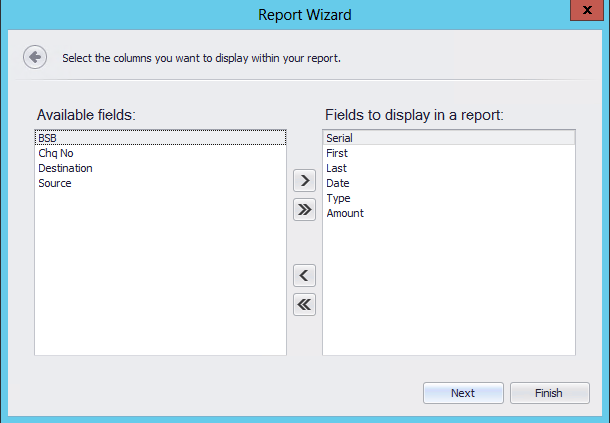
7.Select a field to Group by if applicable for this report
8.Click Next
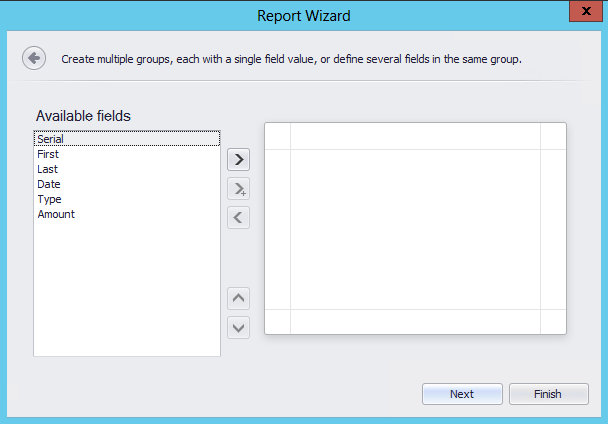
9.Select how the report will be displayed e.g. Landscape and Tabular
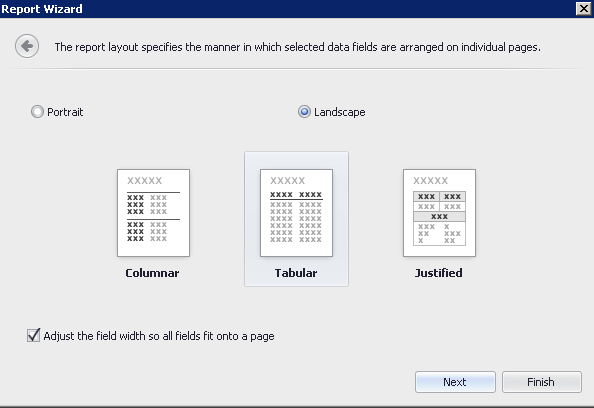
10.Click Next
11.Click Next or select the appearance for the Report
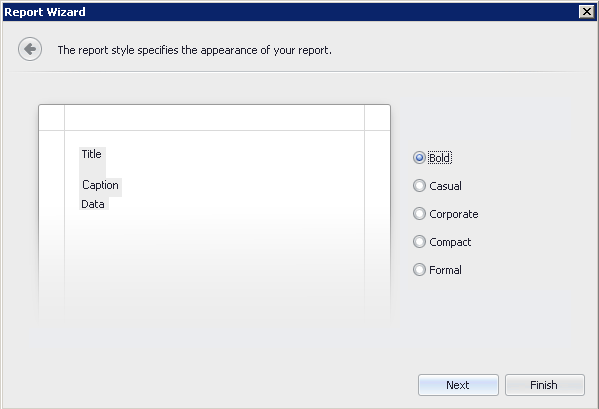
12.Enter a Title for the Report
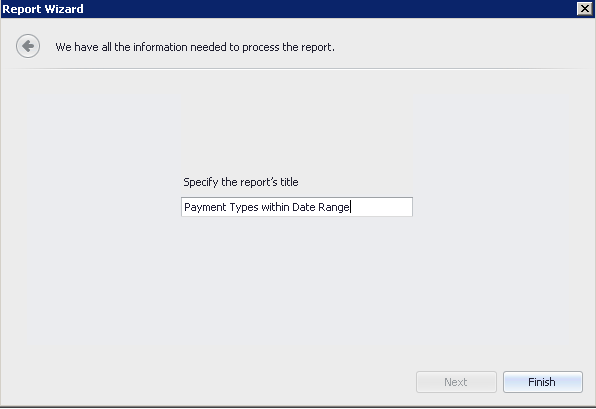
13.Click Finish to create the report