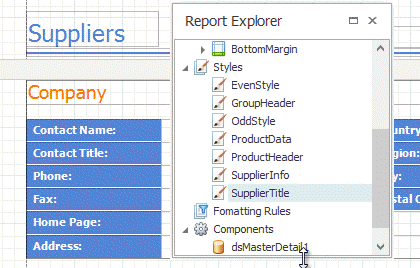thankQ Help
The Report Explorer reflects the current structure of a report in a tree-like form and displays additional components assigned to a report, such as various data objects created when binding a report to a data source.
To edit component properties, select them in the Report Explorer, and switch to the Properties window or right-click them to invoke their context menu.
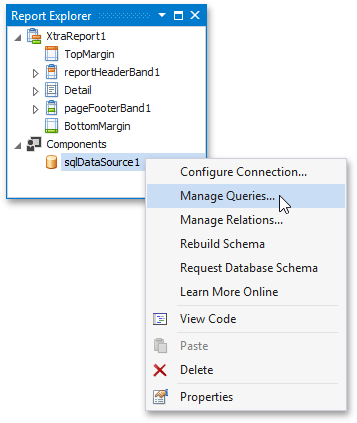
The Report Explorer allows you to select report elements and quickly relocate them
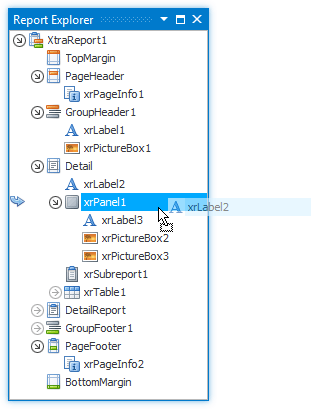
You can move, resize and dock this panel like any other panel in the Report Designer. To open or activate these panels, use the XtraReports Menu.
To invoke a context menu for a report element, right-click this element in the Report Explorer.
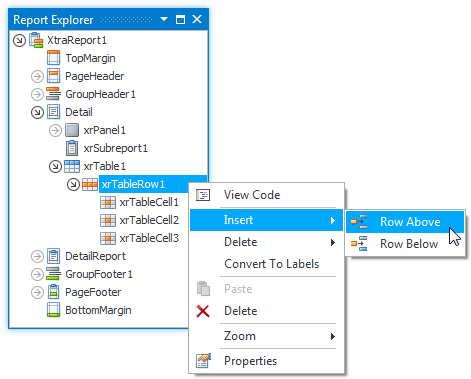
In the Report Explorer, data-aware controls are marked with a yellow database icon. To show a tooltip displaying binding information about an element, hover over it with a mouse pointer.
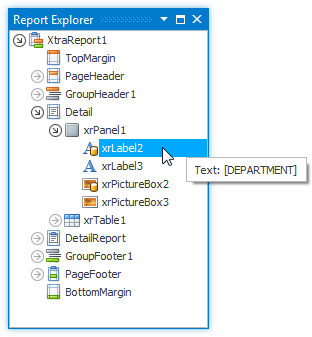
The Report Explorer also provides quick access to all styles and formatting rules available for a report. You can manage styles and formatting rules using commands available in context menus. To invoke a context menu, right-click the corresponding root node or their sub-node.
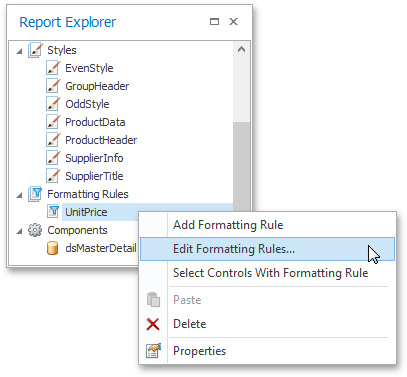
To apply a style or formatting rule to a report control, drag it from the Report Explorer onto the required report control.