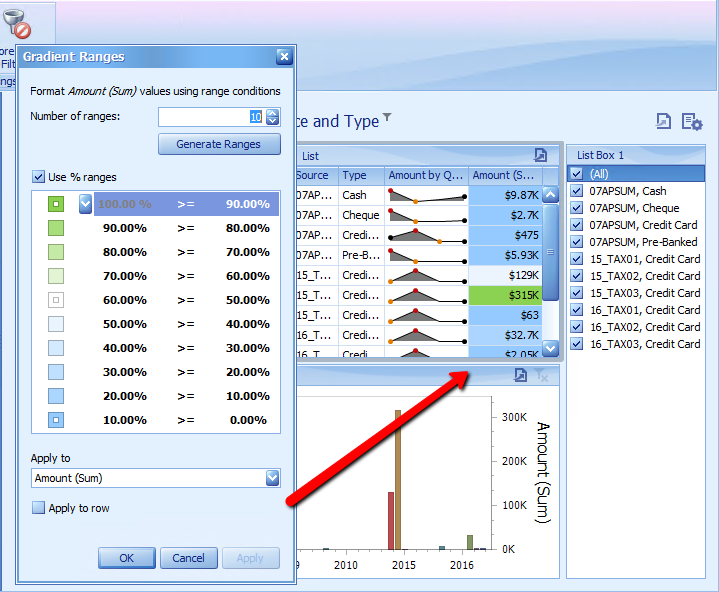thankQ Help
The type of the column is indicated within the corresponding data item container in the DATA ITEMS area.
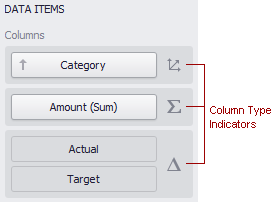
To change the column type, click the column type indicator. In the invoked Column Options window, select the column type from the Column type section
|
Dimension Column |
|
Measure Column |
|
Delta Column |
|
Sparkline Column |
1.Click Grid under the Home tab on the ribbon
2.Drag Source, Type and Amount to Columns
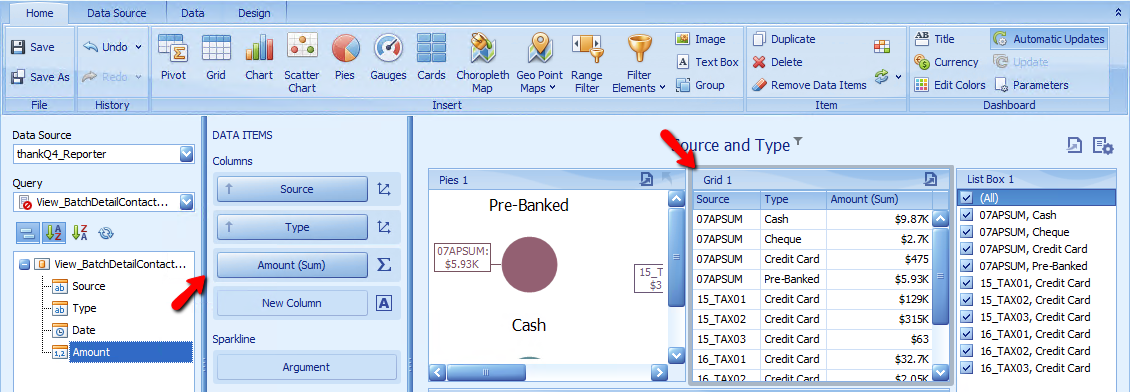
3.Click on the drop down beside Amount and edit Format as below, click OK
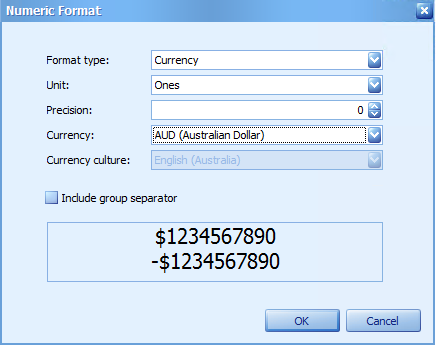
4.Click on the Options button beside Amount under Columns
5.Click on the radio button beside Sparkline
6.Select Area for the Sparkline View Type
7.Click OK
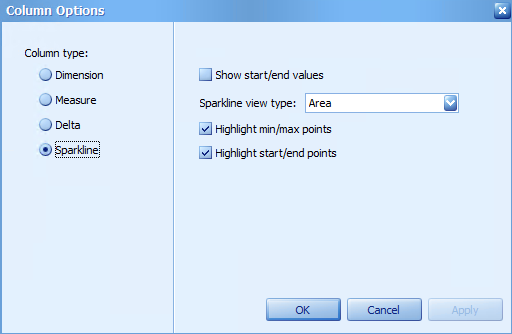
8.Drag Date to Sparkline
9.Click the drop down beside Date under Sparkline
10.Select Quarter
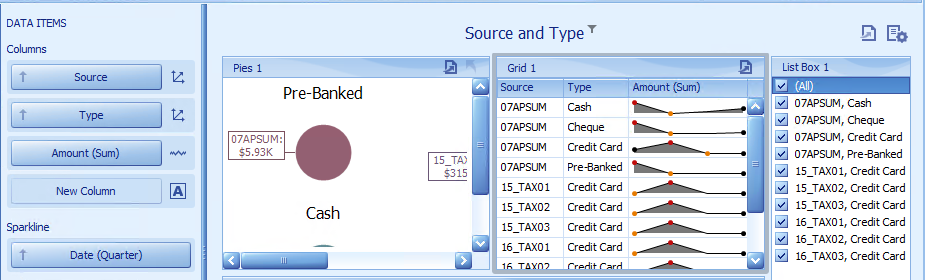
11.Drag Amount to Columns under Data Items
12.Click on the drop down beside Amount
13.Click Add Format Rule, click Gradient Ranges
14.Select 3 Colour
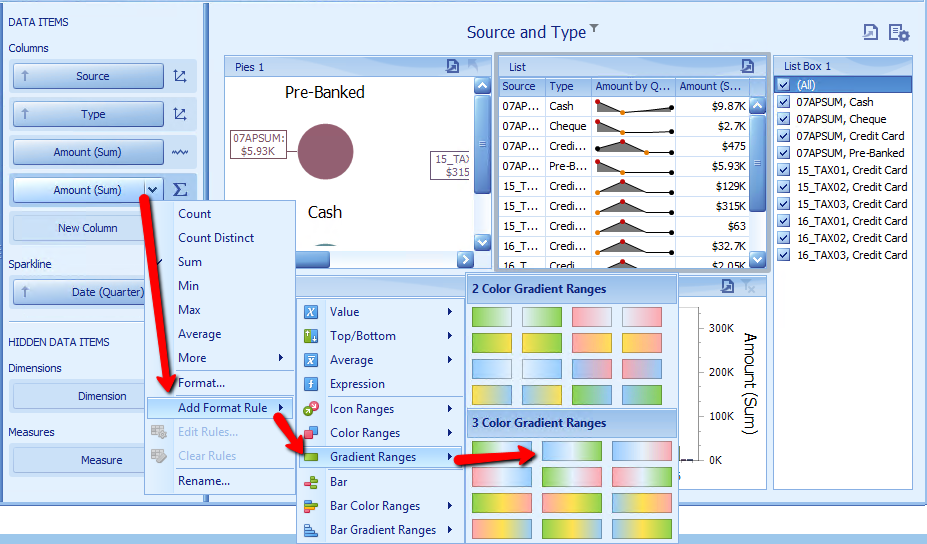
15.Click Apply to keep the default, click OK