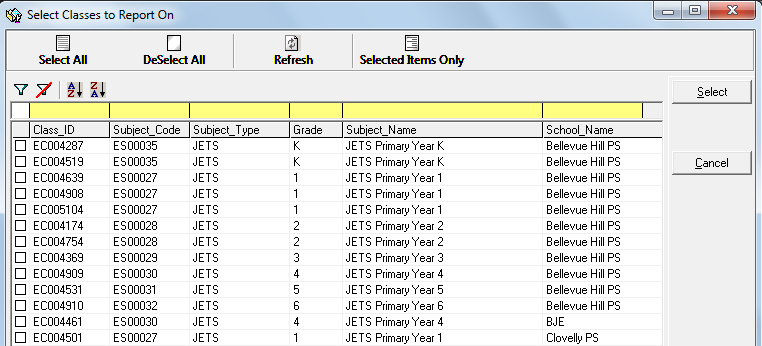thankQ Help
1.Click the Report button on the School Reports Report Detail form toolbar.
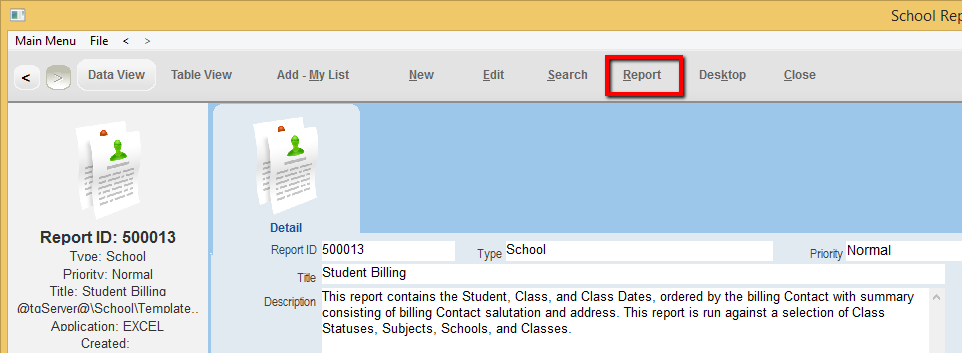
2.You will then be prompted to provide the criteria for the report by completing a number of dialog boxes. The types of dialog boxes that appear will vary for each report and are summarised below.
•Simple Yes or No dialog boxes. Select Yes or No according to your requirements.
NB. Students currently attending refers to any Class that has a student that is actively enrolled today (i.e. enrolled from is equal to or before today and enrolled to is equal to or after today).
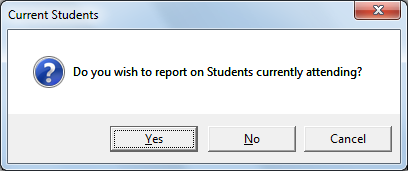
•Value Prompts. Prompts to enter a term.
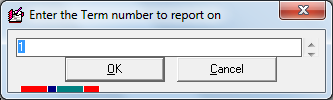
•Value Prompts. Prompts to enter a date.
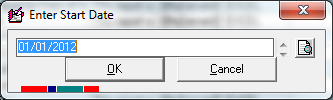
•Short Lists. Place a tick in the relevant check boxes. Alternatively, click Select All to select all options. Then click Select.
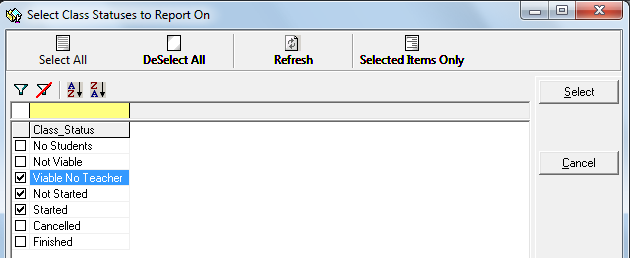
•Longer Lists. Use the yellow filter row to reduce the list to only show records matching certain criteria. To quickly select several consecutive check boxes in one go, place your mouse cursor over the first check box and then drag. Ensure that your mouse is over the last checkbox before releasing the left mouse button.
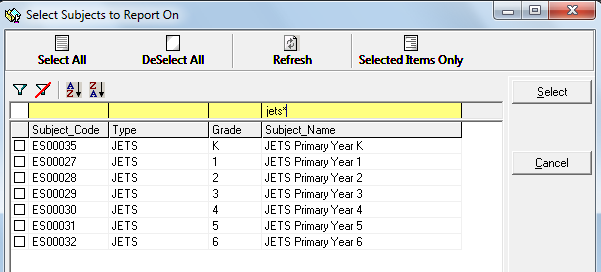
•Class List. The Class List will always appear last. It will only display classes that match the criteria selected earlier. For example, if you are prompted for a school and you select Bellevue Hill PS. The Class list that appears next will only display classes taking place at Belleville Hill PS.