thankQ Help
For a complete list of the merge fields available, please refer to the merge fields listed previously.
1.Select the field that you wish to use from the Merge Fields drop down list.
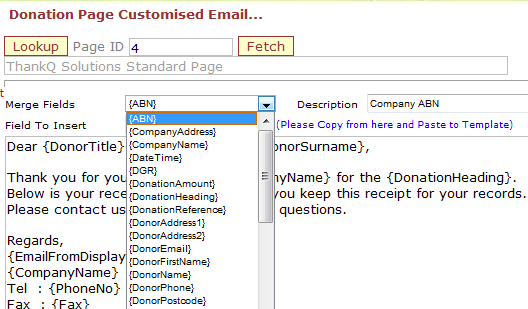 |
2.Once selected, a Description of the Merge Field will appear in the Description field.
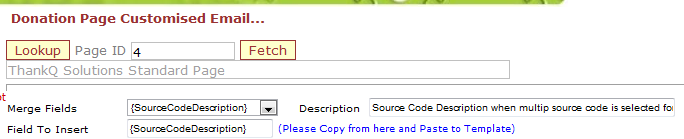 |
3.Check that the description displayed matches what you expect the merge field to do.
4.In the Field to Insert field, copy the Merge Field and then paste it into the correct place on the email receipt.
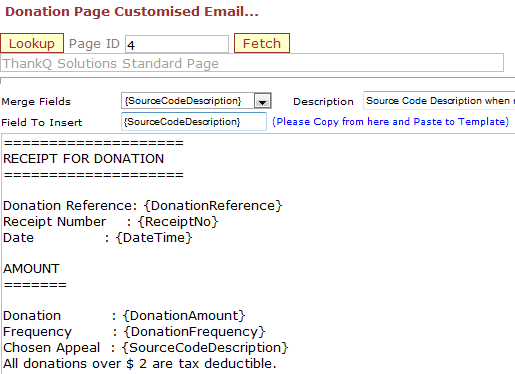 |
5.When all changes have been made, click the Save button at the bottom of the page.