thankQ Help
Scroll down under Build settings which can be accessed by clicking in the top outside area of the template and click on the cog.
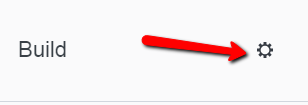
Headings and Normal text colour and fonts can be amended to suit.
Buttons, Links and Background colours can be amended also.
1.Click on the Colors and Fonts option
2.Click on the colour button under the heading, buttons etc for the colour change
3.Select the required colour or enter the HEX number if known

4.Click on the drop down beside the number to change the font size
5.Enter the font size number or use the scroll to locate
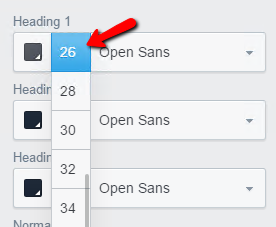
6.Click on the Font name to change the type of font
7.Use the scroll to locate the required font
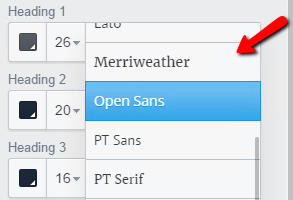
8.Repeat the above to change colours and fonts for the text, buttons, background and links