thankQ Help
If the Payment button on the tool bar is clicked before any instalments in the Pledge are created the payment form will open with the whole amount of the sponsorship.
If instalments have been created before the Payment button is clicked a form will open with the instalments due.
1.Click the Payment button on the toolbar.
 |
2.Click the Yes button to add the payment to an existing batch or click the No button to add the payment to a new batch.
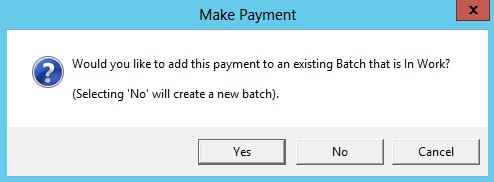 |
Create New Batch
If No is selected the Payment Details form opens if only a One Off payment and the Select Instalments form will open if there are Instalments. A batch type of Sponsorship is created.
3.Click in the tick box beside the payment(s) that are being paid, click Select.
 |
4.Select a Payment Type.
5.If instalments were selected the Amount field should be amended accordingly.
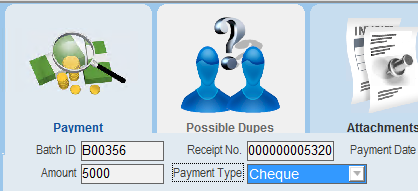 |
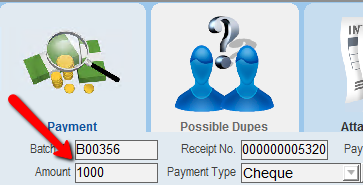 |
6.Click OK.
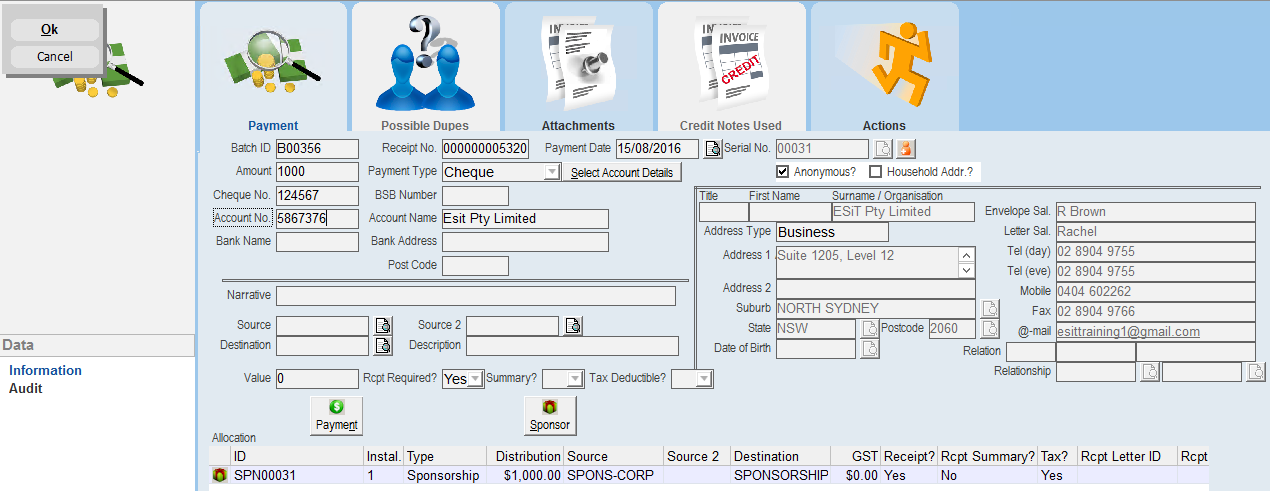 |
Add to Existing Batch
If Yes is selected at the Create a Batch or add to Existing, a list of batches will be displayed.
7.Select the batch you wish to add the sponsorship payment to and click the Ok button.
 |
8.Follow steps 3 and 4 above.
On the Sponsorships form, the Cash Paid text field will update to reflect the value of the sponsorship payment received.
One Off

Instalments
