thankQ Help
Recording information under the communication tab is a good way to keep track of any history such as phone calls etc.
1.On the Communication tab, click the 
 |
2.On the Communication Detail form, enter the details for the communication:
Type |
Select the type of communication e.g. phone call, fax, letter. |
Category |
Select if your organisation groups communications of a certain type eg by Department or by Type. |
Response |
Select to record a response eg Answering Machine. |
CRM |
Client Relationship Management – This is selected if the contact is nurtured by a specific person in your organisation. |
Subject |
a subject which indicates what the communication is about. |
Priority |
priority of the communication e.g. urgent, high, normal, low. |
Confidential |
Select if this communication is confidential. |
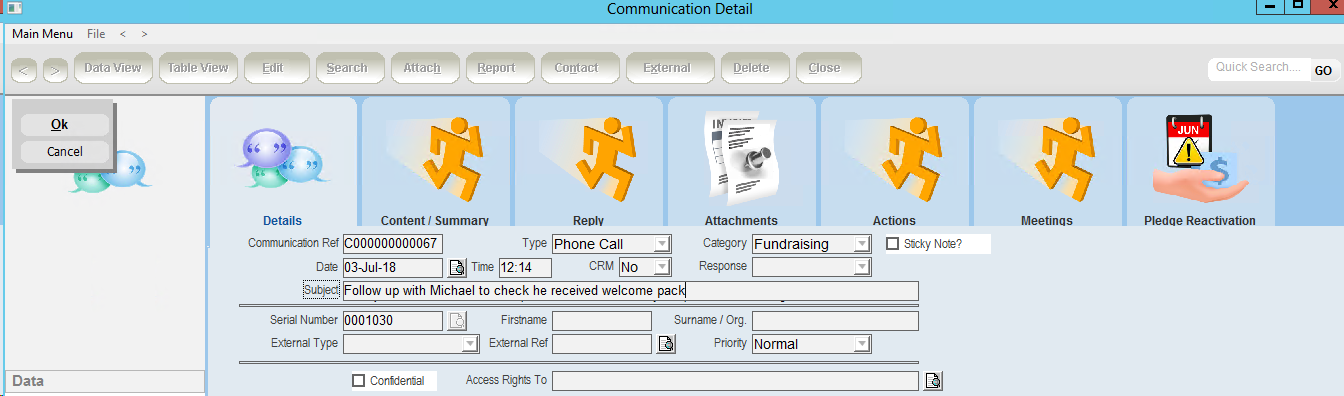 |
3.Click the Content/Summary tab to enter information for this communication.
4.Click OK.
 |
5.Click the Attachments tab to attach any files.
6.Right click and select Attach Files to this Communication.
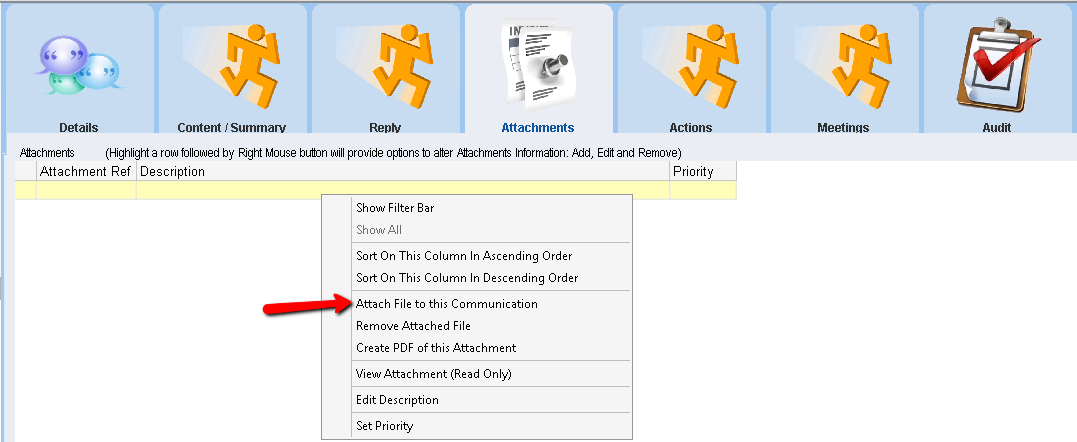 |
7.Locate and select the files.
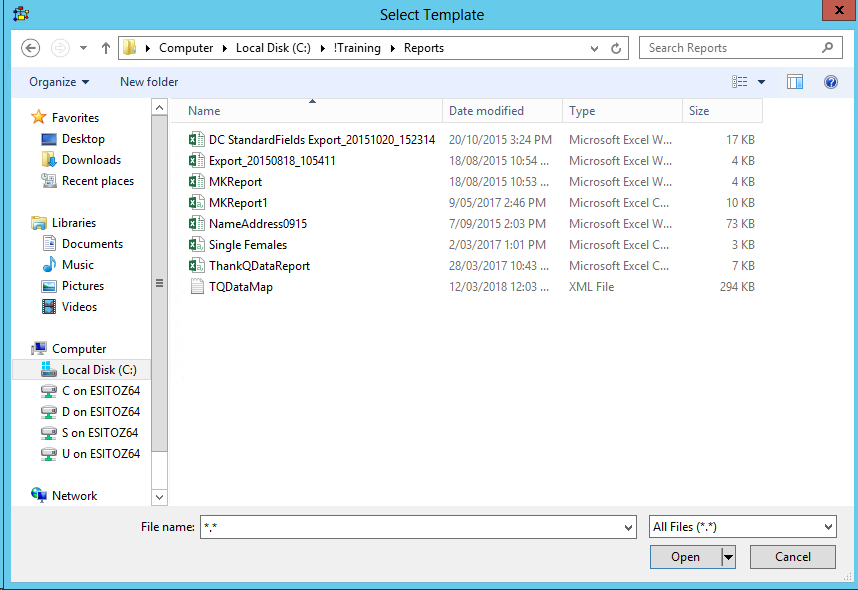 |
8.Enter a Description or click OK to accept.
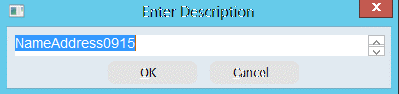
8.Click the Actions tab and Add any reminders, tasks or TODOs.
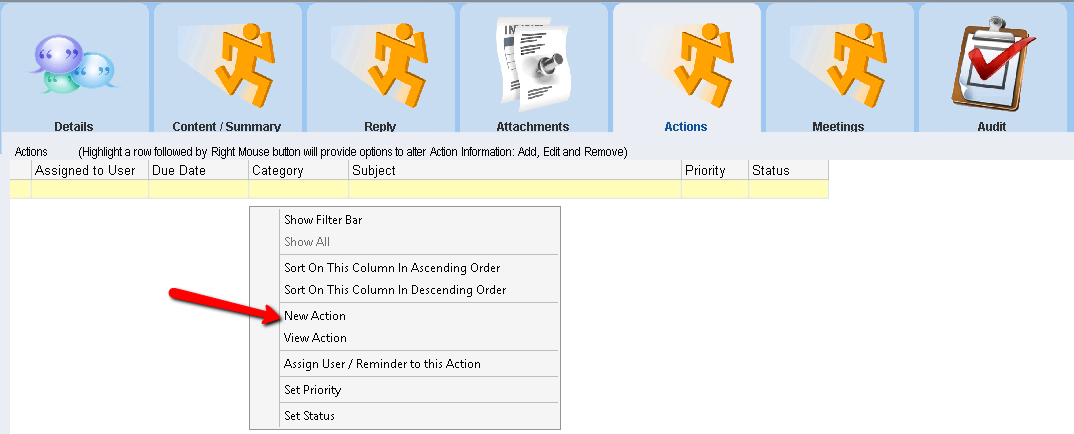 |
9.Click Close or x to exit the Communication form.