thankQ Help
A contact may want different types of mailings to go to different addresses.
For example, they might want receipts to be sent to a business address but appeal mailings to their home address.
The additional addresses are added on the Additional Addresses tab of the contact’s Communication module.
You can also store other information, such as a second email address or alternate phone numbers.
1.Click on the Additional Addresses tab under the Communication menu
2.Click the  on the Additional Addresses list
on the Additional Addresses list
 |
3.Enter the details for the additional address, noting the following
Address Type |
The type of address e.g. business, holiday home, or previous home |
Use Address From and Until |
If the contact will be using this address for a specified period of time (for example a holiday home or other temporary accommodation), then from and to dates can be entered in these fields |
Postcode |
Click the Pick List next to the Postcode to use the Post Code Look Up software to easily enter the address. If the software is not installed, enter the postcode to search for the suburb. |
Note: If entering additional telephone numbers or email addresses only, it is not necessary to fill in the other fields.
4.Click OK to add the additional address
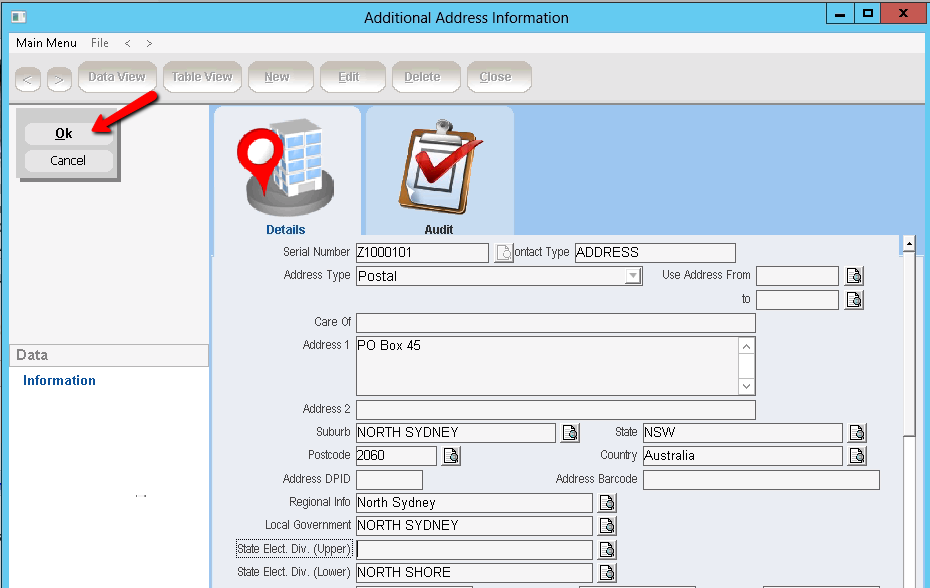 |
5.Repeat to add further additional addresses or click Close to exit form