thankQ Help
Sticky notes can be found on the corkboard which runs down the side of a contact record. Several sticky notes can be created.
Sticky notes are just quick notes that could be used to notify the person who has landed on the record of any information. These can be deleted very easily and should not be used instead of adding communication notes which are used to keep history type notes.
The + at the top of the corkboard will add empty sticky notes.
Click on the Pencil to add information to the sticky note.
Click the x in the corner of the sticky to delete the sticky note.
1.Click on the arrow on the corkboard to expand it.

2.Click on the + on the corkboard.

3.Click on the Pencil to open. Hover and click under the pencil to add a heading. Hover and click in the main area to add the text.
4.Click Save to complete and click the arrow to close corkboard. Part of the stick note sticks out of the corkboard to let you know one exists.
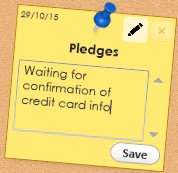
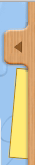
5.If you want to view or report on all Sticky Notes for a contact you can also view them in the Communications Module and change their contents through this interface. For more information on how Communications work please see the Communications help topic.
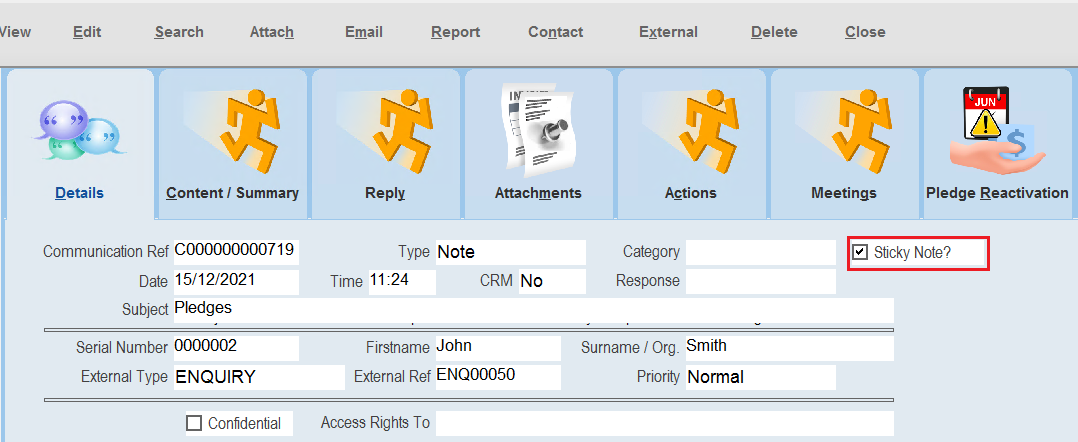 |
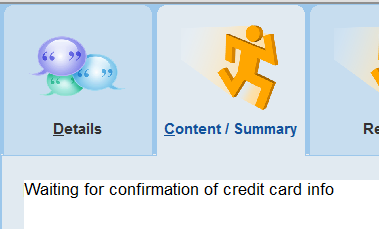 |
To Report on Sticky Notes for a contact:
| 1. | Search for the Contact's Serial Number in the Communications Module. |
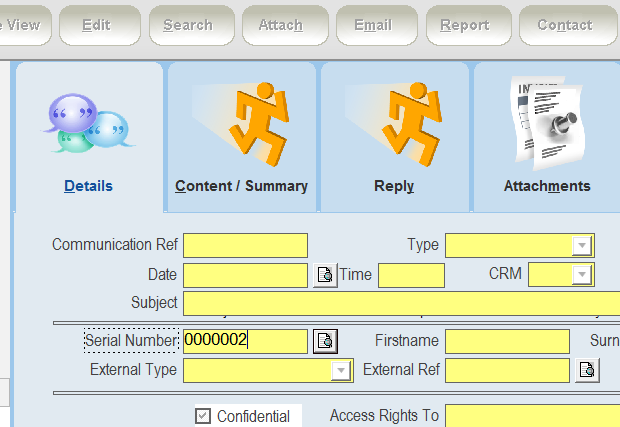 |
| 2. | Select Report and then select the Sticky Note column. |
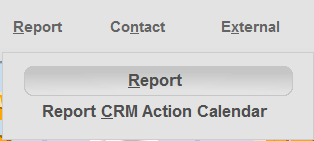 |
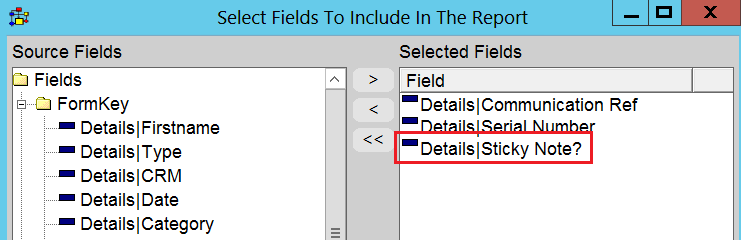 |
| 3. | You can then filter the communications where Sticky Note = TRUE, to get the list of Sticky Notes for this contact. |
 |