thankQ Help
A search could be used to find written down or outstanding payments and exported out to an Excel spreadsheet. This spreadsheet could be perused so a decision can be made on which records should be set to Reactivation. The Select Active Excel Data under Search could be used to open these records and a global update performed.
A batch report that has been created from failed payments could also be used.

1.Create the Report from the Financial Reports
2.Highlight the Transaction numbers
3.Click on 2Search on the menu bar and select Select Active Excel Transaction ID – Set Reactivation
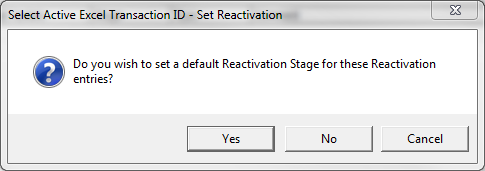
4.Select the Stage for the Reactivation from the drop down, click OK
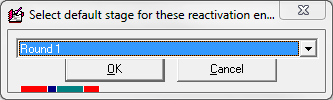
5.Click Yes to set a Next Follow Up date
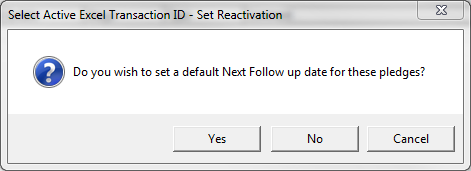
6.Enter or select a Date from the Pick List, click OK
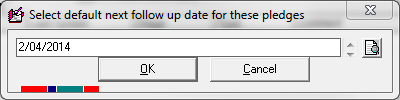
The Stage will appear under the Tracker list of the Reactivation tab of the Pledge. This can now be edited and updated.
