thankQ Help
1.Create a mail as normal and proceed until you reach the Configuring Mailing Stage.
2.Click the Apply Field Rules option on the Mail Manager Workflow menu.
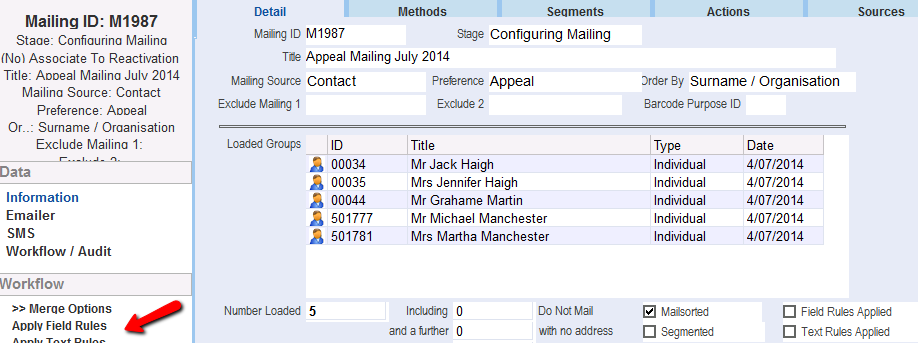
3.Click in the tick box to select the field rule that you have included on your template. Click the Select button.
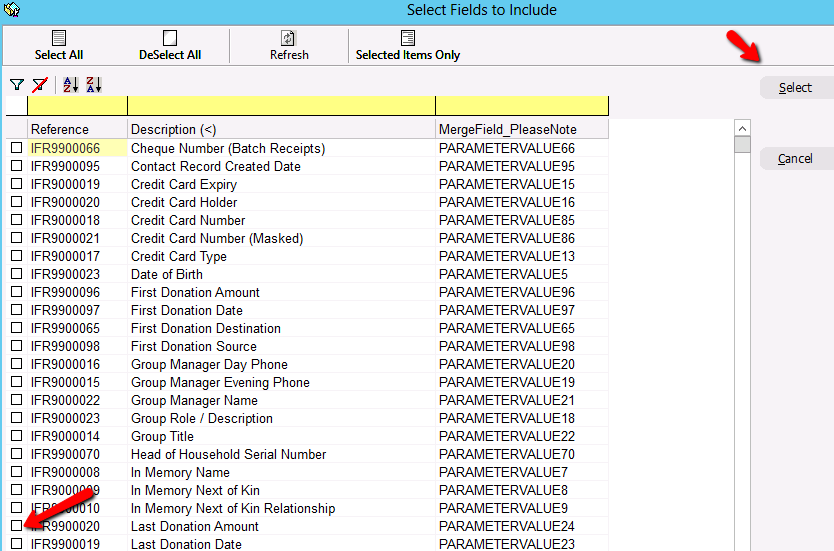
A tick is now in the Field Rules Applied tick box to indicate this rule has been processed.

4.Complete the mail merge. Once you have merged your document the appropriate data will appear exactly where you inserted the Include Field on your template.