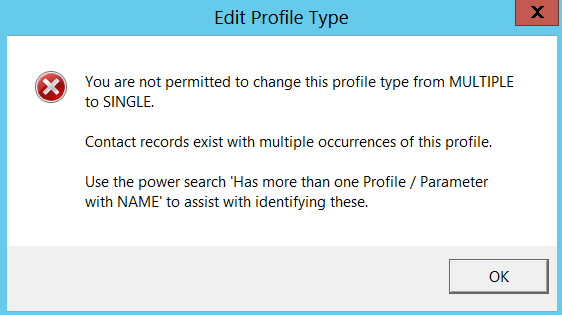thankQ Help
Profiles are a good way to capture further information about a contact in a way which is easy to read and easy to search for. Each profile will have a name and one or more suggested values. Dates and notes can also be added.
Here is an example:
Your organisation decides to capture the languages that its supporters can speak. Your organisation will in this case create a Profile Name called Language and then adds the specific Language as a Profile Value. In this case you would put all of the different languages you can choose from as the Profile Value into Lookup Values as shown below:
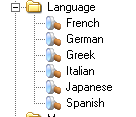
When a thankQ user adds language information to a contact record, they will select the Language profile name and a language from the list.
If the language is not listed, one can be entered. For searching and reporting purposes, it is worth considering whether it is better to configure all possible values in the Lookup Values, though this will depend on what data you are trying to collect (for example it is not possible to list all possible languages that could be spoken, but it is possible to list the ones most commonly spoken).
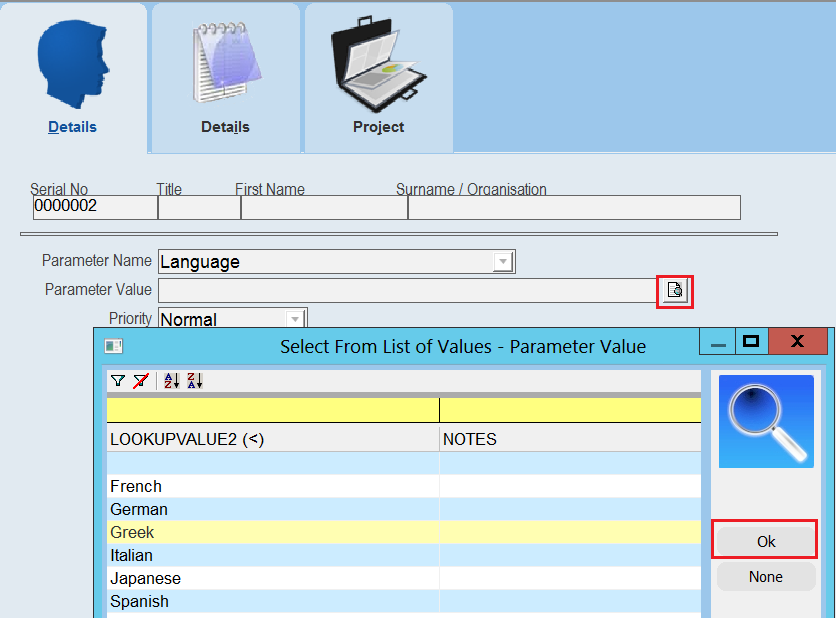
The notes field found under the Details tab could be used to detail the level of their language ability.
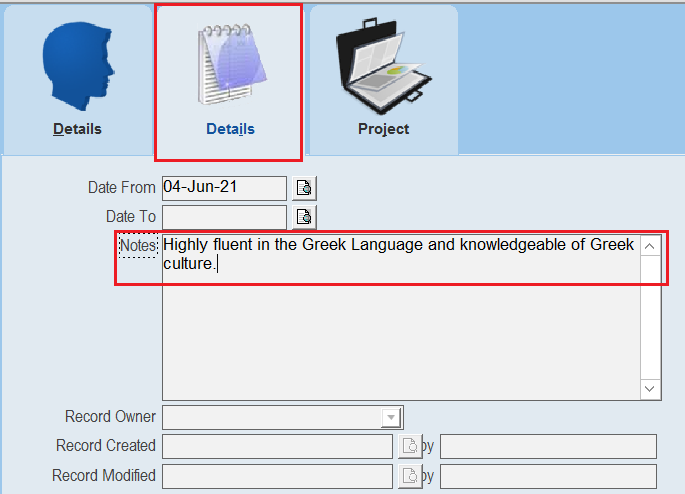
ThankQ comes with a number of preset profiles right out of the box that will cover many scenarios.
1.Expand the Contact folder and then expand the Profile-Single or Profile-Multiple Folder. A list of profile folders will appear. These folders are for the Profile Names.
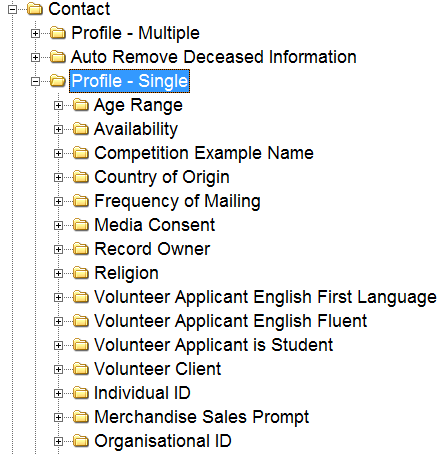
2.Expanding any profile folder will reveal a list of Profile Values that go with these names.
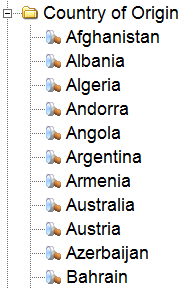
3.To create a New Profile, right click on the Profile folder and select New.
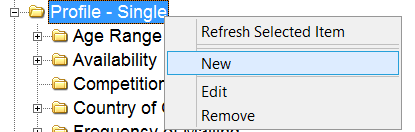
4.Enter the Name for the profile and click OK.
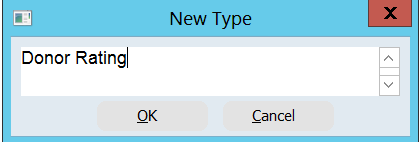
5.Click Yes to confirm.
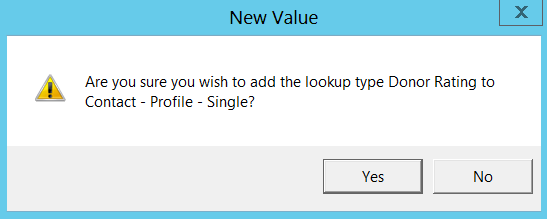
6.The folder will then appear in the list.
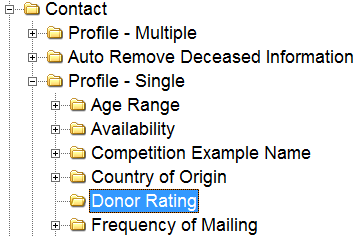
7.To add Profile Values, right click on your new profile folder and choose New.
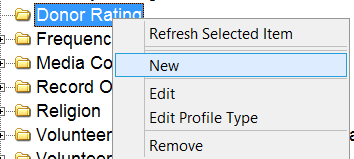
8.Enter the first value and click OK.
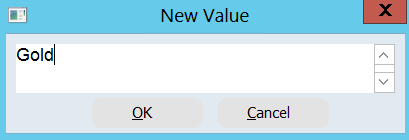
9.Click Yes to confirm.
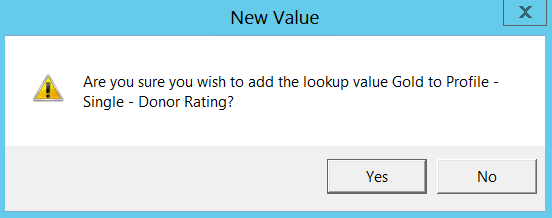
The value will then appear in the folder.
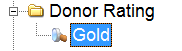
10.Repeat steps 7 to 9 to add further values.
11.Profile values can be edited and deleted in the same way as other Lookup Values. Notes can also be added as well:
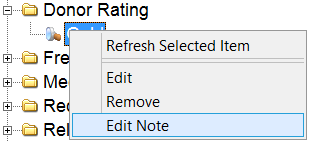

Single Profile and Multiple Profile
When you are adding profiles to thankQ you may designate these profiles as being either a Single Profile or as a Multiple Profile. The difference between the two profile types is as follows:
- Single Profiles can only have one Profile Name per contact. For example if the Profile Name is called Country of Origin is listed as a single profile then you will not be allowed two different Donor Ratings for the same contact. This can be useful in cases where you wish to designate the status of a contact for something such as a Yes/No answer to a question. If you try to add a second profile of the same name then you will receive an error that looks like the following:
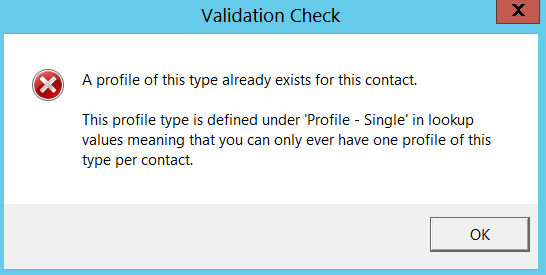
- Multiple Profiles can have an unlimited number of profile values with the same profile name assigned to a single contact as long as both the name and value are not exactly the same. This may be useful for cases where a contact may have multiple instances of the same thing such as a contact that speaks multiple languages as shown below:

In Lookup Values you can designate these profiles as Single or Multiple as follows:
1.Locate the Profile you want to change.
2.Right Click and select Edit Profile Type.
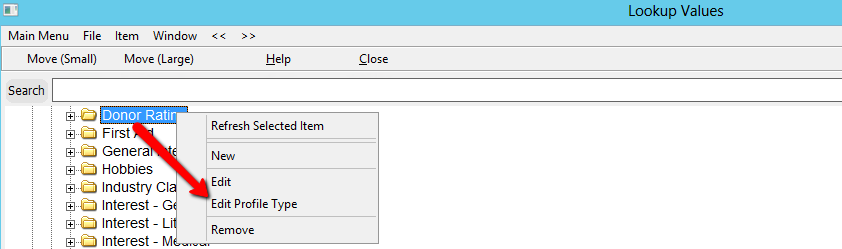
3.Click Yes to confirm.
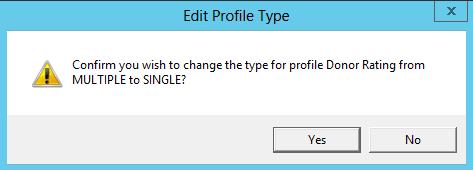
| 4. | You can use this to convert a Single Profile to a Multi-Profile or vice-versa. Please note however that if you are converting from a Multi-Profile to a Single-Profile and there is at least one contact with multiple profiles of the same Profile Name then you will need to delete all of these duplicate profiles as noted in the error message below: |