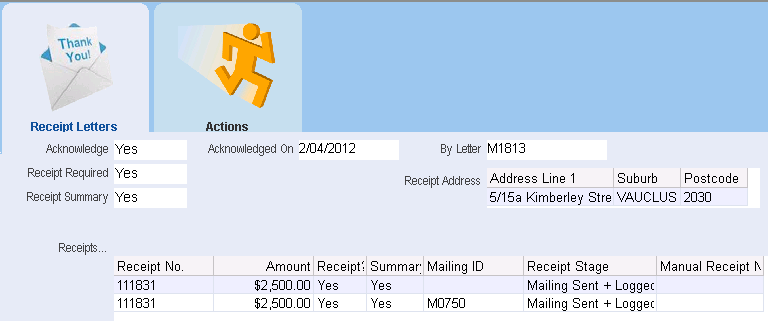thankQ Help
Most regular givers do not want to receive a receipt for each payment. However, they do like to receive one receipt summarising all payments at least once a year, so that they can claim the tax back on their donations.
A receipt summary can be sent to supporters at the end of a specific time period in which the supporter has paid pledge instalments or donations. Receipt Summaries are prepared in Mail Manager and contacts are loaded into a Receipt Summary Mailing according to the date range specified.
The following criteria must be met for a payment to be included in the receipt summary mailing:
•The payment falls within the specified date range.
•The payment must have the Receipt Summary field set to Yes.
•The Batch has been approved.
Prepare a Receipt Summary Mailing
1.Click on the Mail Manager icon under the Mailing module.
2.Click New to start a new mailing.
3.In the Title field, enter a suitable description eg “Receipt Summaries” followed by a financial year.
4.In the Preference field, select Receipt from the drop list, and then click OK.
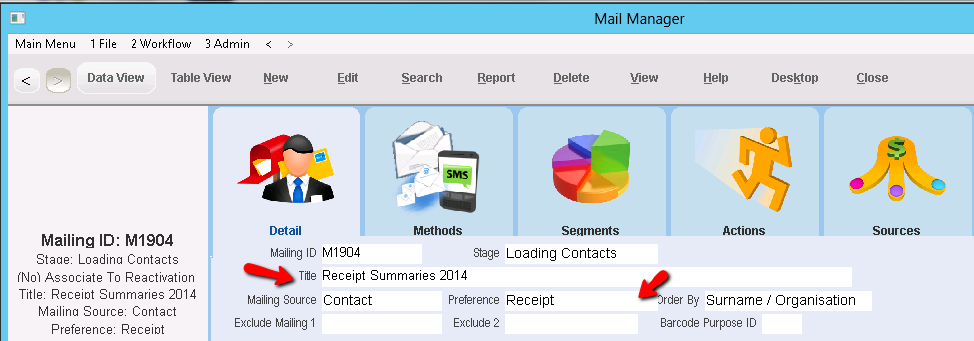
5.In the Workflow Icons area, scroll down until the Load Receipt Summaries icon becomes visible. Double click on this icon.
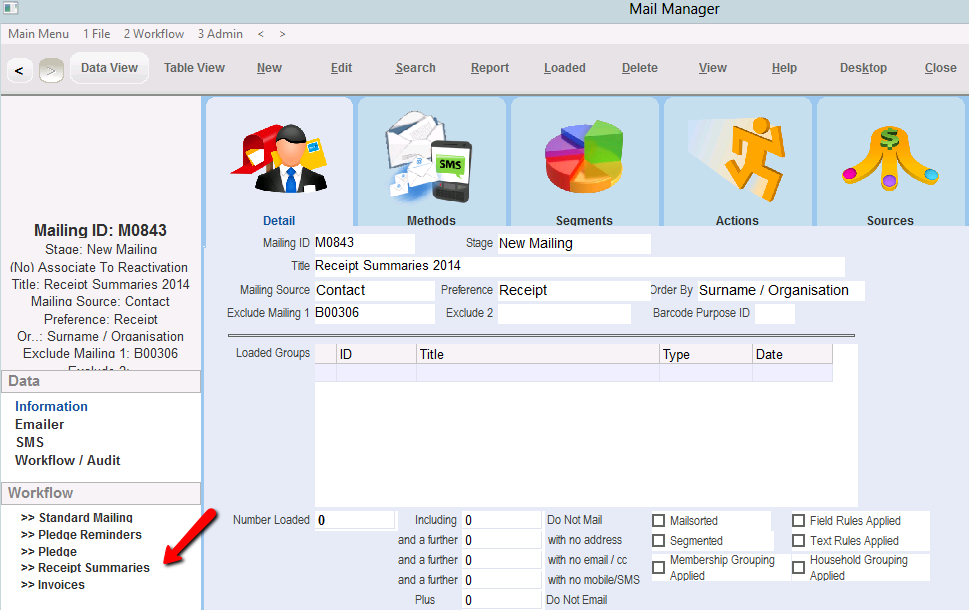
6.Select the Start Date and End Date of payments that you wish to send receipt summaries for. Click OK to proceed.
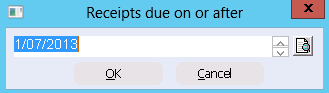
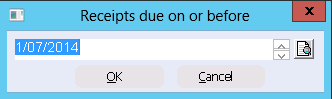
7.Click Yes to exclude or No to include them archived source codes.
8.Click into the tick box to select the Source Codes to be included in the Receipt Summaries Mailing. Click Select.

9.Complete the mailing in the normal way. Use the Merge to Word option to send out printed acknowledgment letters. Alternatively, use the Merge to PDF option to email the acknowledgment letters.
|
What payments will be included in your receipt summary mailing? •Payments that fall within the specified date range that haven’t been included in a previous receipt summary mailing. •The Receipt Summary field is set to Yes. •The Batch has been approved
Payments that do not fit the above criteria will not be included in the receipt summary. |
Below is an example of a merged Receipt Summary Mailing.
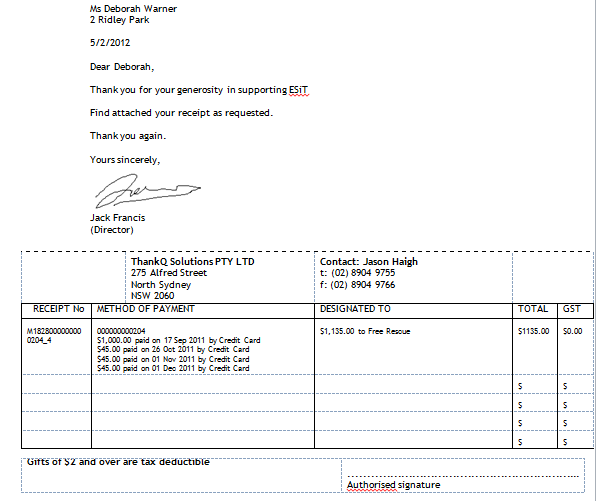
In the above example it is also important to note that the contact can have up to 5 pledges listed via the following merge fields:
RECEIPT_1 (up to 5)
PLEDGEID_1 (up to 5)
CONTENT_1 (up to 5)
If the contact has more pledges or payments than this thankQ will warn you with the following message:
"There are contacts who require receipt summaries for more than 5 different pledges.
NOTE that this functionality will ONLY receipt up to, and including, 5 different pledges. The excess will remain as unreceipted and can be included in a further receipt summary mailing should you choose to generate one.
Do you wish to continue?"
You can resolve this by creating an additional Receipt Summary for the affected contacts.
If the contact has less pledges than the above the merge fields will remain blank.
For more information on how Merge Fields work see Mailing --> Merge Fields in the Help Topics.
Update the Pledge
Once the mailing is logged as sent thankQ will update the receipts section of the Pledge Information/Regular/Committed Giving form.