thankQ Help
If the donor decides to stop making pledge payments, the entire Pledge can be written down. A Pledge with a status of Active or On Hold can be written down.
1.Search for the Pledge to write down. Any pledge may be written down, including pledges where no payment has been made.
2.Click 7 Admin and select Write Down Pledge (this will Write Down the current pledge you have selected).
| or Write Down Pledge (Select Instalments to Exclude) (Write down this Pledge except for one or more instalments which can be loaded via Load Due Payments). |
| or Write Down Pledges (this Selection) (will Write down all the Pledges selected on the record selector). |
| Write Down Pledge |
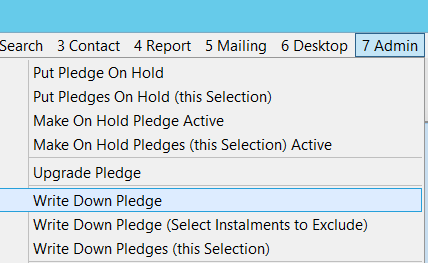
3.Click Yes to confirm you want to write off any remaining balance of the pledge.
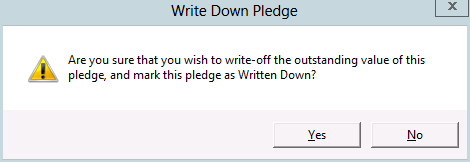
4.Select a Reason from the drop down list and Click OK.
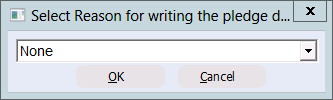
Any instalments outstanding will be moved to the bottom window of the Instalments tab with their outstanding amount changed to zero.

The pledge status will change to Written Down.

The Audit tab will record any information relating to the Pledge.
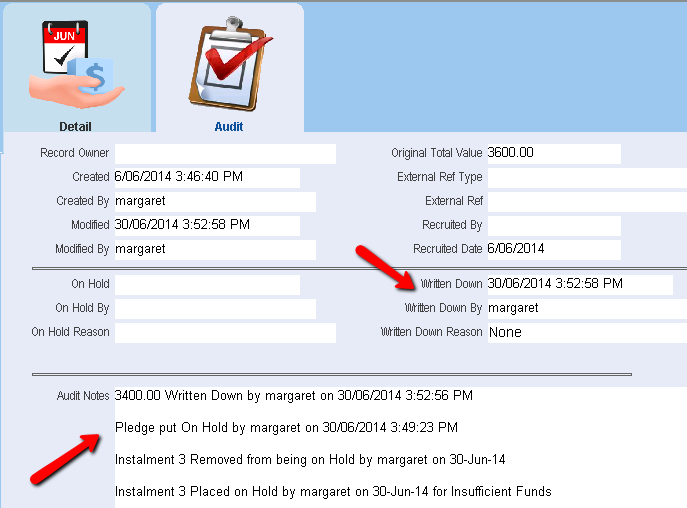
Write Down Pledge (Select Instalments to Exclude)
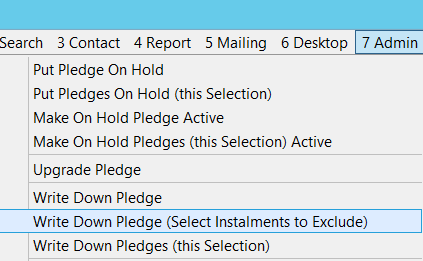
Similar to the Write Down Pledge option will have the same options as above, however you will be able to select which instalments you do NOT want to Write Down.
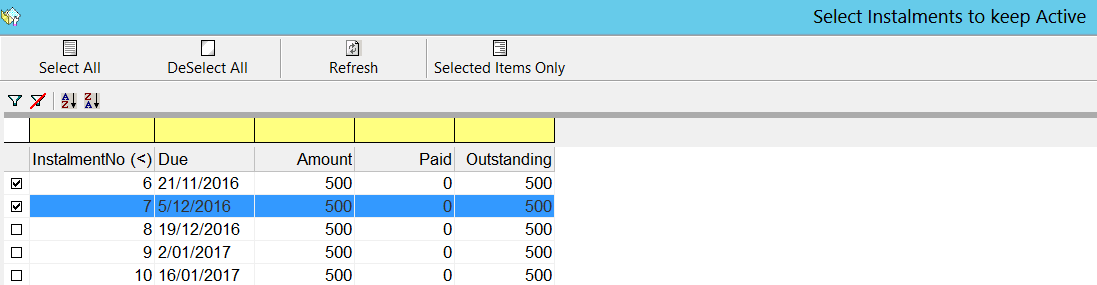
You will then be prompted to confirm your selection:

The pledge will be marked as Written Down except for the selected instalments.
Write Down Pledges (this Selection)
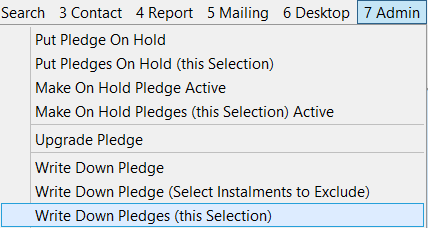
This option works the same as the Write Down Pledge option, however it performs this function for a search of pledges, allowing you to Write Down a very large number of pledges at the same time. However this option can potentially cause you to unintentionally Write Down more pledges than intended. You will be therefore be warned and required to enter the number of pledges you are Writing Down before you are allowed to proceed.
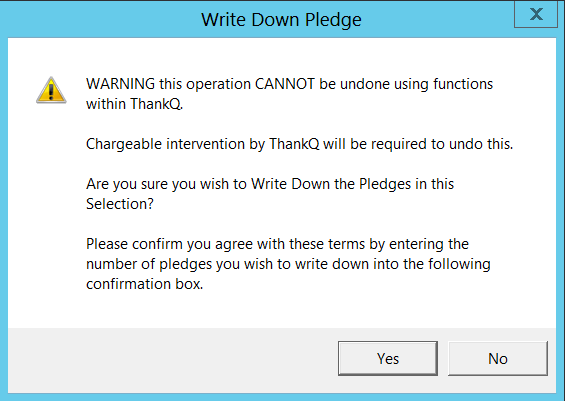
Enter the number you found in the search and then select OK.
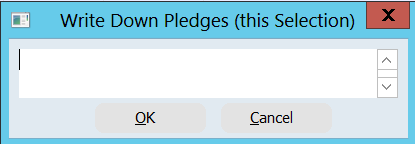
This Writes Down ALL of the pledges in the search.