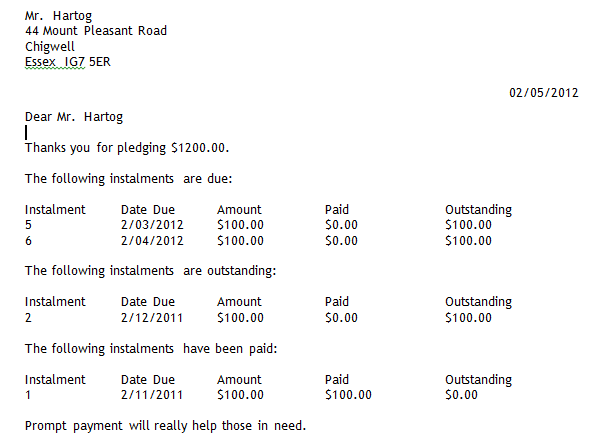thankQ Help
1.Click Mail Manager under the Communication modules.
2.Click New to start a new mailing.
3.In the Title field, enter a suitable name for the mailing.
4.In the Preference field, select Pledge from the drop list, and then click OK.
5.Select Load Pledge Reminders.
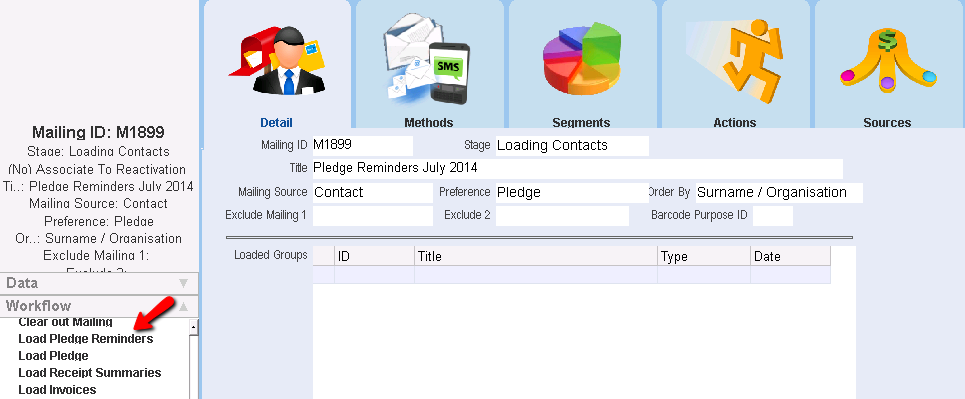
6.Enter a Start Date. The start date is the beginning of the date range for which pledge instalments fall due that you want to include in this mailing.
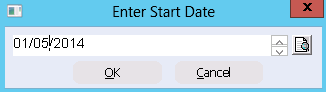
7.Enter an End Date. The end date is the end of the date range for which pledge instalments fall due that you want to include in this mailing.
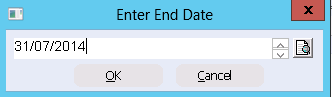
8.The next window is optional. Within the date range specified you can select to exclude pledges that have had a reminder in the last x months, x is the value that you enter representing the number of months.
If you do not wish to specify a number of months leave the field blank and click OK to proceed, thankQ will use the Date of Last Reminder field on the Pledge’s Invoice tab to calculate which pledges to include.
9.To ensure that donors do not get reminded too often for the same pledge instalments, enter 1 for one month, 2 for two months etc.
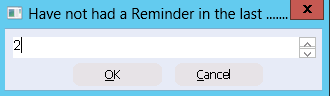
10.Select the types of pledges for which you wish to include in this reminder mailing. The options available will depend on the types of pledges created in your system.

11.Select Yes/No from the Do You Wish to Exclude Archived Source Codes dialogue box.
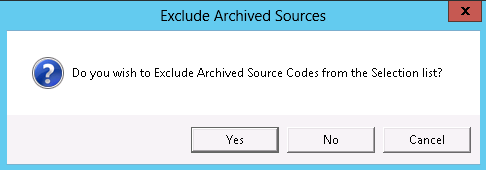
12.Select one or more source codes. Tick into the tickbox beside the value and click the Select button. Click Select All if you want to include all source codes.

13.Click OK. The Title of the mailing will be updated to reflect the chosen criteria.
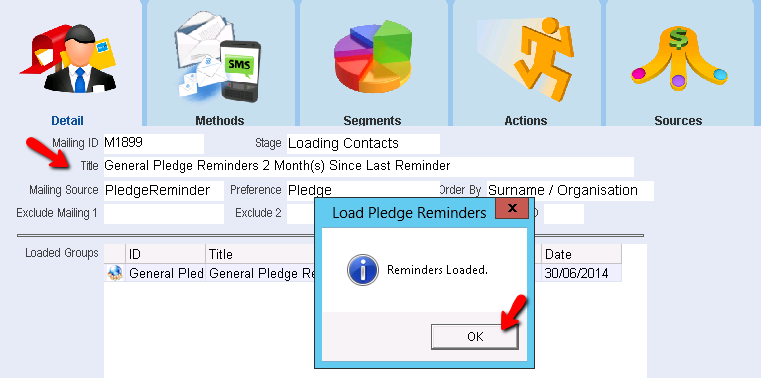
14.Complete the mailing in the normal way. Use the Merge to Word option to send out printed acknowledgment letters. Alternatively, use the Merge to PDF option to email the acknowledgment letters.
Below is an example of a merged reminder letter for a fixed pledge.