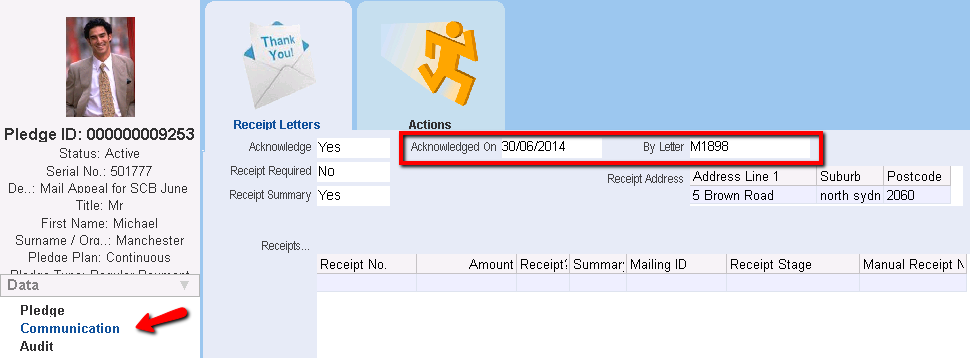thankQ Help
1.Click on the Mail Manager icon under the Mailing module
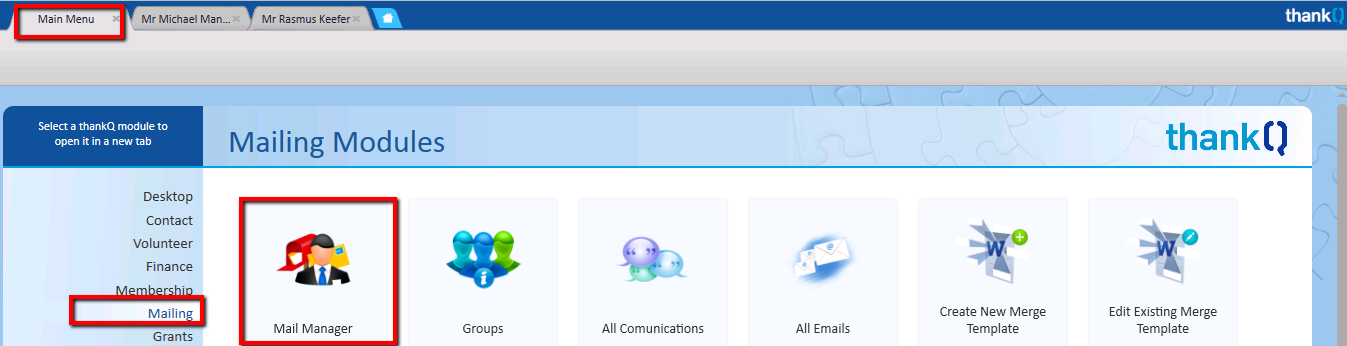
2.Click New to start a new mailing
3.In the Title field, enter a suitable name for the mailing.
4.In the Preference field, select Receipt from the drop list, Click OK
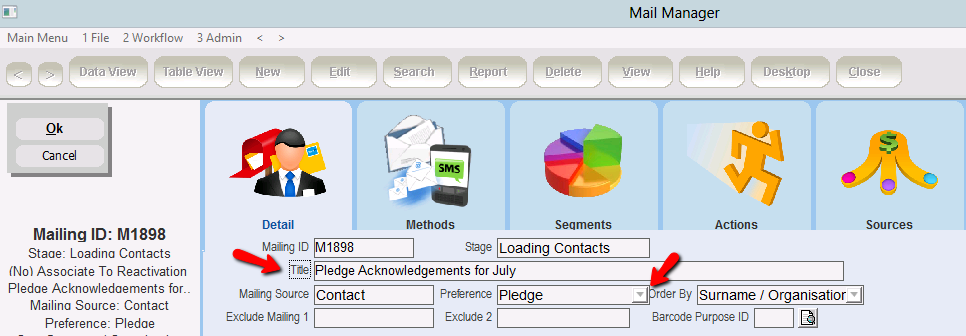
5.Click Pledge in the Workflow
6.Click Yes to confirmation
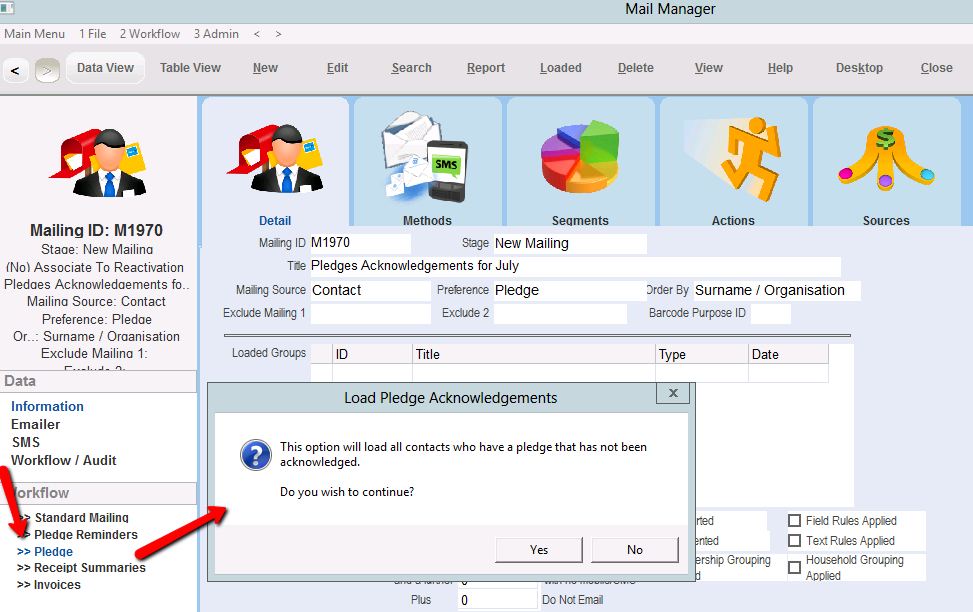
7.Click OK to confirmation
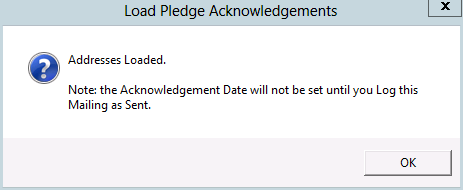
The contacts with new pledges to be acknowledged are loaded into the mailing.
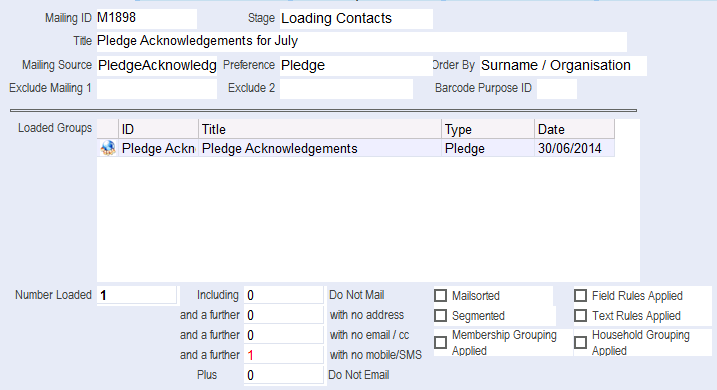
8.Click Contacts Prepared in Workflow
9.Click Merge Options in Workflow
10.Select the Merge to Word option to send out printed acknowledgment letters. Alternatively, use the Merge to PDF option to email the acknowledgment letters.
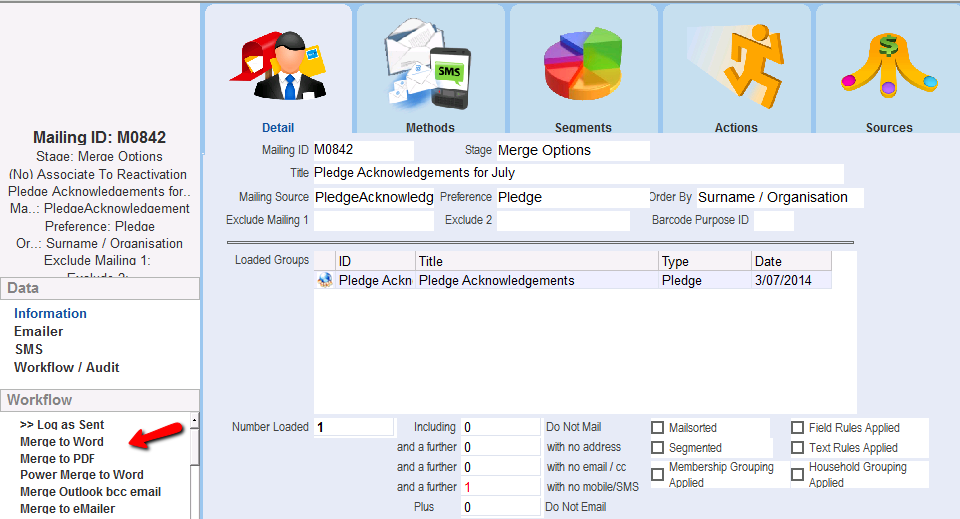
Below is an example of a merged acknowledgement letter for a continuous pledge.
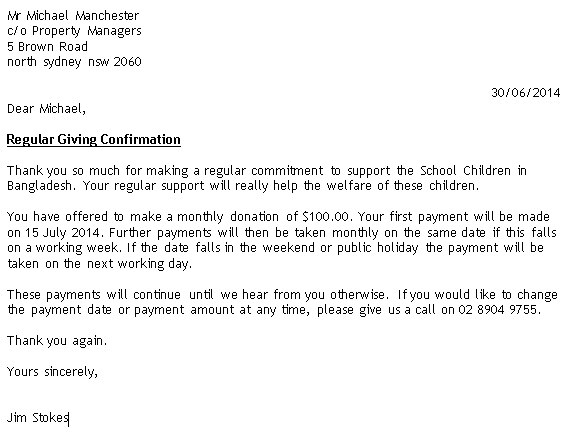
Once the mailing has been logged as sent the Acknowledged On field and By Letter fields will be updated for those contacts.