thankQ Help
Use this option if a contact has overpaid or requires a partial refund.
1.Locate the Payment on the Payment Details tab of the Batch Information form.
2.Right click on the payment to be reversed and select Reverse Approved Payment (Partial).
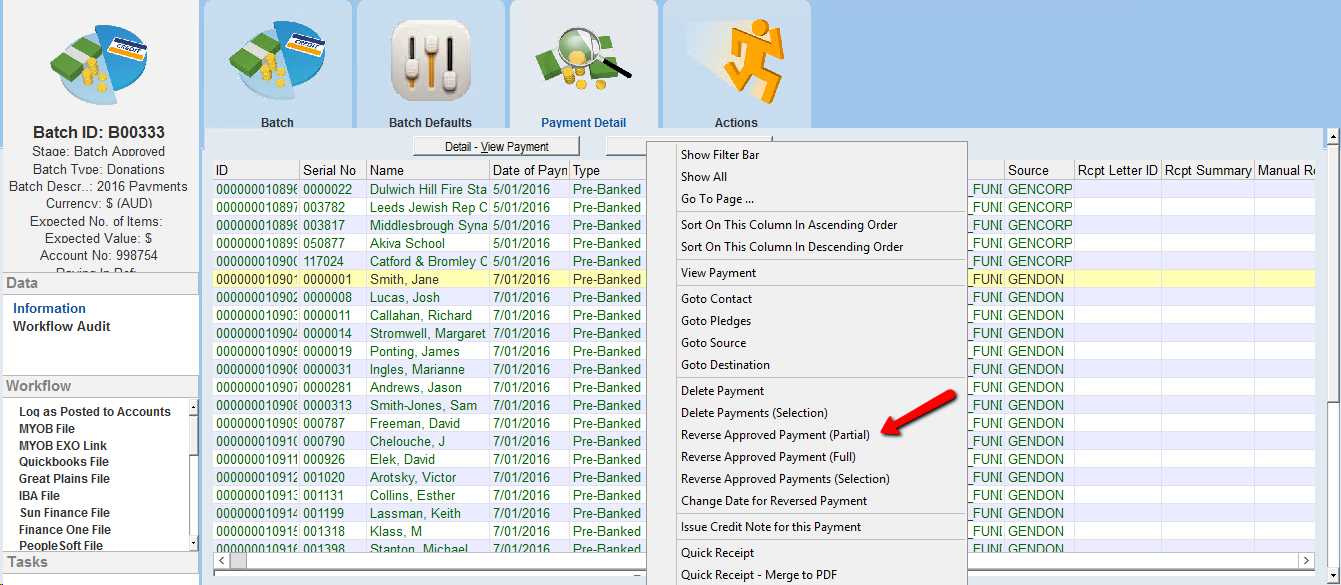
3.A warning message will appear. If you are sure you want to reverse the payment, click the Yes button.
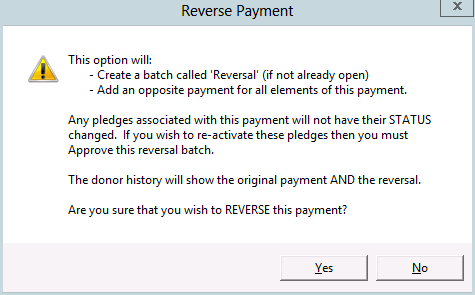
4.Click Ok to accept the reversal date which will default to the payment date.
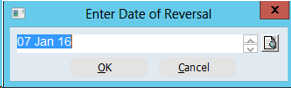
5.Enter the amount to be reversed.
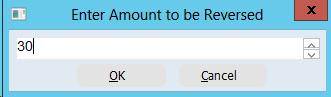
6.Click Yes to confirm.
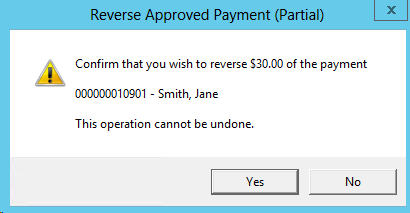
7.Continue to process the Reversal Batch and Log as Posted.
On the contact’s Payment History tab there will be an entry for the original payment and an entry for the reversal.
The Original payment will be indicated in red and Partial Reversal in black. The Narrative field will indicate that the reversal and batch number.
