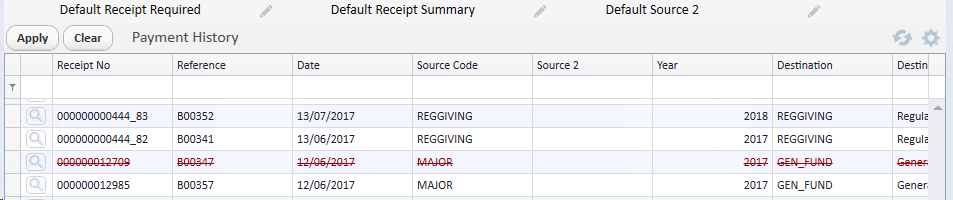thankQ Help
If a payment is required to be reversed, you will need to first find the Batch and from there locate the payment. The reversal needs to be made from the Batch Information form. Before reversing the payment you must locate the Batch the payment is in.
1.On the Contact form, locate the contact record of the person who made the original payment.
2.On the Payment History tab of the contact’s Financial module, locate the payment that needs to be reversed.
|
Payments are sorted in descending Receipt No order with the most recent payments appearing at the top of the list. |
3.Click on the payment.
4.Click on the Cog and select View Batch from the drop down menu.
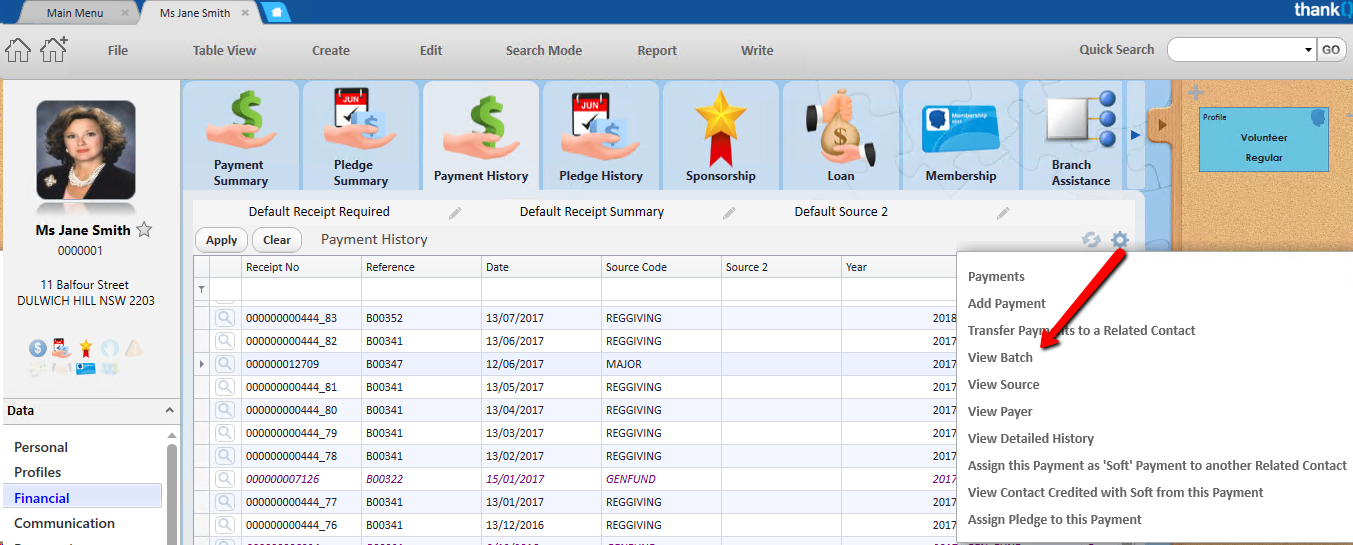
5.Locate the Payment on the Payment Details tab of the Batch Information form.
If you need to search for the payment, right click in the window and select Show Filter Bar.
6.Right click on the payment you need to reverse and select Reverse Approved Payment (Full) on the drop down menu.
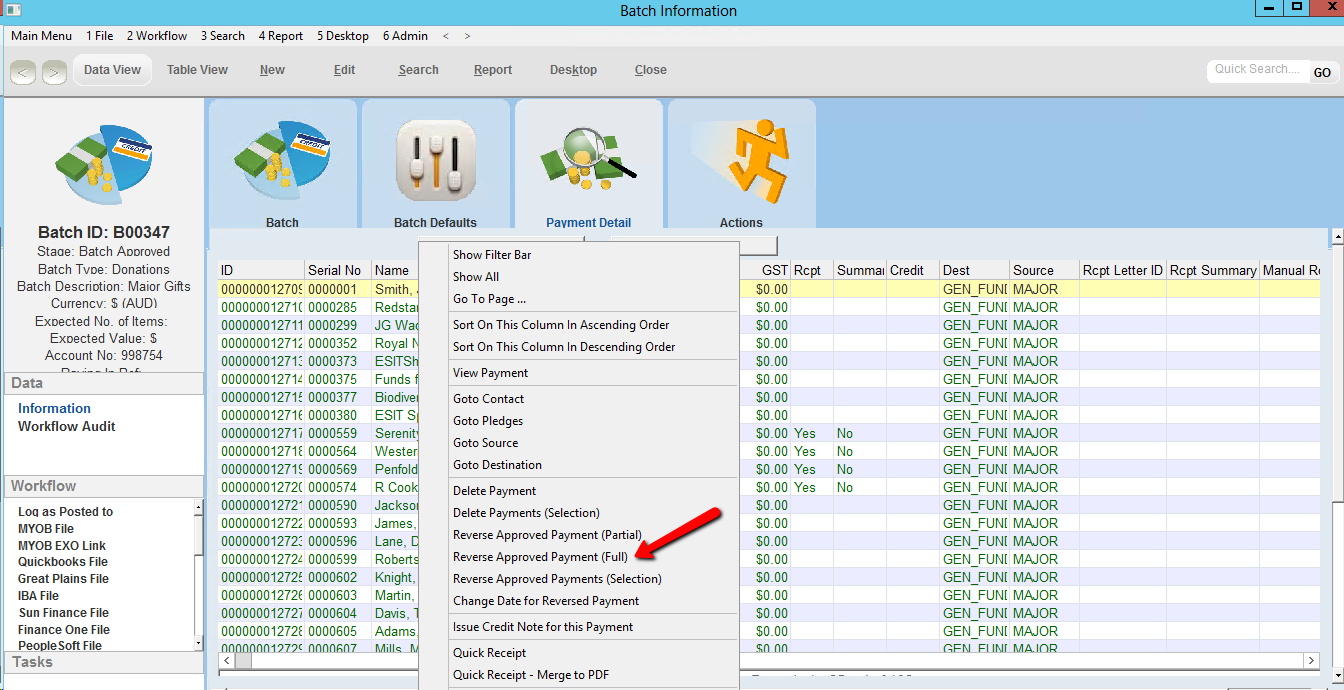
7.Click Yes to warning message.
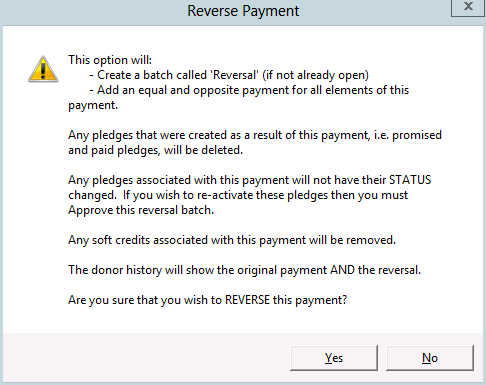
8.Click OK to accept the default date of the payment.
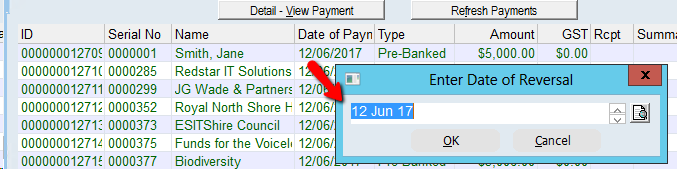
|
If the payment was incorrectly entered or the funds were never received, the date of reversal should be the date of payment. If funds were received and a refund was issued, the date of reversal should be set to the refund date. The date of reversal will affect your financial reporting. |
9.Click Yes to create a new reversal batch if there is not already an open reversal batch.
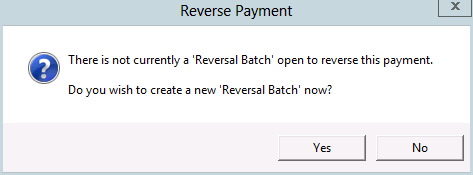
The reversed payment will be added to the Reversal Batch and appear on the Payment Detail tab. Reversal batches should be processed to the Approved stage once you have created all of the reversals.
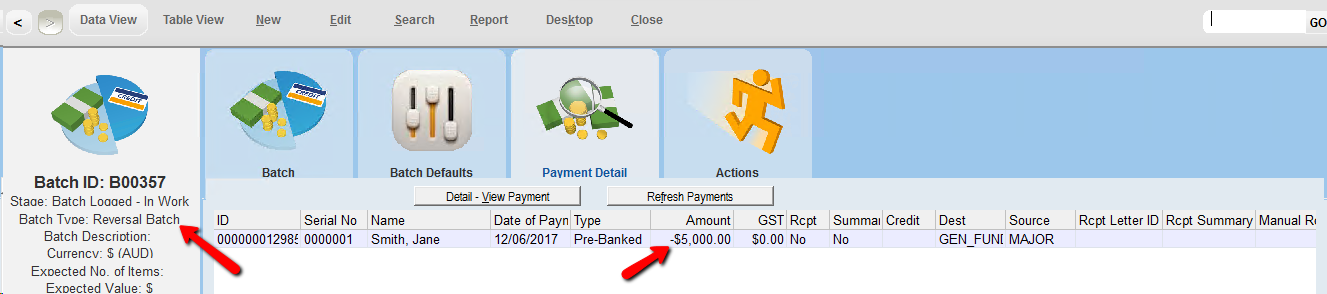
10.Process the payments in the Reversal Batch to Approved and Log as Posted.
A reversal entry will appear on the Payment History tab.
The original entry will be red with strike through and the reversal will be black. The Narrative field will indicate the Reversal with the batch number.