thankQ Help
If there are failed payments in the batch these should be marked as such so they can either be moved to another In Work batch to be followed up or deleted.
Failed payments must be removed from the batch before the Batch is Approved. This can be done in two ways.
Delete |
Right click on the relevant payment and select Delete Payment or Delete Payments (Selection) for multiple failures. There will be no record of this payment if it is deleted. NOTE: There is also a lookup value under the Finance folder whereby if you delete a Pledge payment you will be prompted whether you want to write down the Instalment or the whole Pledge.
In addition if you choose to write down an instalment or pledge you will also be presented with the option of placing the entire pledge On Hold. |
Move |
Use Move Failures workflow option to move the payment to another batch. Moving to another batch will allow you to follow up on these payments. A description on how to do this is provided below including manually setting payments as failed. |
| 1. | Click Set as Failed in the Workflow. |
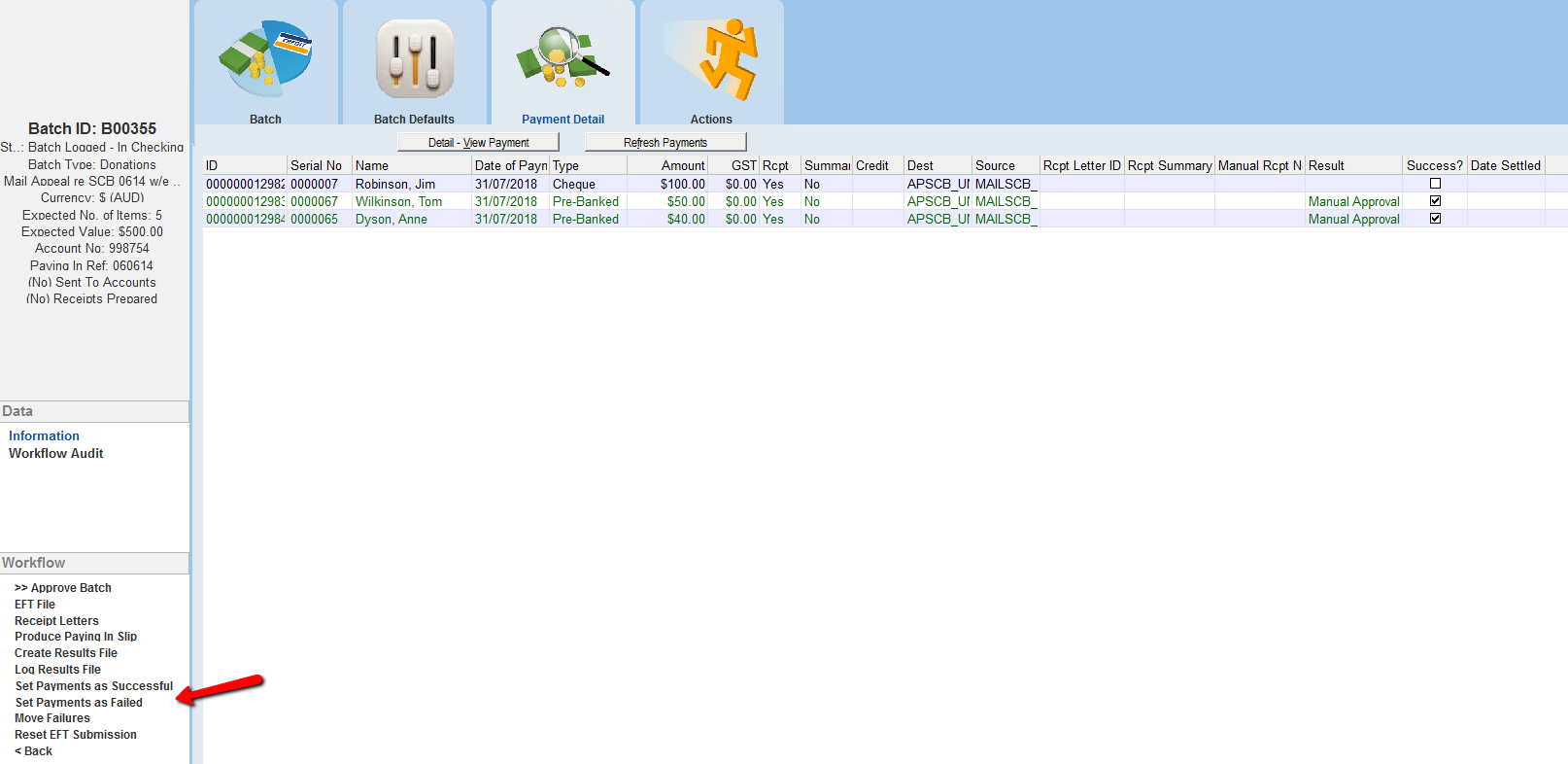 |
| 2. | Click No to view the list of payments. |
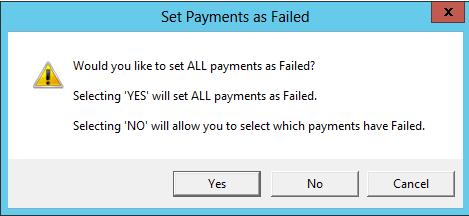 |
| 3. | Enter IS NULL into the SuccessFailureInfo field to locate all the payments without a result. |
 |
4.Place a tick beside all the failures or click Select All.
5.Click Select.
 |
6.Enter a Description of the result or click OK to accept.
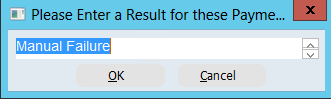 |
The failed payments are now coloured Red and can be moved into an In Work batch to be followed up.
7.Click Move Failures in the workflow.
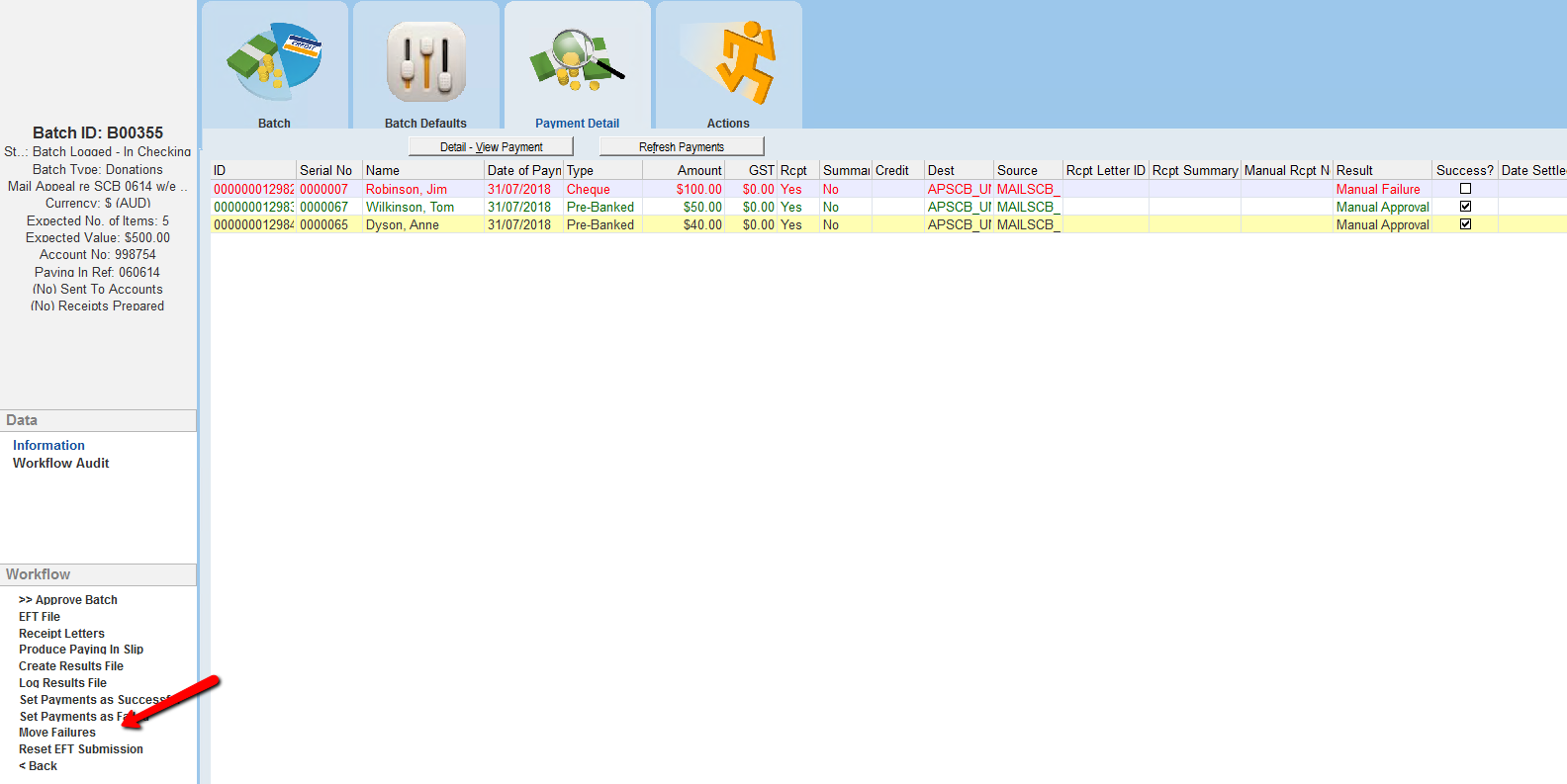
8.Double click to select the batch to move the payments into.
 |
9.Select all to tick all the payments and click Move.
 |
10.Click Yes when prompted.
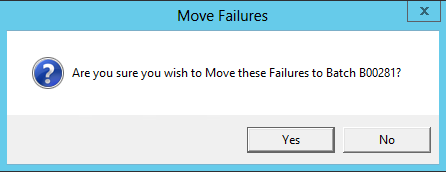 |
