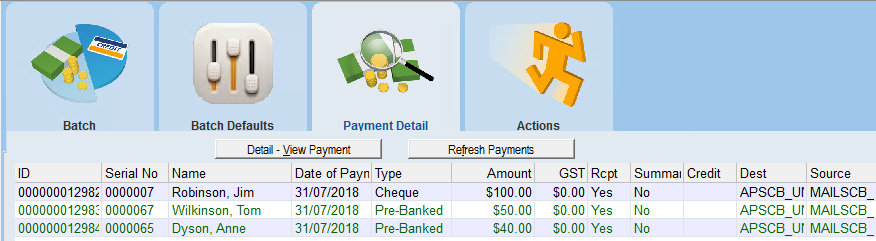thankQ Help
If Gateways were used these steps are not required unless the gateway did not return all the payment results.
Once payments have been deposited and reconciled, they can be marked as successful or failed manually in thankQ.
Set as Successful
1.Click on the Set Payments as Successful option which is located on the workflow menu on the left hand side of the Batch Information form.
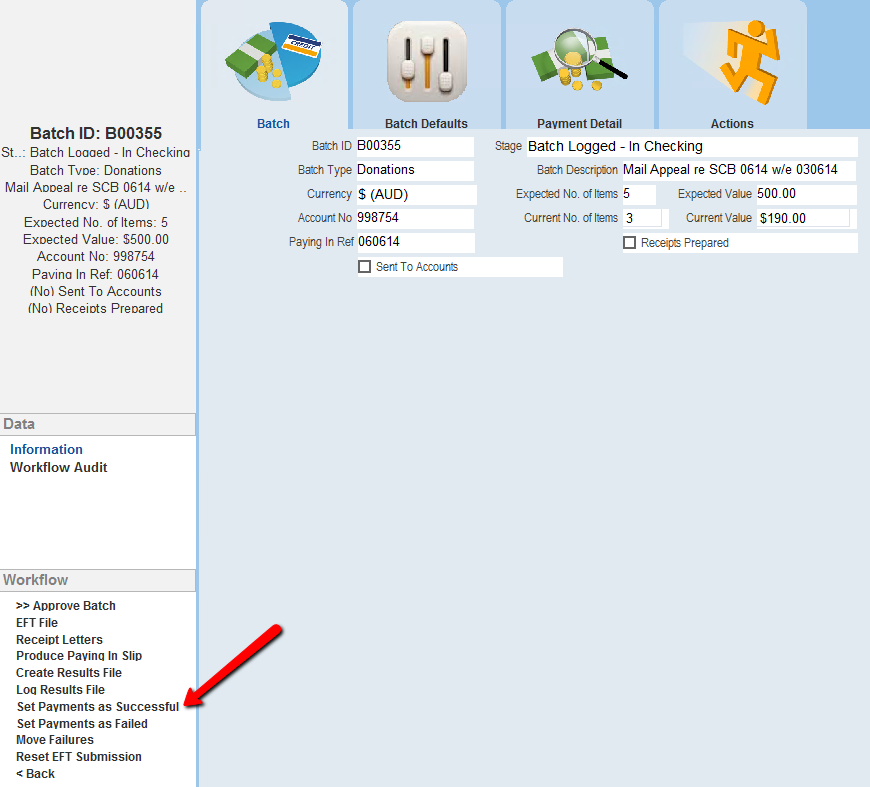
2.If all payments were successful, click Yes. If any payments failed, click No.
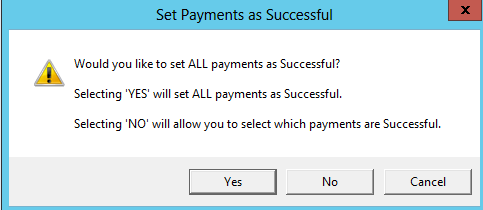
3.If you selected No in the above dialog box, the Select Payments to Set as Successful form will open. Place a tick next to the successful payments as appropriate. Click the Select button to save your entries.

4.Enter a Result for these Payments – How they had been reconciled. Click OK.
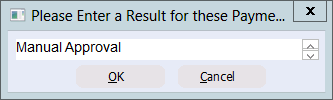
On the Batch Information form, the successful payments will now appear in green on the Payment Detail tab. The payments that were not ticked will be left black.