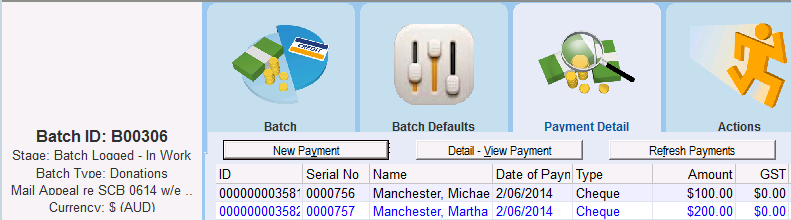thankQ Help
1.Create a new payment, select a Payment Date and the Contact Record for the payment.
2.Enter the full amount of the payment in the Amount field followed by the Payment Type.
3.If the payment method is Cheque, Credit Card or Direct Debit, enter the details for the account from which the payment will be made.
4.Enter a Source Code in the Source field (if a default source code has not been set). Click the Pick List button to select a Source Code from the list of available Source Codes.
5.The Destination Code defaults to the associated Destination Code for the selected Source Code. If you wish to allocate the payment to a different Destination Code, click the pick list button and select one from the list. In our example the Destination Code is going to be APSCB_UNI, School Children in Bangladesh – Uniforms.
6.Enter the amount you wish to allocate to this particular Source and Destination Code into the Value field.
7.Click the Payment button to allocate the amount to that Source and Destination code.
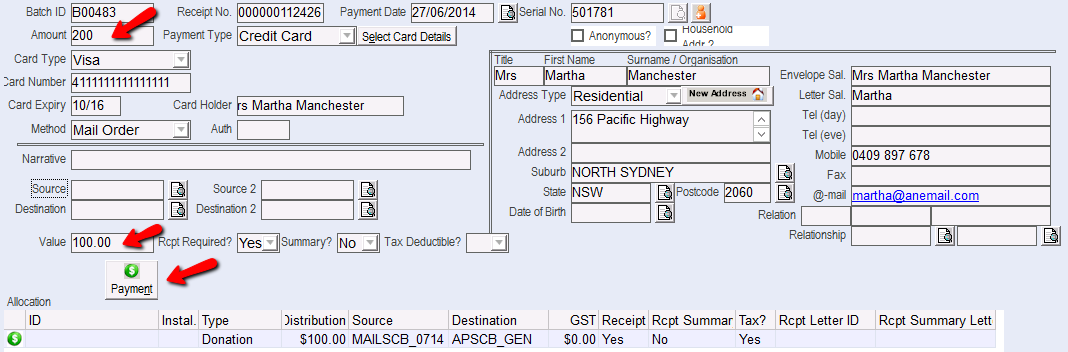
The first part of the payment is processed and the value allocated to the selected source and destination. The Value field will update to show how much money is left to allocate to a source and destination.
8.Repeat steps 3 – 7 to allocate another split payment to a source and destination. Repeat until all the money has been allocated to a source and destination.
•Select a Source Code – using the same or a previous source code.
•Select a Destination Code.
•Enter an amount into the Value field.
•Click the Payment button.
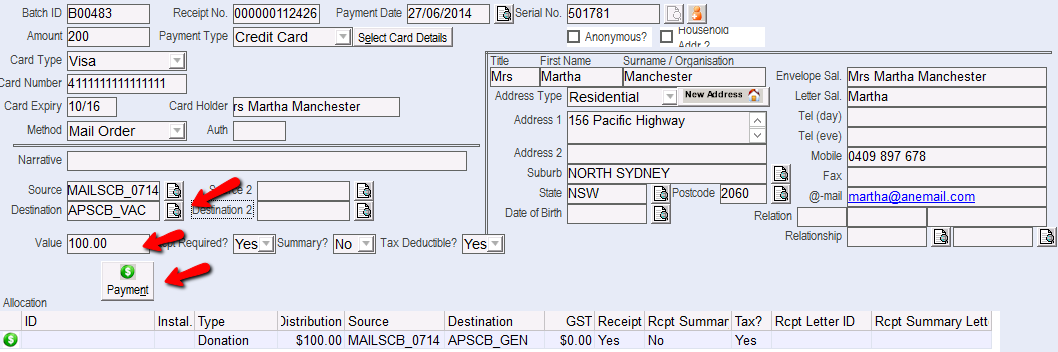
9.Click the OK button to complete the Payment.
When the full payment amount has been allocated to a source and or destination the Value field will be 0.
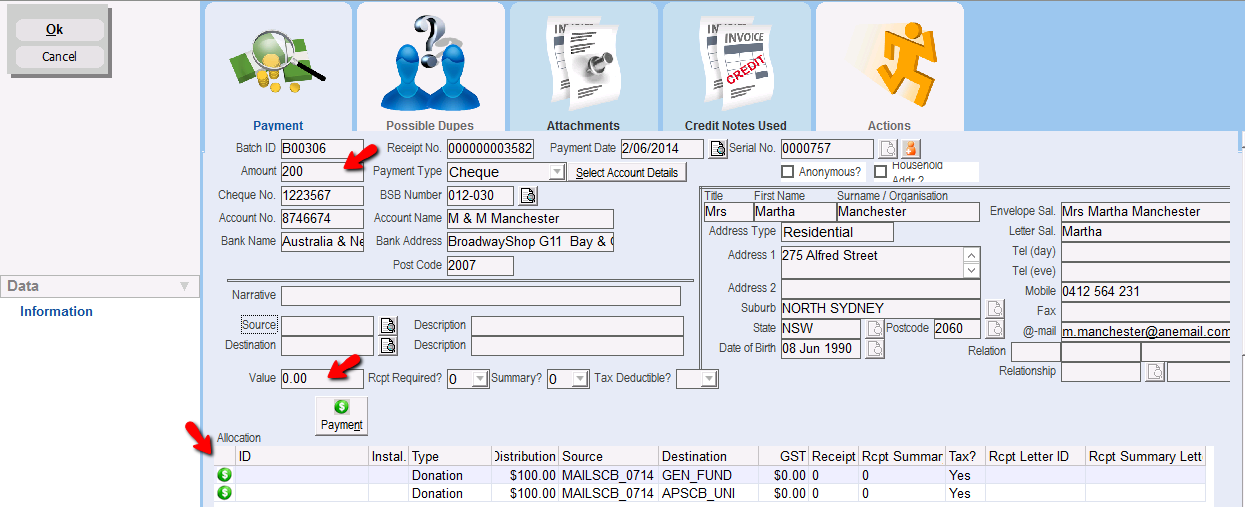
|
If you select a destination which is not linked to the selected source the following warning message will appear. Click Yes to change the destination code to the linked destination. Click No to override the link. |
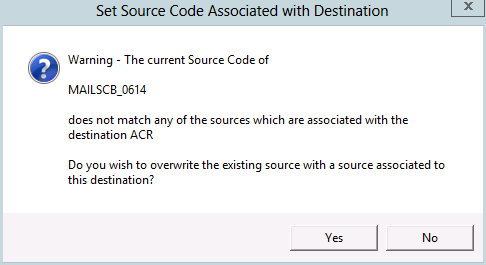
On the Batch Information form Split Payments are displayed in Blue.