thankQ Help
1.Right click in the Soft Credit window, Select Add Soft Credit.
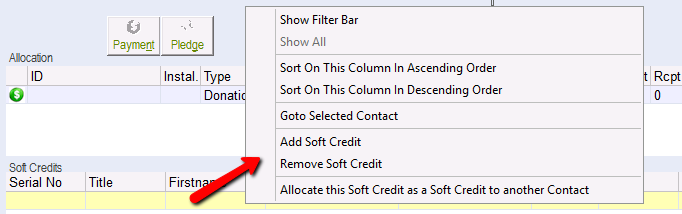
2.Click into the Employer’s tick box and then click Select.
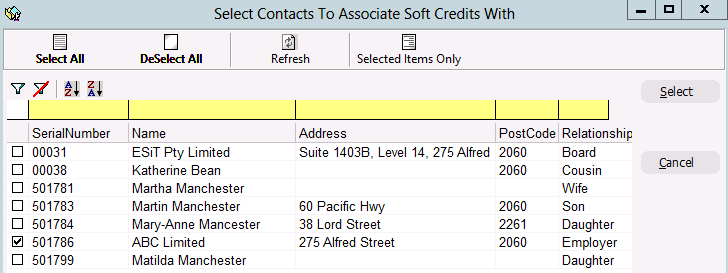
3.Select the Purpose of the Soft Credit (Workplace Giving could be added under Lookup Values).
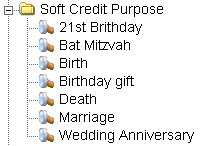
4.Click OK.
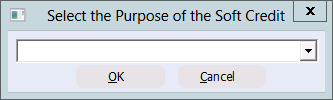
5.Enter any Additional Notes, Click OK.
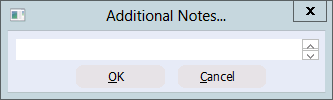
The Soft Credit will now appear in the Soft Credits window.

The Soft Credit will appear under the Payments tab of the Employer.

| 6. | You can also choose to Allocate this Soft Credit as a Soft Credit to another Contact. This will bring up a list of contacts that are related to the contact which is currently soft credited, not the contact with the payment. You can then allocate that contact as a Soft Credit. |
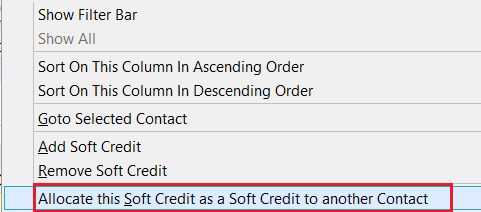 |