thankQ Help
The following power search searches for people who have given a single donation of $100 or more.
1.Select the folder that the Power Search will be saved in. The folder icon will change to an open folder icon  to indicate that the power search will be saved to this folder.
to indicate that the power search will be saved to this folder.
2.Click the New button on the Power Search form.

3.In the first Add Statement field, select Include from the drop down list.

4.Search Criteria are listed on the second Add Statement field. The available search criteria are grouped into folders.
On the second Add Statement menu, click on the drop down arrow to view the Power Search folders.
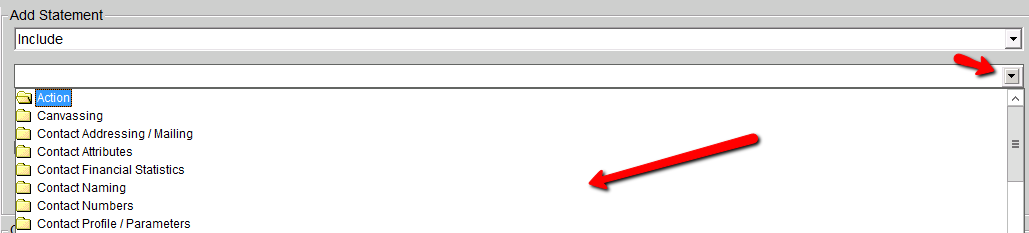
5.Click on a folder to expand and scroll to view the available search criteria.

6.Double-click a search statement to select. Start typing the letters of the statement eg Si
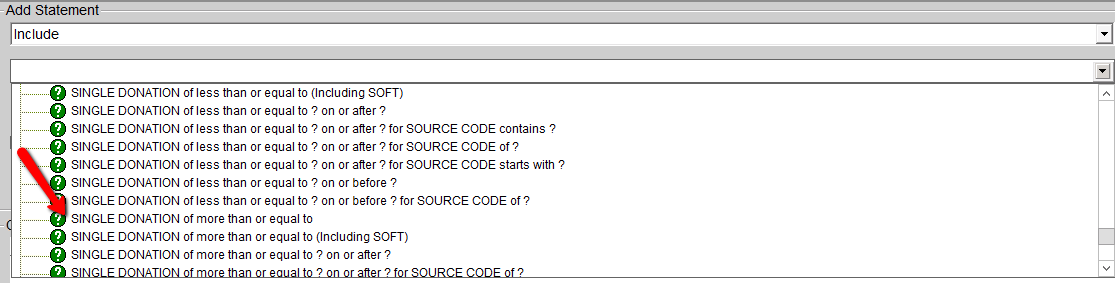
7.The Search statement will then appear in the Power Search form. Complete the statement with your criteria.
8.Click the Add button to add the search statement to the power search. The search statement will appear in the Chosen Criteria section of the Power Search Form.

9.Click the Count Button to see how many records the search returns. The Count column shows how many records are returned by each search criteria. The total number of records returned by the search will be displayed at the bottom of the Chosen Criteria window in the Total Number of Rows field.
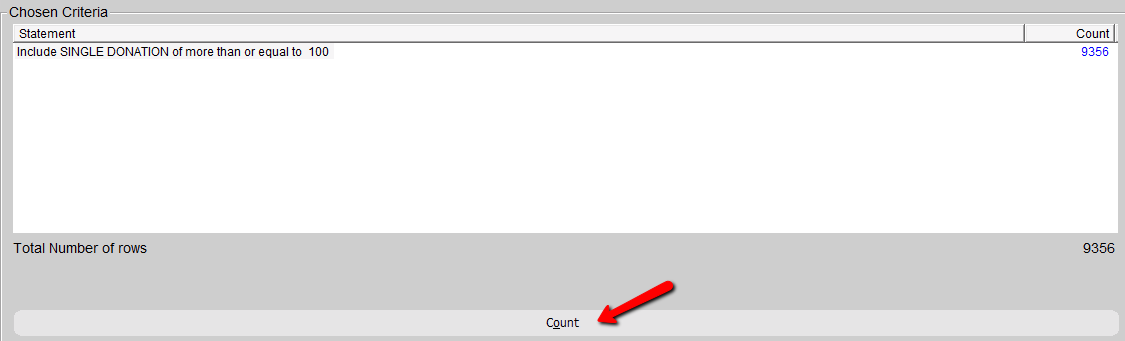
|
Use the Count button to test the validity of your search. You may be aware of approximately how many records should be returned by the search. Always TEST before executing a power search. |
10.Click the Finish button to execute the search. This will open the contacts in the Contact form.
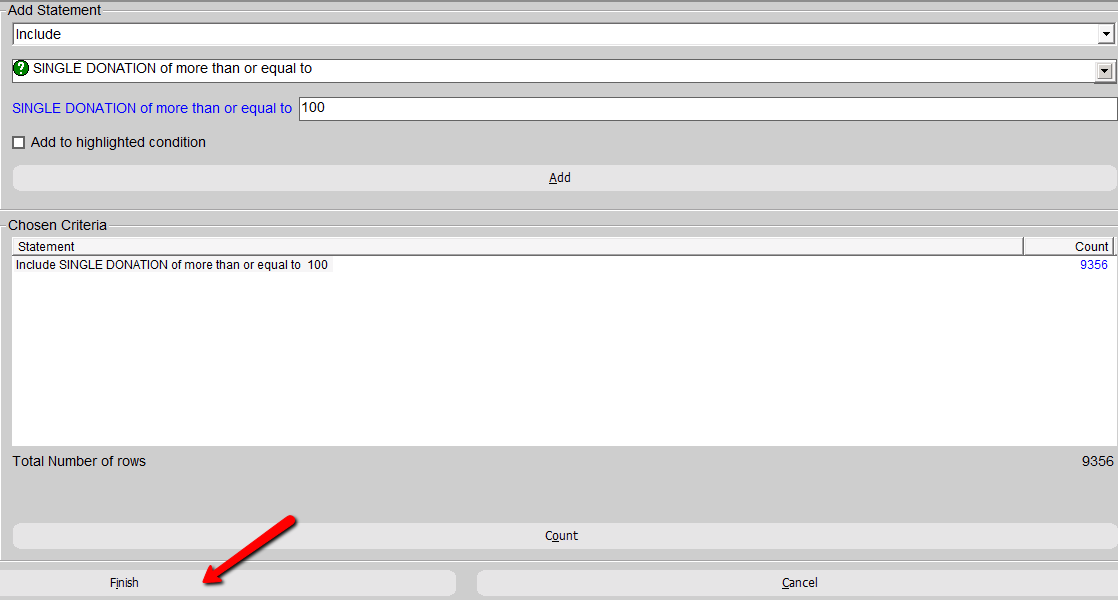
11.You will be prompted to save the power search. Click the Yes button to save the power search and give the search an appropriate name.
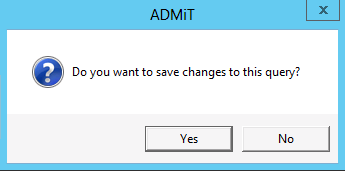
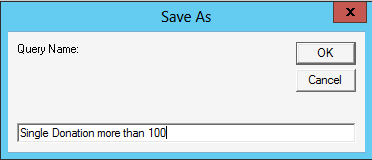
12.To make your Power Search available to all users, click OK.
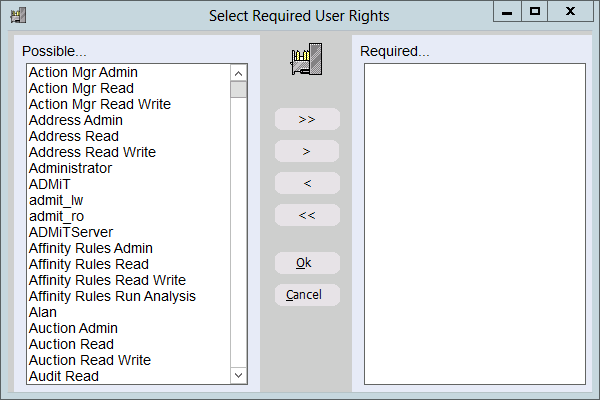
The results of the power search will be displayed on the Contact Details form on the Data View and Table View tabs.
