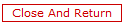thankQ Help
The Check Box Type allows users to create a simple check box for the contact to tick in.
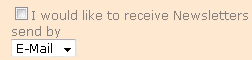
1.Select Check Box as the Type

2.In the Check Box Label field fill in the wording that will appear alongside the check box

The ThankQ Map Type allows for data entered into the eRegister web form to be mapped to a corresponding field in ThankQ. For example in the Contact Details form under a particular tab or Form Key area
Whichever ThankQ Map Type value is chosen will determine the additional display fields that may be filled on the Field Settings form.
Furthermore the user may determine the check box behaviour by the setting on the Tick Response value for the check box by supporter’s response
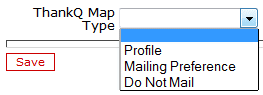
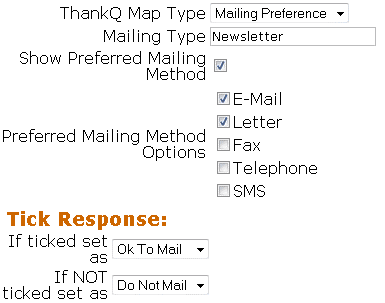
3.In the Field Settings window click the Save button, then the Close and Return button to return and view the check box in the Client Page Layout Settings form