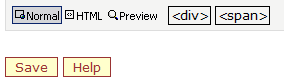thankQ Help
ThankQ will automatically generate a notification web page called the Customise Complete Page once an eRegister has been made.
This is the acknowledgement to the supporter which becomes visible the moment they have made their online submission.
If you have purchased a multi page version of eRegister, you will need to create one Customise Complete Page per eRegister page.
|
Note: unlike the Customise Email page on the Customise Complete Page the Web Editor provides formatting and editing toolbars in the Edit Complete Page section. |
1.Select the Customise Complete Page link from the Web Editor menu
2.Enter or Lookup a Customise Complete Page Id, click Fetch
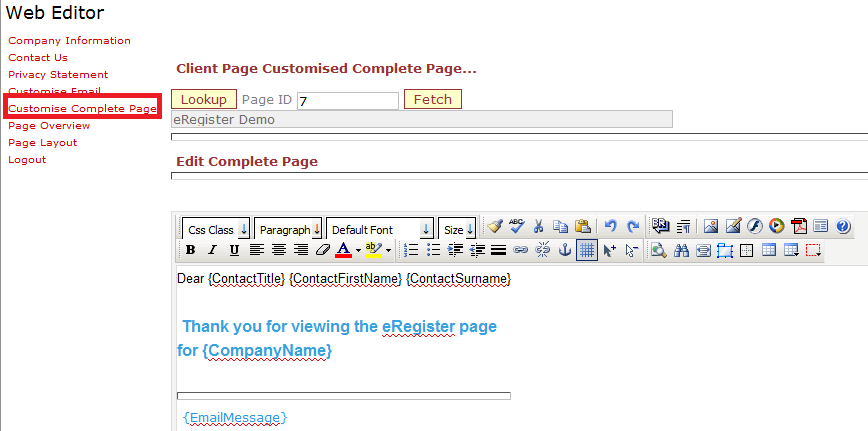
The brackets that appear around the Merge Fields such as {CompanyName} or {ContactName} indicate that these fields will automatically be filled when the Complete Page is generated.
The data that goes into the fields is captured from the information entered by the supporter. When the notification is emailed, it will also contain the Company Information that was entered.
3.Click on the Help button for an explanation of the available Merge Fields
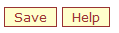
The Merge Fields description form will open
You can copy the Merge Fields from this page and paste them in to your Customise Complete Page
4.Edit the Customise Complete Page in accordance with your requirements, remembering that Merge Fields can be added and deleted but not edited.
5.Close the Merge Fields Help by clicking on X OR the Close button at either the top or bottom of the window.
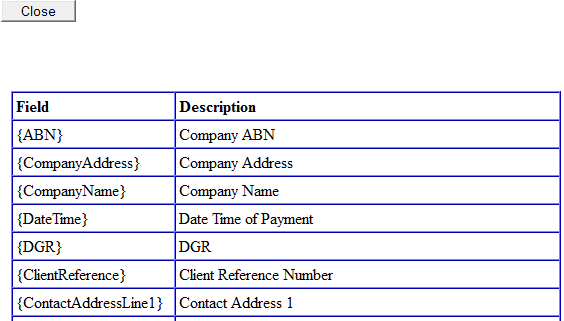
6.Click Save when you are finished editing your Customise Complete Page