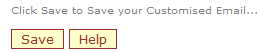thankQ Help
ThankQ will automatically generate an e-mail when a supporter submits a registration on your page. The content of the email is already set up but can be edited using the Customise Email link of the Web Editor.
If you have purchased a multi page version of eRegister, you will need to create one Customise Email page per eRegister page.
1.Select the Customise Email link from the left hand Web Editor menu.
2.Enter or Lookup a Customised Email Page Id. Click Fetch
The curly brackets that appear around the Merge Fields such as {ContactTitle} or {ContactFirstName} indicate that these fields will be automatically filled when the notification email is generated.
The supporter’s information populates the fields. When notification is emailed, it will also contain the Company Information that you entered previously
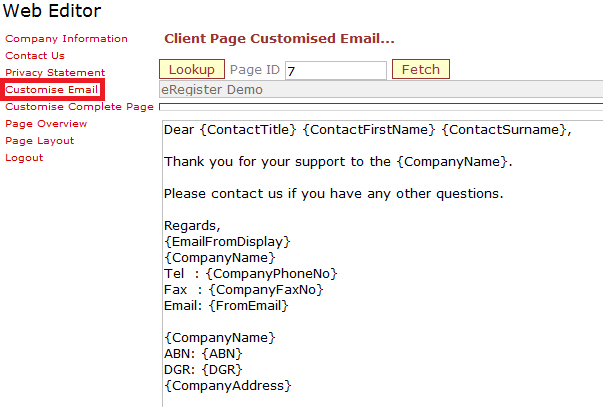
3.Click on the Help button for an explanation of the available Merge Fields
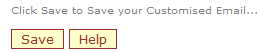
|
If a merge field is deleted from either the Customise Email page or the Customise Complete Page it can be reintroduced by copying and pasting it from the Merge Fields help form. |
The Merge Fields description form will open
You can copy the Merge Fields from this page and paste them in to your Customise Email page
4.Edit the Customise Email page in accordance with your requirements, remembering that Merge Fields can be added and deleted but not edited.
5.Close the Merge Fields Help by clicking on 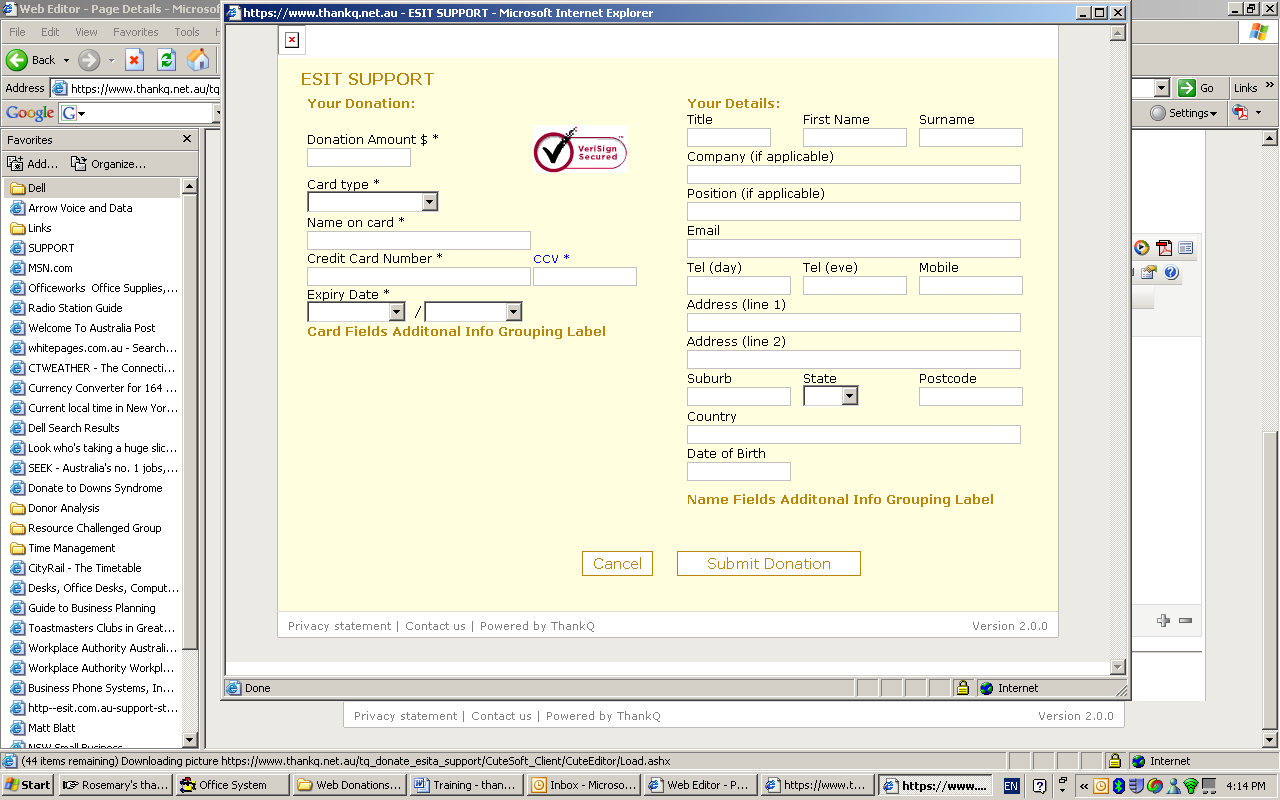 OR the Close button at either the top or bottom of the window.
OR the Close button at either the top or bottom of the window.
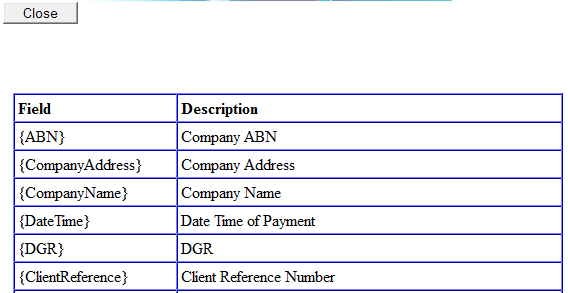
6.Click Save when you are finished editing your Customise Email page