thankQ Help
1.Click on the Possible Dupes tab to see if the contact already exists on the database. If there is a duplicate right click and Assign Contact as a Match
Note: If a Carer or Emergency contact were entered on the web and they are the same name as the booker all these records will need to be accepted.
Do Not accept them again as new records – they should be Assigned as a Match under the Possible Dupes tab.
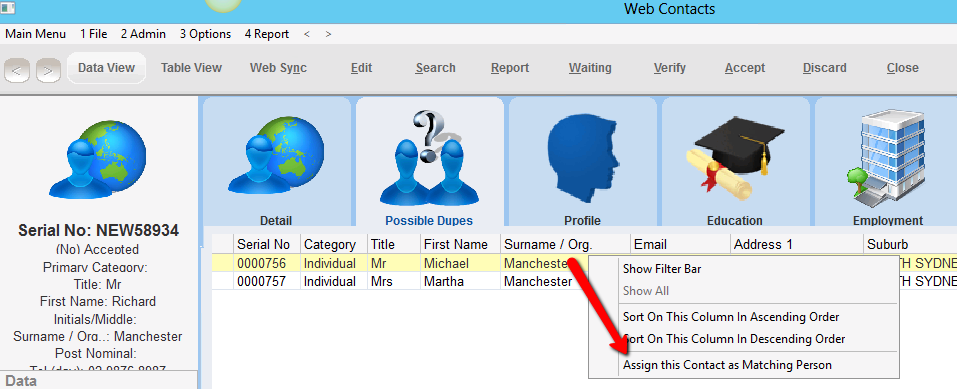
2.Click Yes to confirm
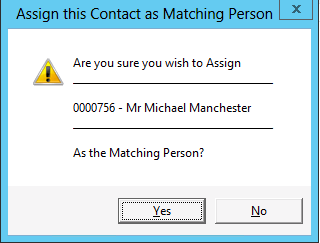
Once a match has been assigned the information that already exists on the contact record will appear in the Existing Details window. The information that was entered on the Web appears in the New Details window.
Red crosses will be next to information that is either different or empty.
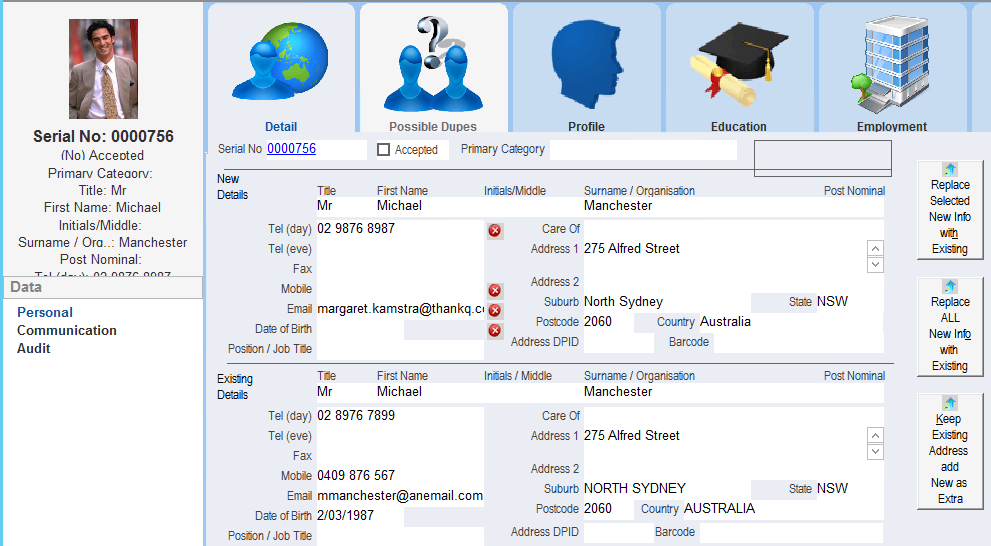
There are three selections that can be made
Replace Selected New Info with Existing will allow you to select the fields that already exist in thankQ and replace the new information

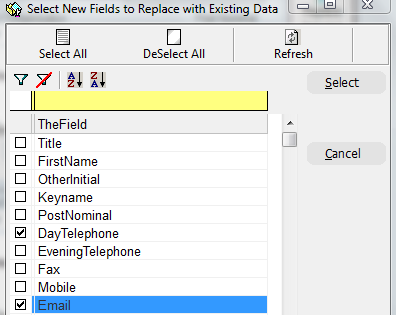
Replace all Existing Information with New will replace any new information with the information already in thankQ
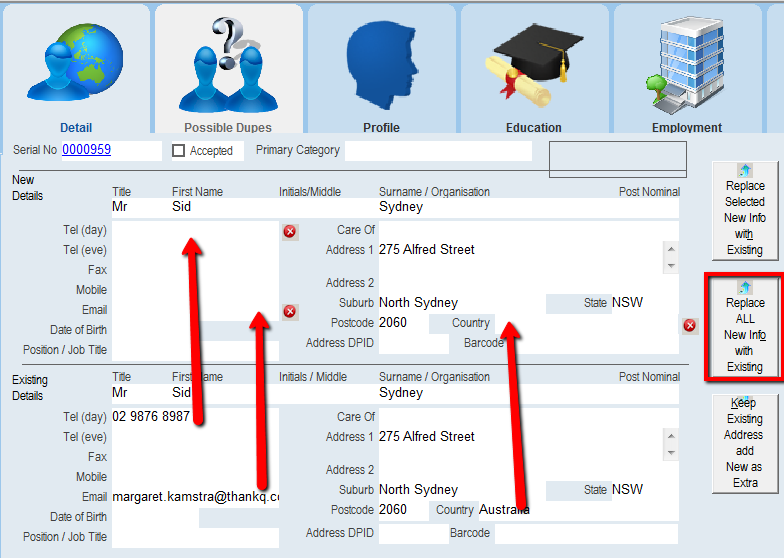
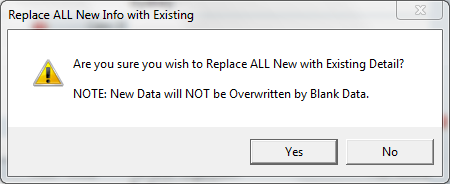
Keep Existing Address add New as Extra will allow you to make a copy of the new address, telephone numbers etc and keep the address that is already in thankQ

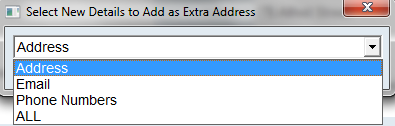
The Web Contacts form can also be Edited by clicing on the Edit button, make any changes and click OK to save
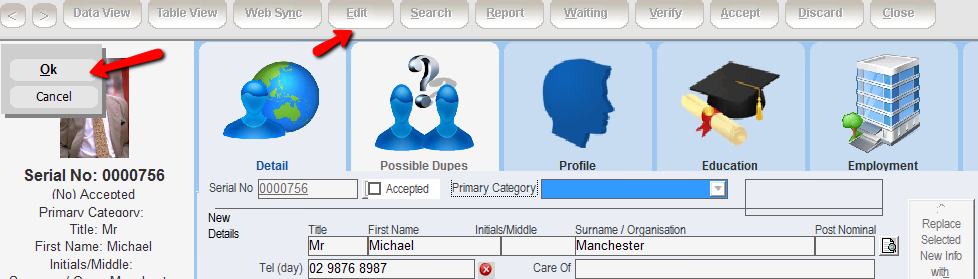
3.Click Accept on the tool Bar

4.Click Yes if you do not have Postcode software or No if you do have Postcode software and click Verify to verify the address.
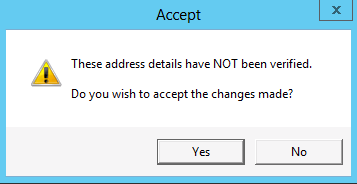
5.Click Yes to confirm
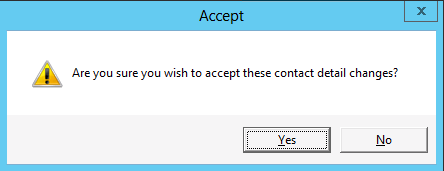
6.Click OK
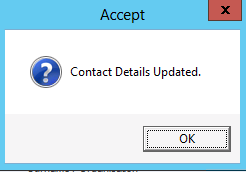
The contact has now been accepted
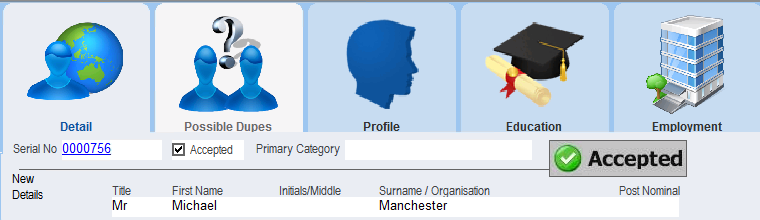
7.thankQ should take you to the next record but if not click on the record selector to view the next record in the booking and follow steps to accept this contact.
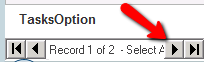
8.Click Close on the tool bar to return to the Web Bookings form once all contacts have been accepted
