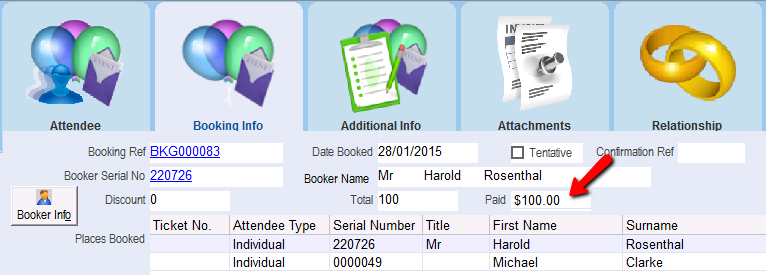thankQ Help
A contact may book a ticket and not immediately provide payment details. When the payment is received you can then go into the event module and pay the booked ticket.
1.Search and locate the contact who has booked the ticket and would like to make a payment.
2.On the Booking Info tab, click the Payment button
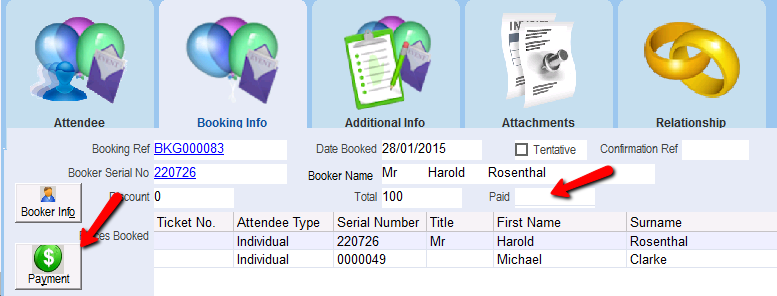
If there is an open Batch the Payment Details screen will appear. The majority of the information, including the contact record, the payment amount, and the source and destination code has already been recorded. The payment will appear in the window at the bottom of the screen.
3.Select the payment type on the Payment Type drop down list and whether a receipt is required on the Receipt Required? Field. Click OK to confirm the payment and close the Payment Details form
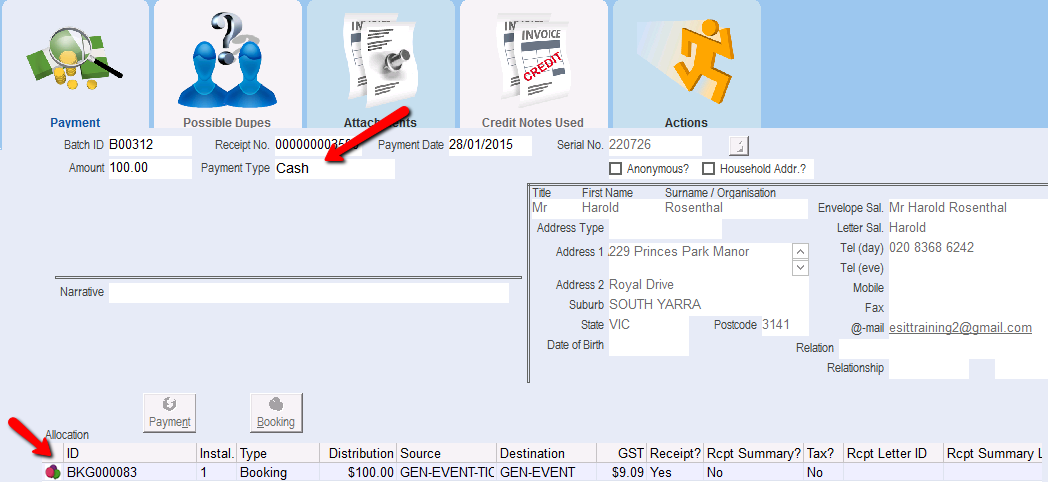
On the Event Contact Details form, the payment information for the contact will appear on the Booking Info tab.