thankQ Help
Payments can be processed directly from the Auction form by clicking on the Payment button or by selecting the Buyer and in a Batch and clicking on the Pledge button and selecting the Auction item.
Pay via Auction Form
1.To process a payment, click on the Payment Button on Auctions Items for Event ID form.
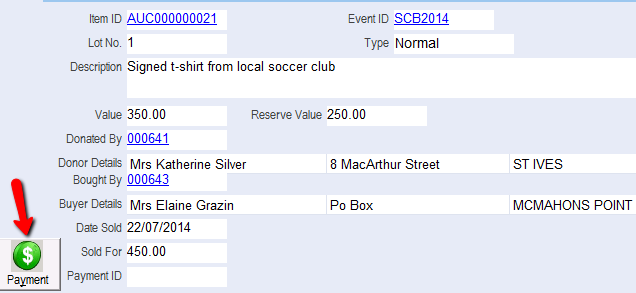
Once you have made the payment, the Payment ID will be automatically filled by ThankQ and the payment button will disappear.
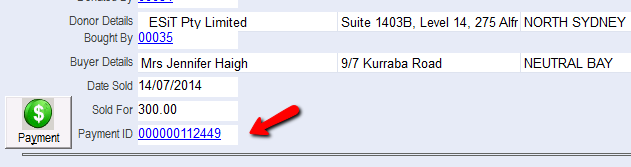
2.Once you have saved your changes for the auction item, the new entry will appear on the Auction Items tab on the Event Details form
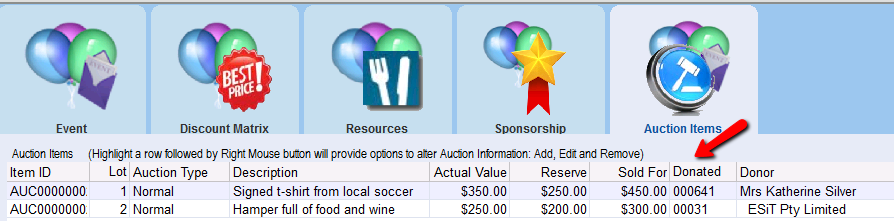
Pay via Batch
3.Create a batch or add the Payment to an existing batch, selecting contact, payment details etc
4.Click on the Pledge button

5.Select the Pledge, click OK

6.Continue to process Payment
|
An auction will need its own Source Code. The Auction Source Code needs to be entered on the Event Details form. |
