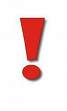thankQ Help
Once you have added contacts to your meeting you can generate a letter to Invite them.
1.Click on Write on the toolbar to start the process of generating a Mail Merge for all contacts in the Meeting with the Status of Requested.

2.Click Yes to generate the mailing.
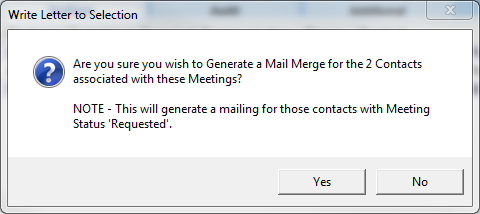
3.Click on the drop arrow 6 and choose a mailing preference. Then click OK.
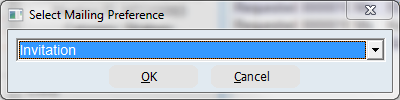
4.Select the template you wish to use and click Open.
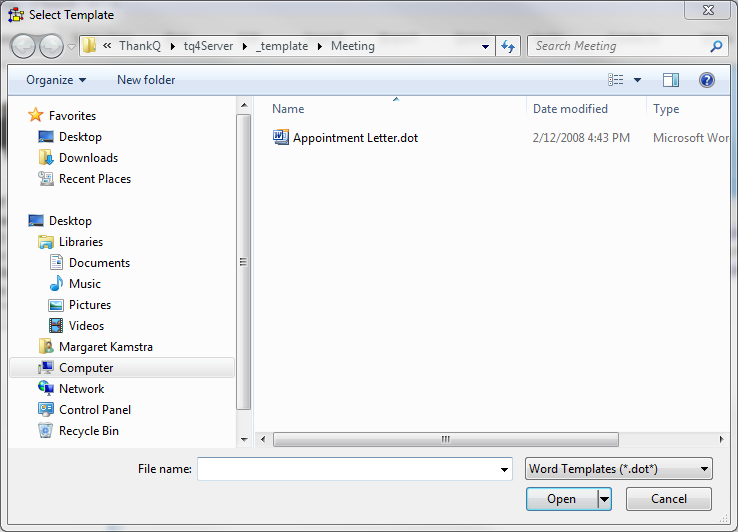
5.Click on the Finish & Merge icon to create the rest of the letters in the mailing.
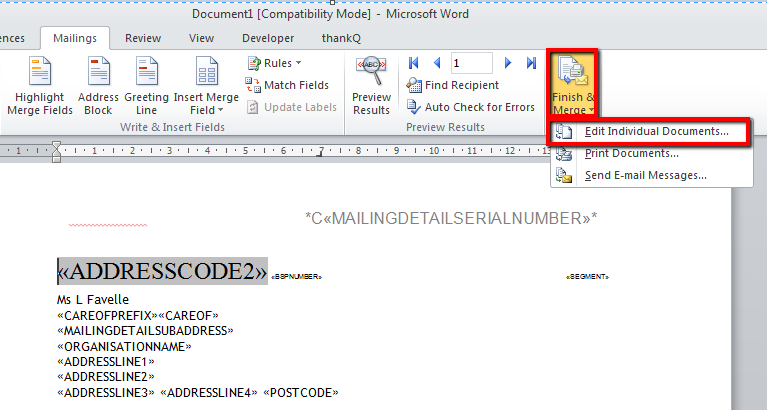
6.The Merge to New Document box will appear.. Make sure that All is selected and then click OK.
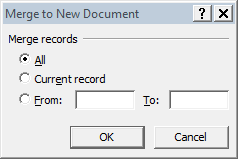
7.Print or email the letters and send them to your contacts.
8.Close the letter. The Reminder Check box will appear. Click Yes to log the communication onto the Communications tab on the Contact Meeting form.
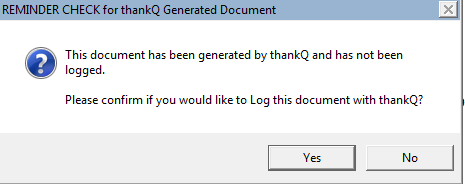
9.Enter a Subject and click OK.

| 10. | After the mailing has been created in the Invitees tab, the status of the invitees that have been mailed will change to Notified and a communication reference displayed. |
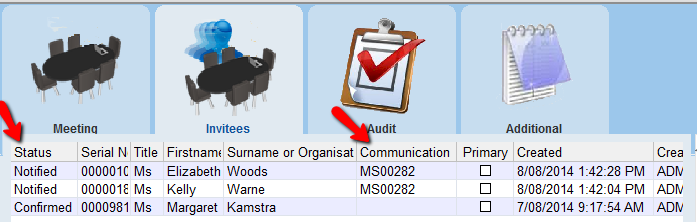 |
| 11. | The Communication tab of each of the invited contacts will have a copy of the invitation. |
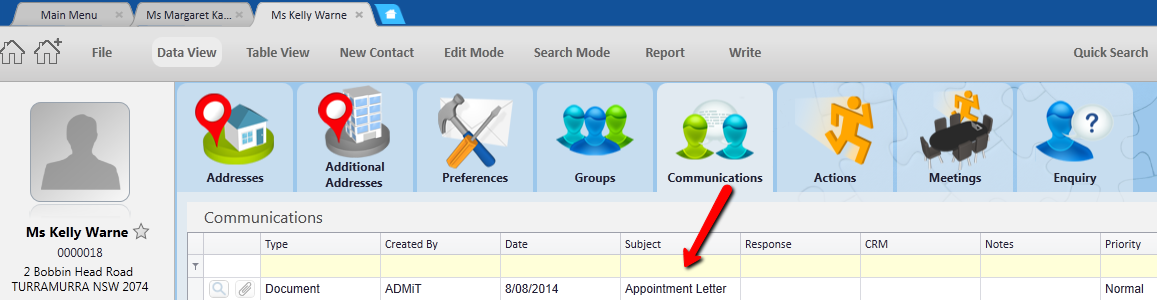
Change the Status
The Requested contact can either Confirm or Decline the invitation to the meeting.
1.To change the Requested contact’s Status, right-click on the contact’s name and select Set Status from the right click menu.
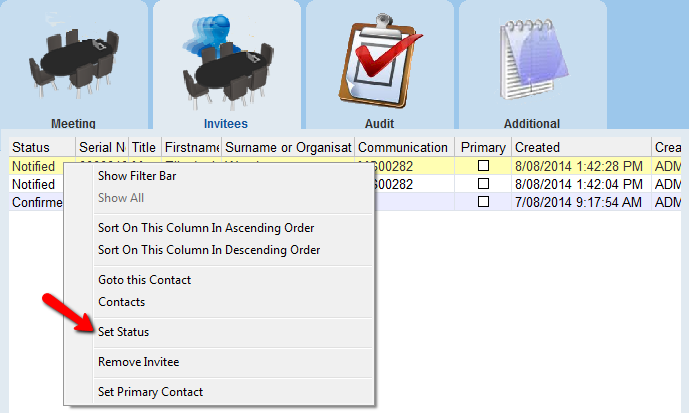 |
2.The Please Select a Status box will appear. Select the Status from the drop menu and click OK.
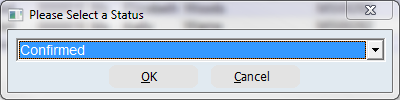 |
| 3. | The contact’s status will be updated on the Contact Meeting form. |
| If the meeting has been set up between contacts in the same office and the contacts have their Microsoft Outlook e-mail systems synchronised with thankQ and a thankQ meeting is confirmed the meeting will automatically appear in the contact’s Microsoft Outlook - Calendar. |
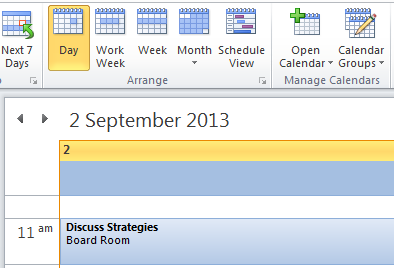
A meeting’s Status in the thankQ Meetings tab will affect how the meetings appear in the contacts Outlook – Calendar.
Requested |
Will appear as a tentative booking in the contact’s Outlook - Calendar. |
Confirmed |
Will book the time in the contact’s Outlook - Calendar. |
Declined |
Meetings will be removed from the clients Outlook - Calendar. |
|
The information updated in thankQ Meetings will update in Outlook Calendar. Information updated in the Outlook Calendar will not update the thankQ Meetings. |