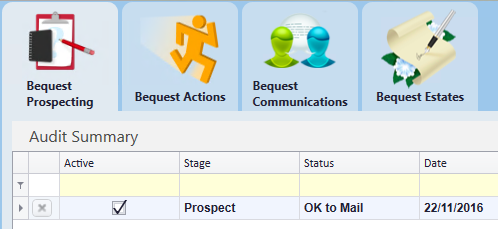thankQ Help
The following is an example of what criteria you can enter to search for a Bequest Prospect. In this case the example searches for a contact which has not been set to Do Not Mail and has donated a large amount of money within a certain time frame.
1.Open the Contact Details form and click on the Search button.
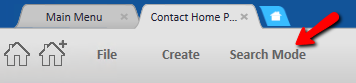
2.Open the Payment History tab and enter the >= 1/1/12 and <=31/12/12 into the Date field.
3.Enter >=1000 into the Amount field.
4.Exclude the Do Not Mails by clicking in the Do Not Mail tick box so there is no tick.

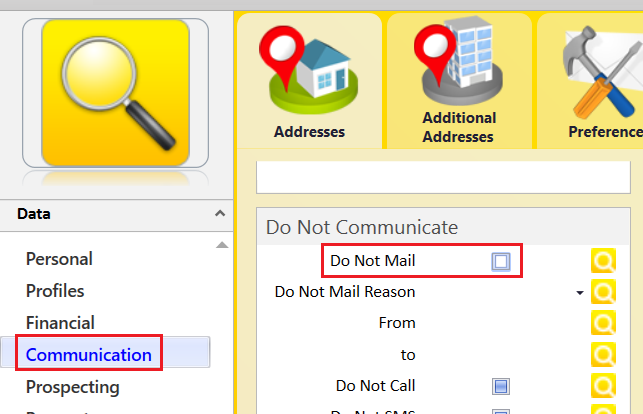
5.Click into another field to filter the search.
6.Click on Show Results in Data View.
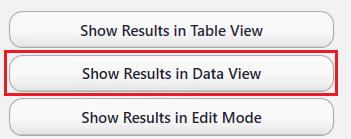 |
7.Click on the Bequests module on left.
8.Click on the Cog to add a status.
9.Select Set Active Bequest Stage/Status – Global Update to update all selected records.
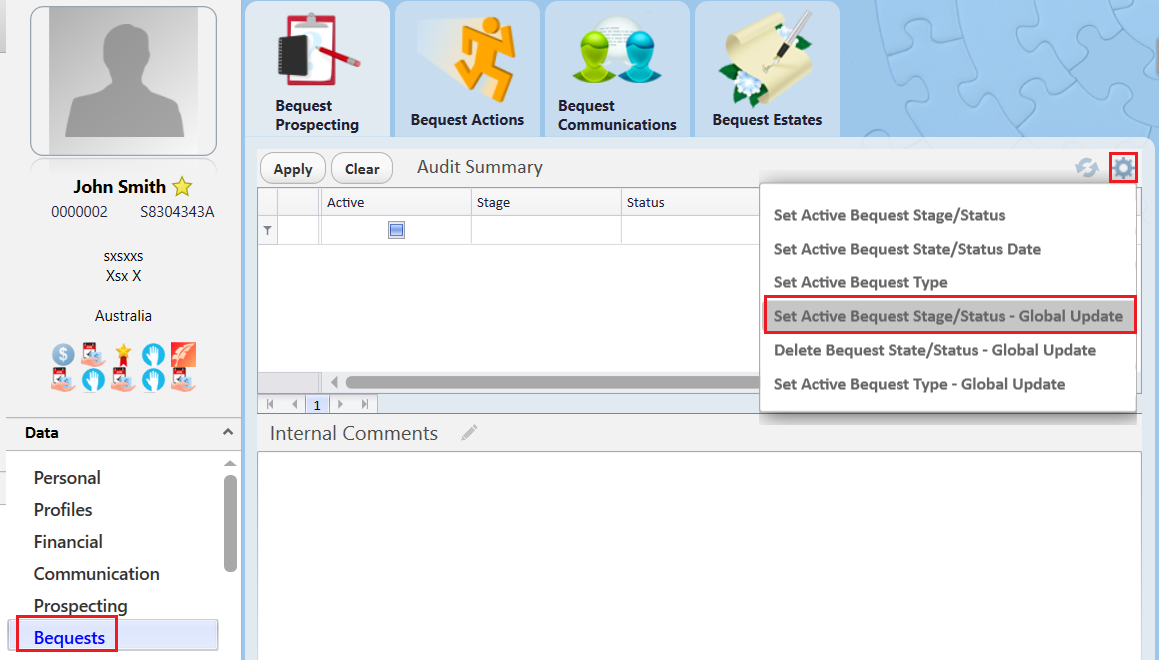
10.Place a tick beside Prospect OK to Mail or any other Stage/Status you wish to select. Next click Select.

11.Click Yes to confirm to globally change the status of the results of your search.
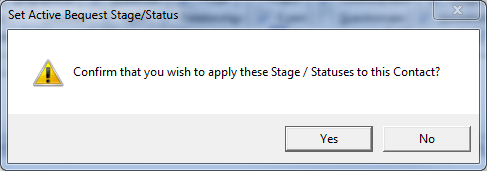
12.Accept the current date or use the Date pick list to select another date from the Set Active Date dialogue box. Click OK.
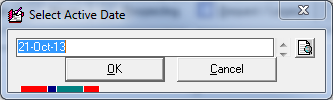
All records in the search will now be marked as Stage Prospect and Status OK to Mail.