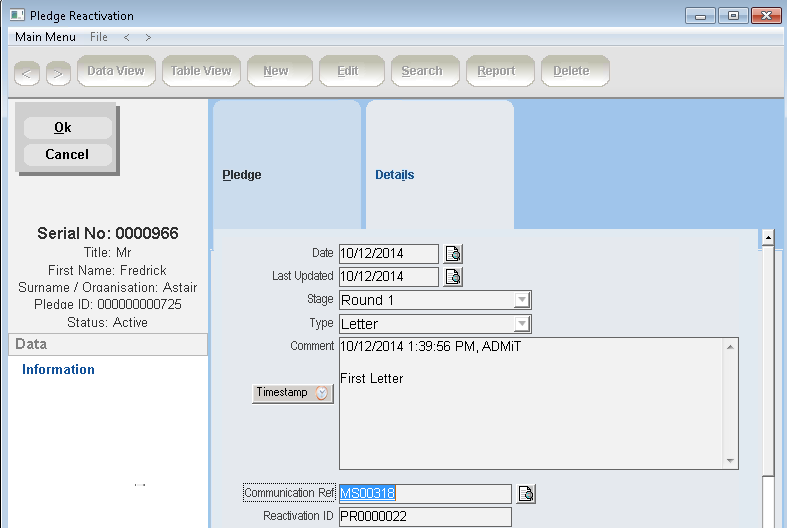thankQ Help
Once the mailing has been created it can be found under the Communication tab of the Contact. The mailing can now be associated to the Pledge.
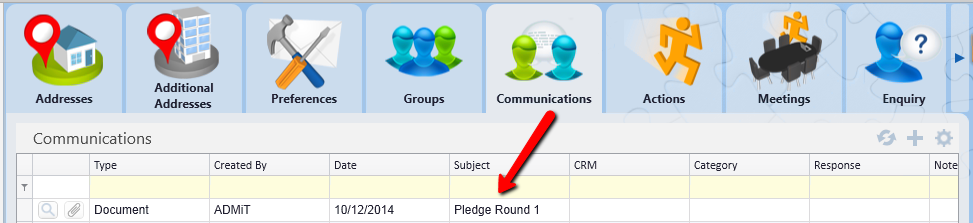
New, View, Remove and Associate Communication entries can be found under the Reactivation tab of the Pledge
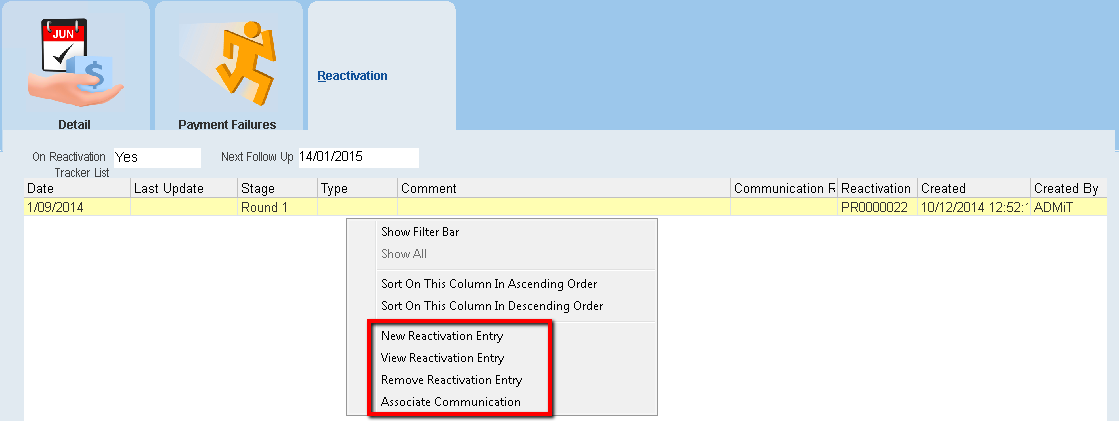
1.Click on the Reactivation tab found on the Pledge form
2.Right click in the window
3.Select New Reactivation Entry to create a new entry or double click or View Reactivation Entry to attach communication to an existing entry. (Click Edit to update)
4.Click on the Details tab
5.Enter or select a Date from the Pick List beside Date
6.Enter or select a Date from the Pick List beside Last Updated if applicable
7.Select a Stage from the drop down (setup in Lookup Values)
8.Select a Type from the drop down
9.Enter any Comments
10.Click the Timestamp button to record the comment
11.Click on the Pick List beside Communication Ref
12.Search and Locate the mailing id of the letter to attach, click OK

The Pledge details will appear at the top of the form.
To view the Communication Detail click on the hyperlink in the Communication Ref field