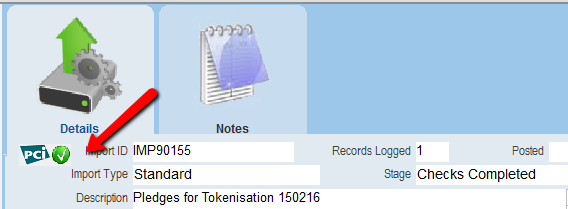thankQ Help
1.Click Checks Complete in the workflow window to move to next stage
| If the same credit card was used for another pledge the following dialog box will appear |
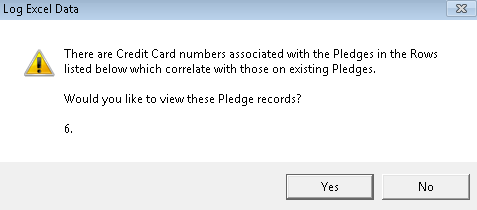
|
If you click the Back button in the workflow window after Checks Complete, added more lines into the spreadsheet and relog it, the credit card details of the previous import will not be in the spreadsheet and consequently when you relog the spreadsheet the credit card information previously imported will be overwritten with blanks. It is recommended therefore that once you import and run Checks Complete you do not go Back |
| The following message will notify you the rows to be amended. It will be necessary to reenter the credit card details and relog. |
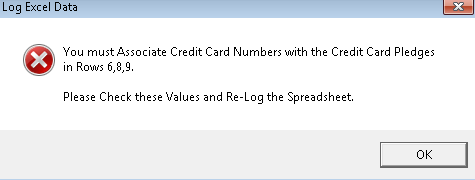 |
2.The following message is informing you that the Credit Card Numbers will be removed from the spreadsheet, Click Yes to continue
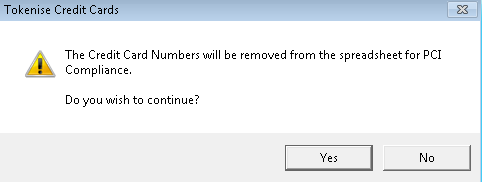 |
3.Click Yes to continue to move records to Checks Complete
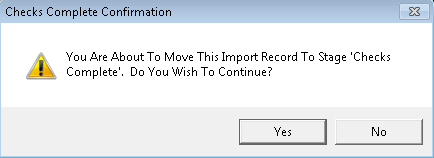 |
4.Click on Tokenise Credit Cards in the workflow window
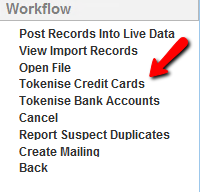 |
thankQ communicates with the gateway to process the credit information for tokens
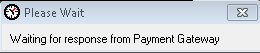
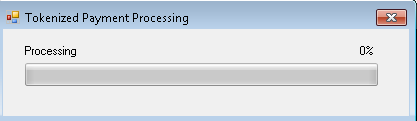
Once the tokens have been received a PCI compliant icon will appear on the data import