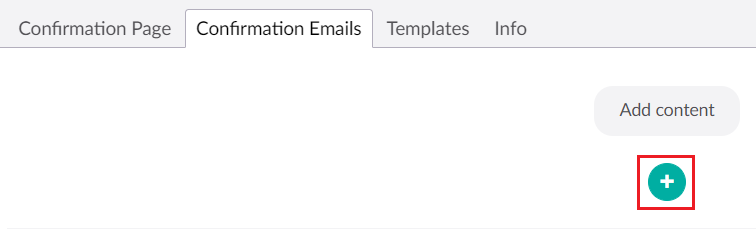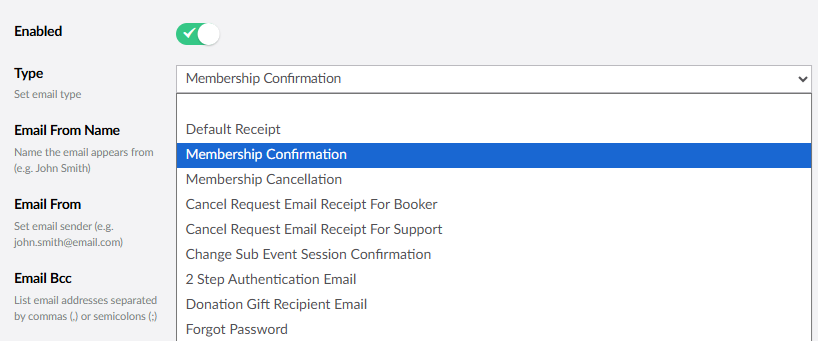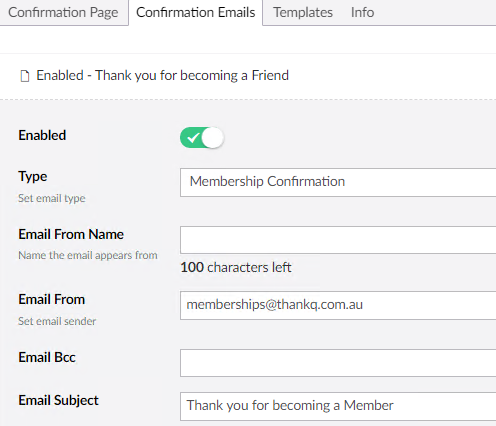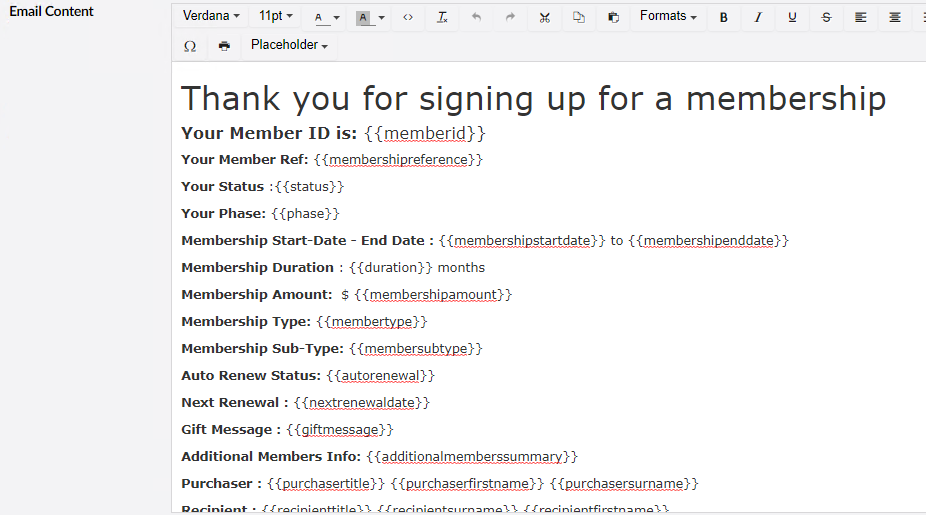1.Select the Confirmation Emails tab and click on the + button to create a new email confirmation template:
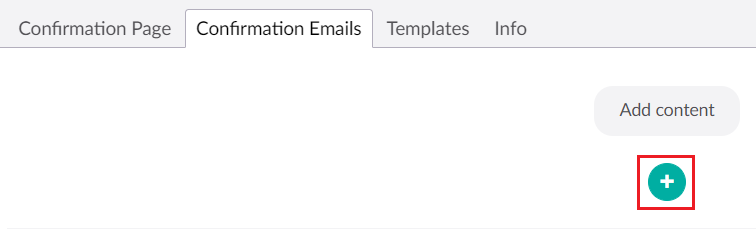
| 2. | Set the Email Type. For most pages you should select the Membership Confirmation type, if you do want to use other Email Types you should see the following page Membership Confirmation Page Types. |
| 3. | Enter an Email From Name. |
| 4. | Enter an Email From email address. |
| 5. | Enter an Email Subject. |
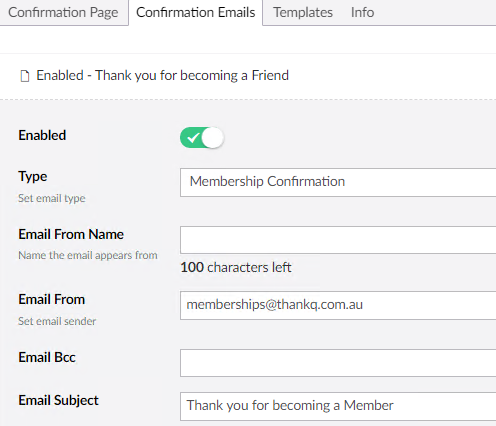
| 6. | Edit the content of the email using Placeholders where required. |
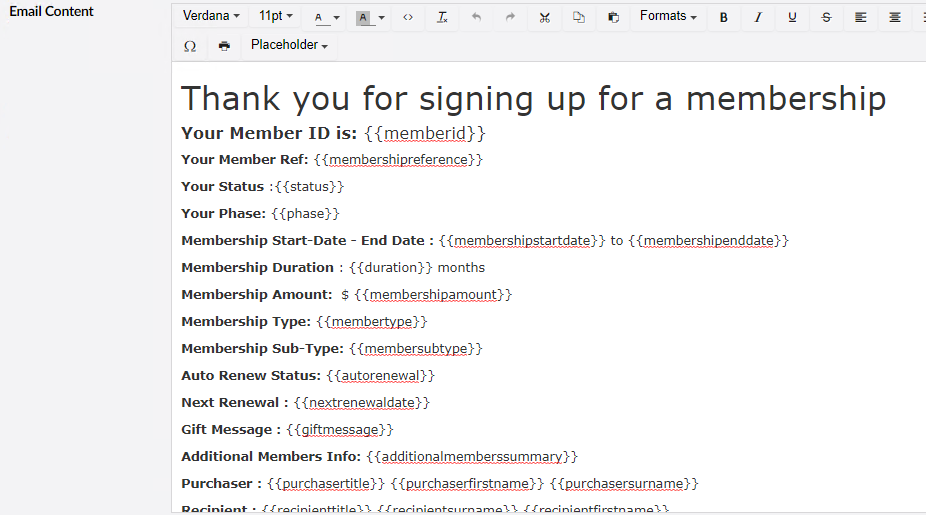
| 7. | Click on the + in the Attachments location and add the content if applicable, following instructions detailed above. |

| 8. | Copy and paste any HTML code into the field provided if applicable. |

| 9. | Click Save and publish when you have finished. |