thankQ Help
1.Create your mailing and load contacts, via Searches, Groups etc
2.Click Mailing Prepared
3.Click on the Next Ask workflow icon under Advanced Configuration
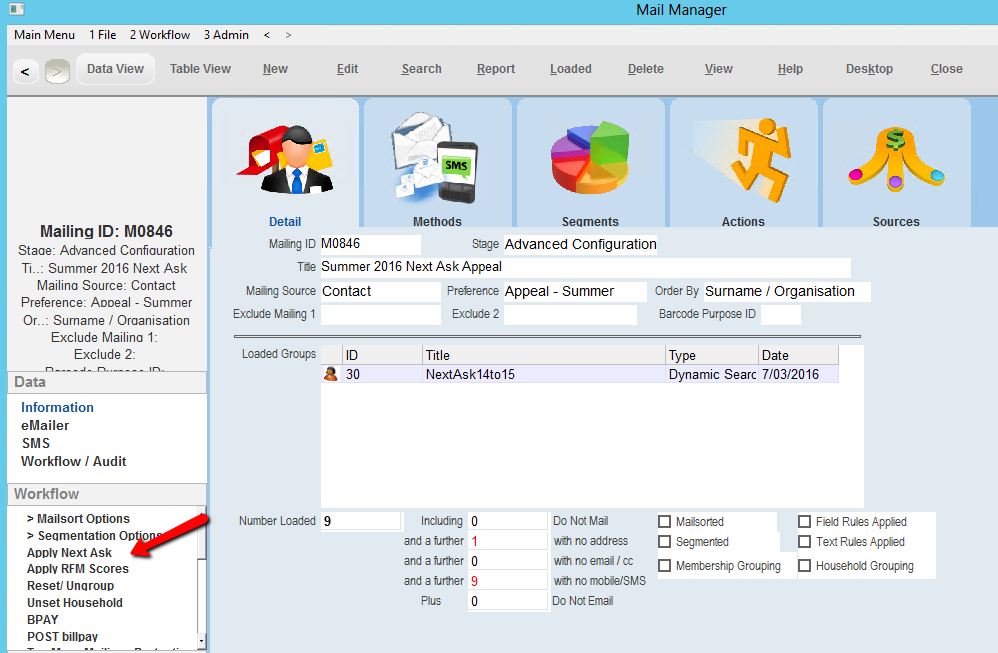
4.Select the Next Ask rule to apply, Click OK
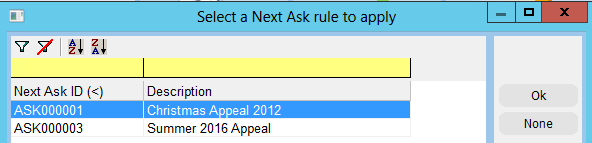
5.Click Yes to execute
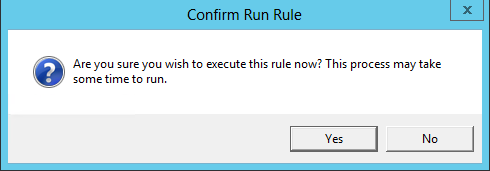
If there are contacts in the mailing that have no Next Ask information the following dialog box will appear
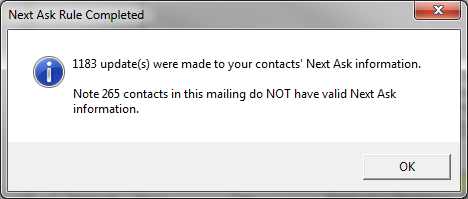
6.If using Segmentation, click on Segmentation Options
7.Click on Groups Based on field ‘X’
8.Select Loaded Group Title, Click OK
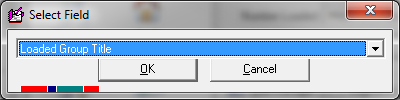
9.Click on the Back workflow
10.Select any other Rules and continue by double clicking on Merge Options
11.Use one of the Merge methods eg Merge to Word, Report to Other
If using Report to Other, ensure that you select the relevant Next Ask field.
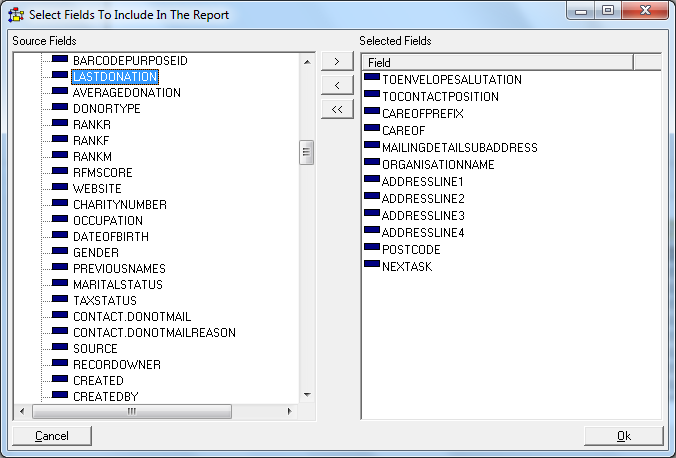
12.Select the Segment to run, Click OK

13.Continue to merge repeating the above steps for all segments
14.Remember to Log as Sent when complete