thankQ Help
1.Log into thankQ and access the Finance module.
2.Double click on the Web Payments icon.
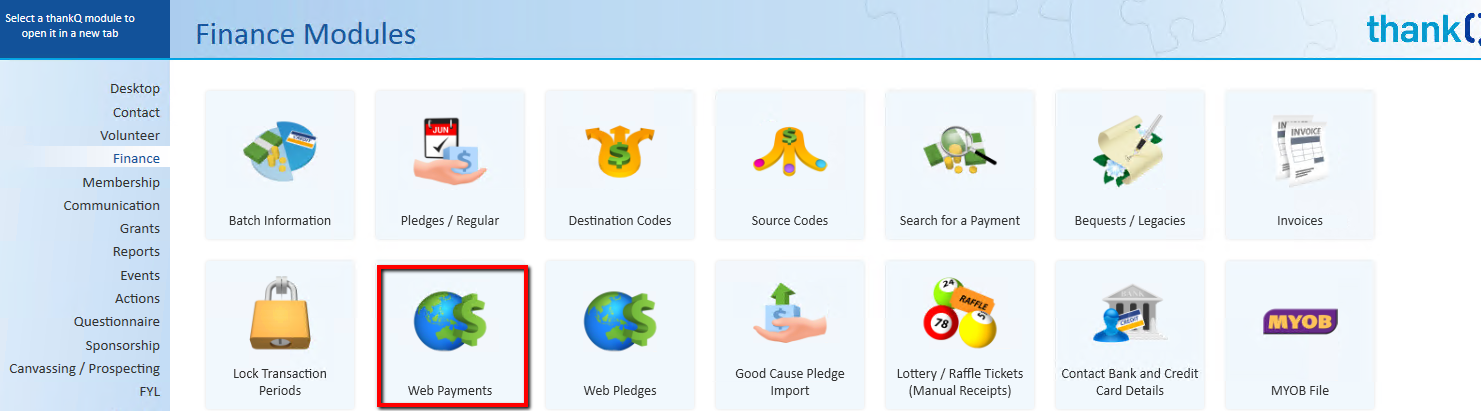
3.The Web Payments form will open. Click the Download button.
 |
4.The following message box will appear very briefly. If this message box appears for more than 5 seconds, it is possible that the next dialog box is hidden by another window. Press ALT and Tab on your keyboard until the message boxes in step 5 below appear.
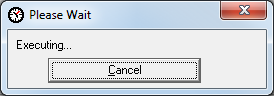 |
5.A further dialog box will appear briefly as data is collected from the web site and downloaded into thankQ. The message box will indicate how many payment records were downloaded. Click close when all records have been downloaded.
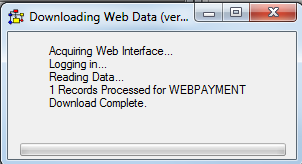 |
|
If your organisation uses other eModules, eg eEvents, then web data from these modules will be downloaded at the same time. |
