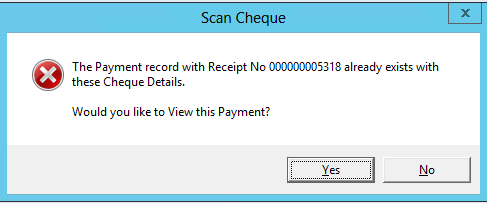thankQ Help
1.Click Batch Information under Finance Modules.

2.Create a New Batch or locate an existing Batch for your cheque payments.
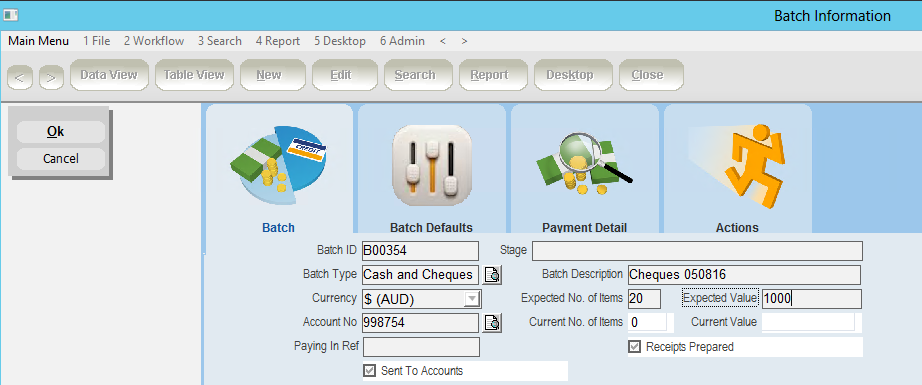
If an existing Batch is used, ensure that it is at the “Batch Logged – In Work” stage.

3.Select the Enable Cheque Scanner Workflow on the Payment form.
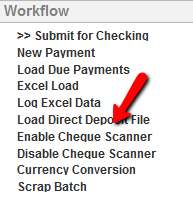
The Please Scan Cheque dialog box will appear

4.Enter the cheque into the scanner face up and with the payee name and signature at the front.
The scanner will beep and a new payment screen will open automatically with the Cheque No., BSB No., Account No., Bank Name, Bank Address and Post Code fields completed automatically.
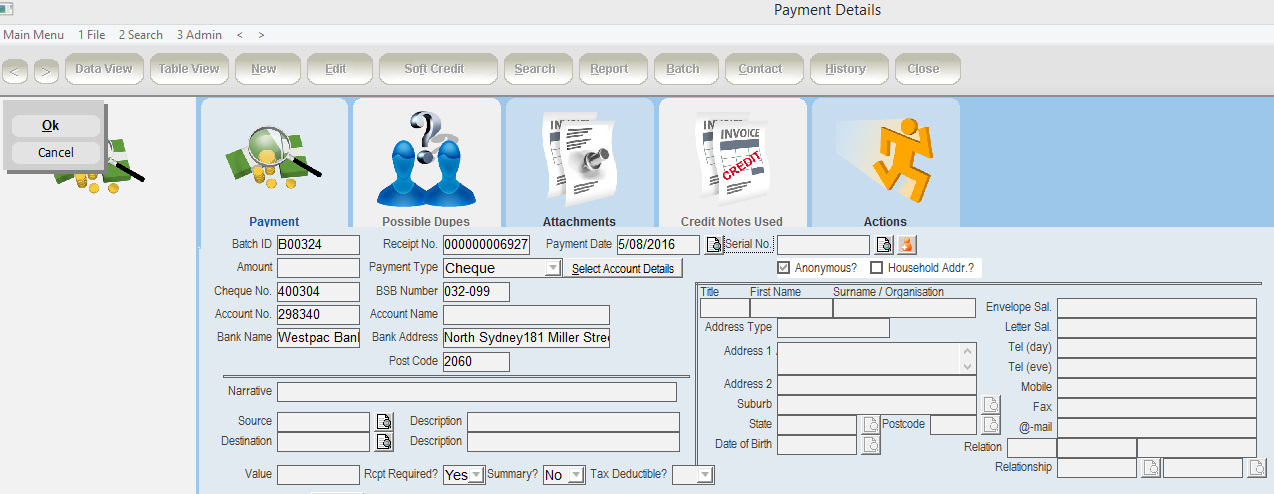
If the contact’s details are already stored in thankQ (eg as a result of a previous cheque payment), the Serial No. will be entered automatically and the corresponding contact name and address fields will be completed.
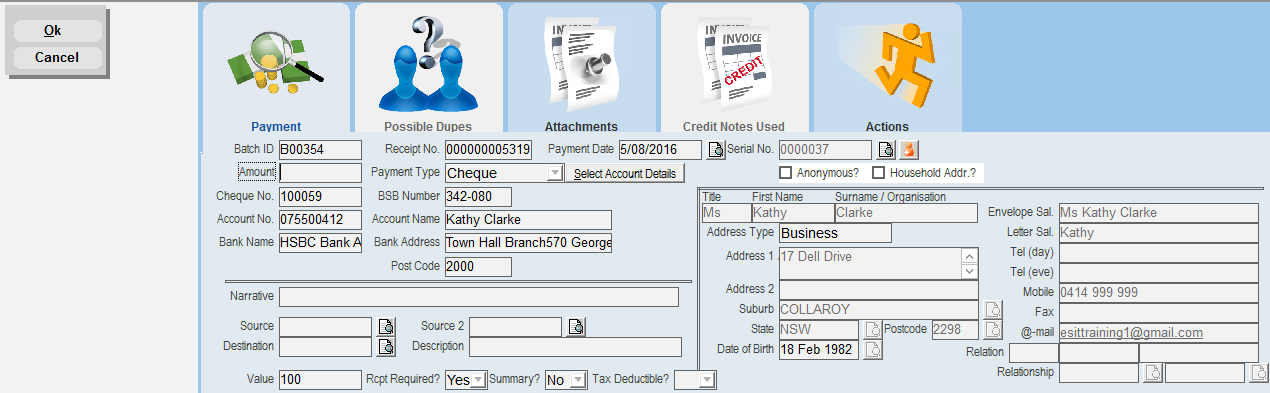
5.Enter the Account Name. If a previous cheque payment has been made, these fields will also be completed automatically.
6.Enter the Amount.
7.Enter or Select the Source code(s) and complete the other payment fields necessary.
8.Click OK.
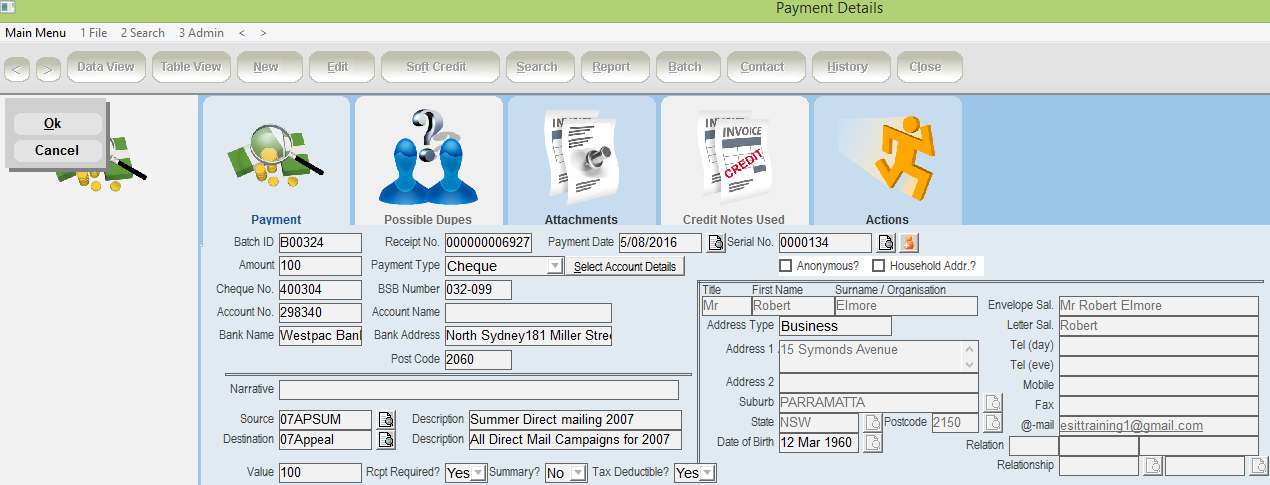
9.The Please Scan Cheque dialog box will continue to be visible so that further cheques can be scanned into the same batch. When you have finished scanning cheques, click the Cancel button.

If you attempt to scan the same cheque more than once, the scanner will Fast Blink indicating an Error.
The following message will appear if the cheque has been previously scanned. To view the Payment click Yes.